Kofax INDICIUS 6.0 User Manual
Page 65
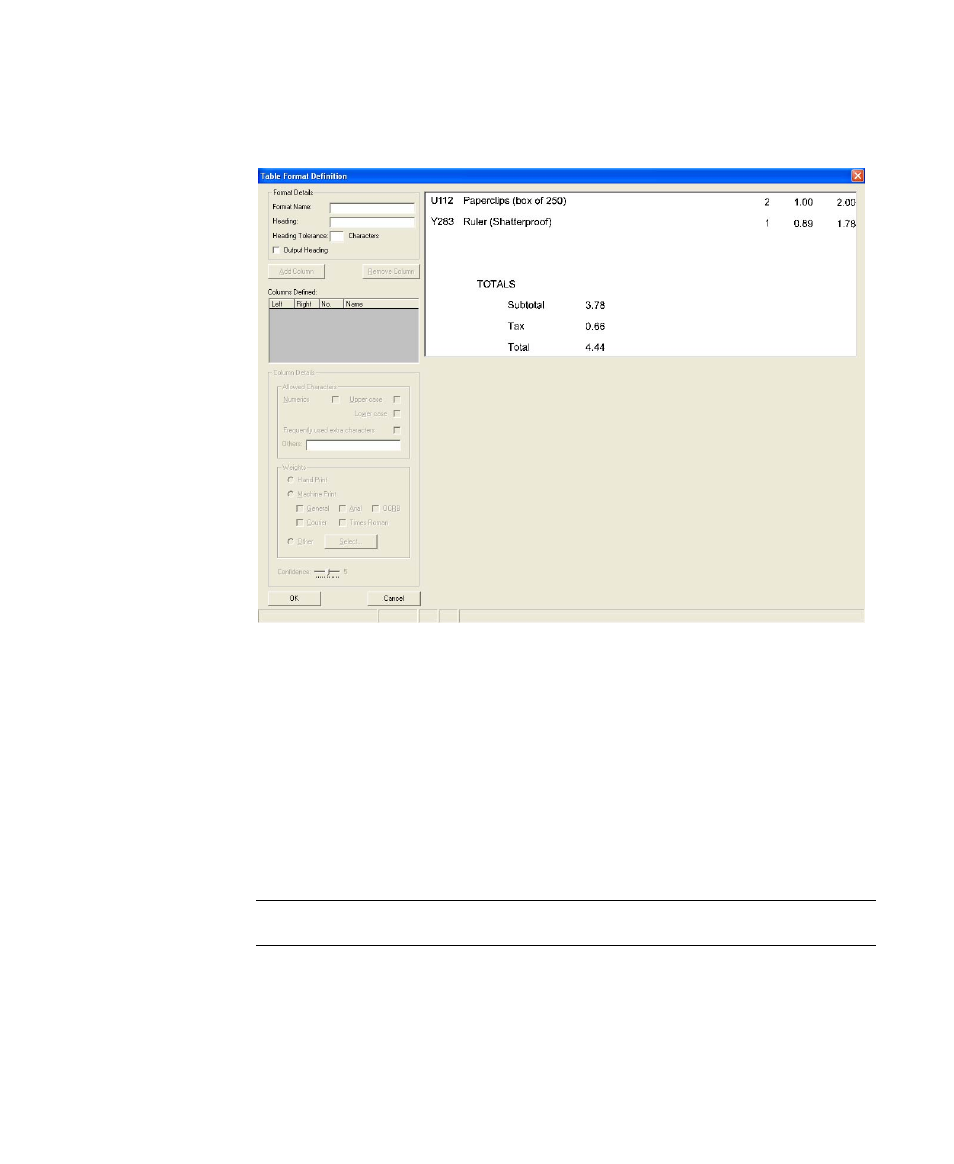
Configuring Recognition and Correction
Getting Started Guide (Fixed-Form)
59
6
The Table Format Definition window is displayed, where you will add the
first Table Format.
Figure 5-19. Table Format Definition Mode
7
In the “Format Name” field, enter “OrderDetails” and leave “Heading”
blank.
8
Click Add Column and move the red and magenta line on the image snippet
to either side of the first column of the table containing the item numbers
“U112” and “Y283”.
The red line defines the left boundary of the column and the magenta defines
the right boundary. The column details display in the Columns Defined list
(note that the name of each column is generated automatically, in this case
“OrderDetailsCol1”, but can be changed).
Note
Always specify column boundaries such that columns do not overlap.
9
Add two more columns, the first containing the quantities “2” and “1” and
the second containing the amounts “2.00” and “1.78”.
- Communication Server 10.0.0 (187 pages)
- Communication Server 10.0.0 (44 pages)
- Communication Server 10.0.0 (137 pages)
- Communication Server 10.0.0 (109 pages)
- Communication Server 10.0.0 (10 pages)
- Communication Server 10.0.0 (16 pages)
- Communication Server 10.0.0 (77 pages)
- Communication Server 10.0.0 (8 pages)
- Communication Server 9.1 (35 pages)
- Communication Server 9.1 (203 pages)
- Communication Server 9.1 (130 pages)
- Communication Server 9.1 (16 pages)
- Communication Server 9.1 (113 pages)
- Communication Server 9.1 (9 pages)
- Communication Server 9.1 (85 pages)
- Communication Server 9.1 (8 pages)
- Communication Server 9.1.1 (204 pages)
- Communication Server 9.1.1 (38 pages)
- Communication Server 9.1.1 (127 pages)
- Communication Server 9.1.1 (16 pages)
- Communication Server 9.1.1 (114 pages)
- Communication Server 9.1.1 (9 pages)
- Communication Server 9.1.1 (85 pages)
- Communication Server 9.1.1 (8 pages)
- Communication Server 9.2.0 (203 pages)
- Communication Server 9.2.0 (54 pages)
- Communication Server 9.2.0 (126 pages)
- Communication Server 9.2.0 (14 pages)
- Express 1.0 (17 pages)
- Express 1.1 (21 pages)
- INDICIUS 6.0 (124 pages)
- INDICIUS 6.0 (105 pages)
- INDICIUS 6.0 (48 pages)
- INDICIUS 6.0 (120 pages)
- INDICIUS 6.0 (15 pages)
- INDICIUS 6.1 (46 pages)
- Transformation Modules 3.5 (26 pages)
- Transformation Modules Invoice Pack 1.0 (26 pages)
- Transformation Modules Invoice Pack 1.0 (29 pages)
- DOKuStar Validation (109 pages)
- DOKuStar Validation (32 pages)
- DOKuStar Validation (118 pages)
- DOKuStar Validation (24 pages)
