Kofax INDICIUS 6.0 User Manual
Page 81
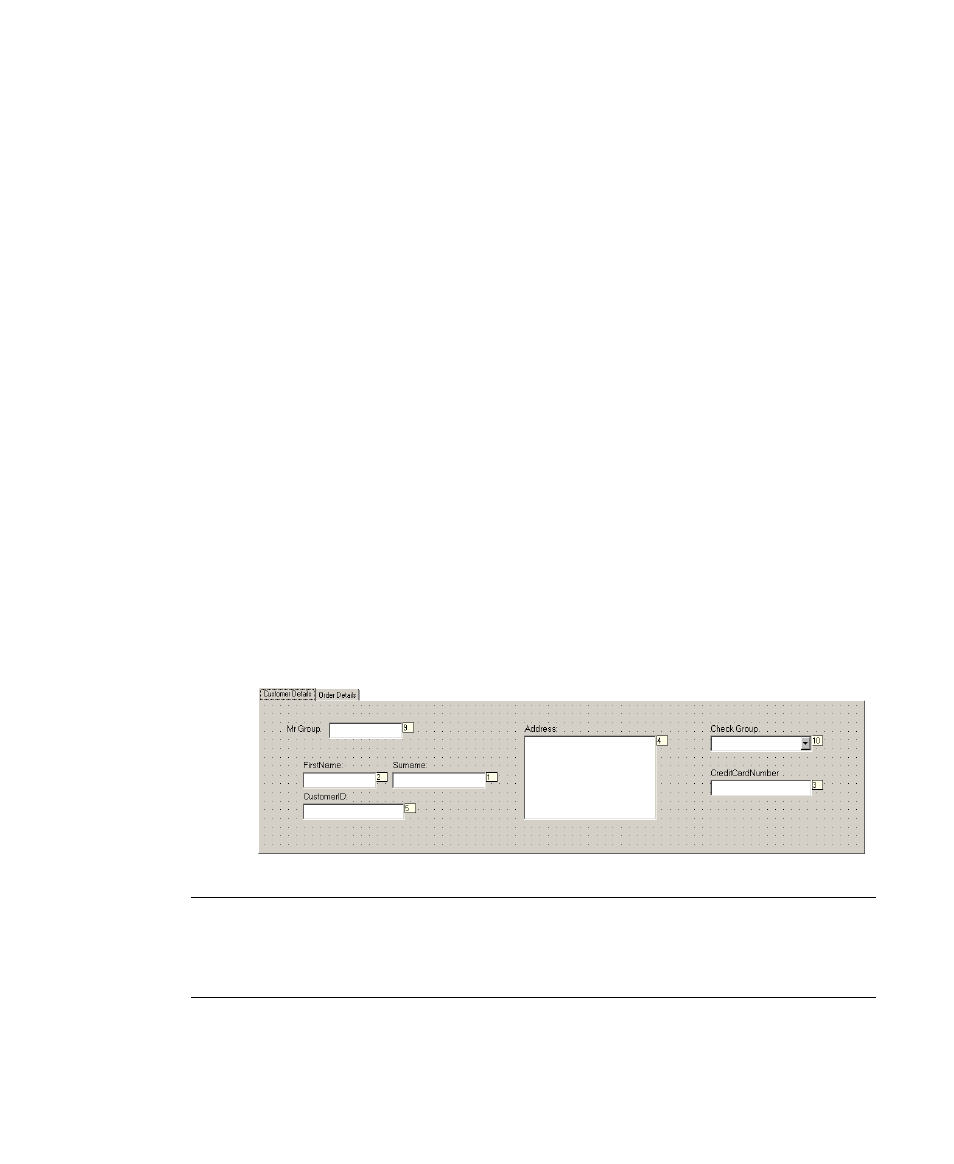
Configuring Completion and Verification
Getting Started Guide (Fixed-Form)
75
4
Click OK.
5
Select then right-click on Tab 2.
6
From the menu select Edit Tab Name.
7
Enter the new name “Order Details”.
8
Click OK.
9
Select the Customer Details tab.
10
Select the “Barcode” and “Date” fields and labels on this tab (click each in
turn while holding down Ctrl).
11
Select Edit | Cut or press Ctrl+X to move these fields to the clipboard.
12
Select the Order Details tab.
13
Select Edit | Paste or press Ctrl+V.
14
Use Ctrl + Arrow keys to move the selected objects, or drag them with the
mouse.
15
Select the “Mr Group” and “Check Group” fields and labels on the Order
Details tab.
16
Use Ctrl+X and Ctrl+V to cut them from this tab and move them to the
Customer Details tab.
17
Drag the fields on the Customer Details tab into the two groups (Customer
Details and Payment Details) shown in Figure 6-25.
Figure 6-25. Customer Details Tab
Note
Multiple objects can be selected at once by dragging the mouse over an area
containing multiple objects or by pressing Ctrl while selecting each object.
Objects can be aligned using the Format | Align menu options.
