Kofax INDICIUS 6.0 User Manual
Page 31
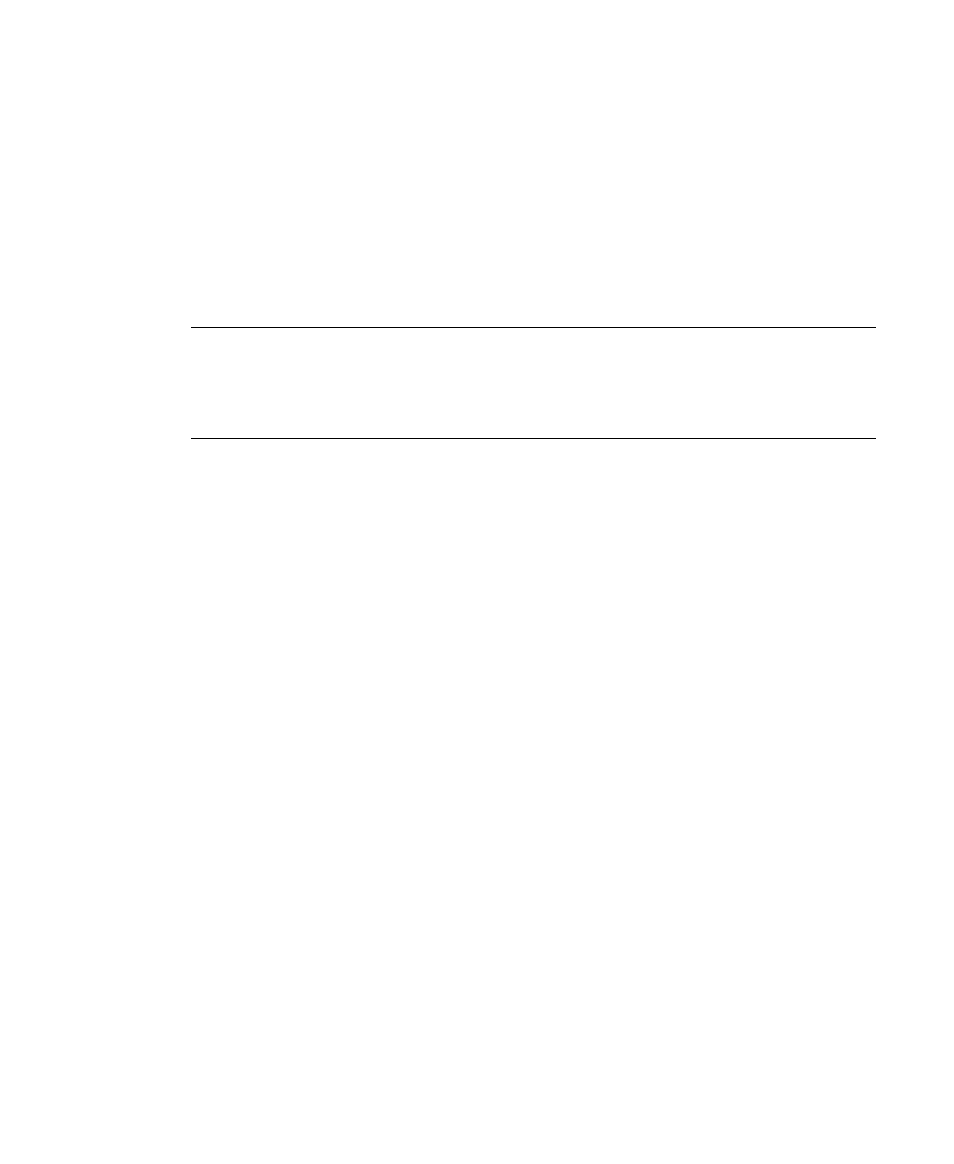
Basic Processing Tutorial
Getting Started Guide (Fixed-Form)
25
2
Select Session | Select Batch…
3
Select the batch created in Scan from the list.
4
Click Ok.
Recognition will begin processing the batch. Information messages will be
displayed and the “Docs Processed” should increment. When “Docs
Processed” reaches 7, the status bar will display “Idle”.
5
Select Session | Exit to close Recognition.
Note
To view the recognition process, select “Show processing” from the second
drop-down list in the Display panel before selecting the batch. Select “Step
processing” to run Recognition in a debug mode and enables you to control the
processing.
X
To correct the data
1
Open Correction by clicking Start on the taskbar to display the menu, and
selecting:
All Programs | INDICIUS | Correction
2
Select Session | Select Batch.
3
Select your batch from the list.
4
Click Ok.
5
Correct the fields as before when running from Batch Manager.
6
When the End Of Batch window displays, click Exit Correction.
X
To complete the data
1
Open Completion by clicking Start on the taskbar to display the menu, and
selecting:
All Programs | INDICIUS | Completion
2
Select Session | Select Batch.
3
Select your batch from the list.
4
Click Ok.
5
Complete the data as before when running from Batch Manager.
6
When the End Of Batch window displays, click Exit Completion.
