Kofax INDICIUS 6.0 User Manual
Page 88
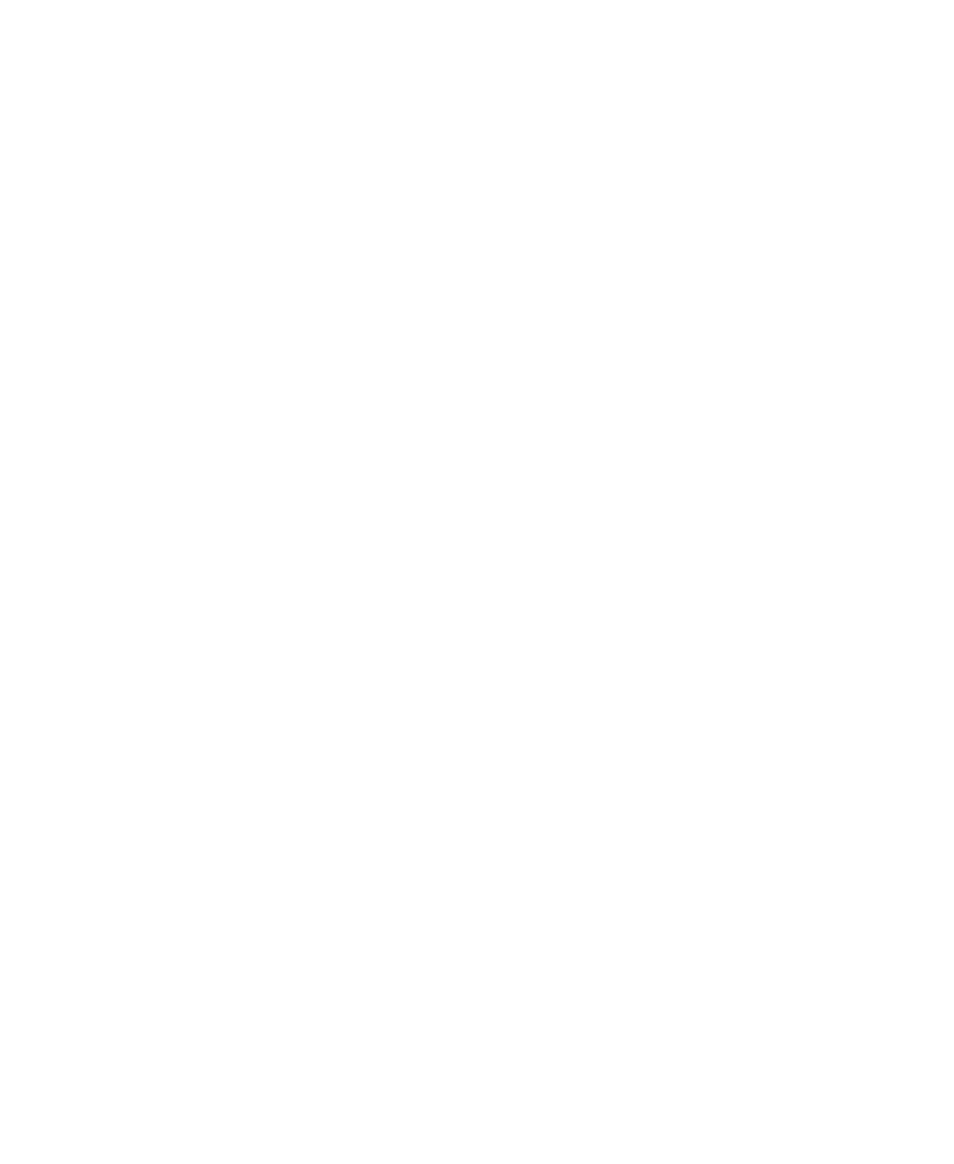
Chapter 6
82
Getting Started Guide (Fixed-Form)
The general area of the image that is displayed, known as the View Area, can be
explicitly set for each field using Template Editor. Alternatively, Completion can
determine it automatically using knowledge of the position of the field on the image
passed through from Recognition.
For View Areas the following is recommended:
For documents where the position of the field is fixed it is recommended that
the view area is set to be static, that is, to use the coordinates defined in the
template.
For documents with fields that move position significantly, for example
invoices, it is best to allow Completion to determine the View Area
automatically.
It is best to set the explicit View Area to be the same for as many fields as
possible so that the image does not “jump” around too much as the user
switches between fields. This is easy to do using Template Editor’s
“Copy/Paste Image Position” functionality.
It is best to set the explicit View Area to be as large as possible to take account
of misalignment of the document image.
Completion also highlights the actual data field using a blue box. This is known as
the Focus Area. Completion can be configured to set the coordinates of the Focus
Area to the coordinates that were found by Recognition for the field, or they can be
set explicitly.
For Focus Areas the following is recommended:
Always use the coordinates used by Recognition.
Always set a suitable default area as well, since Completion will use this if
Recognition fails to locate the field, for example, if the registration point is not
found.
During import the View and Focus Areas are calculated and the coordinates set for
each individual field. Each View Area is set to have static coordinates, while each
Focus Area is set to automatically update coordinates based on the Recognition
output coordinates.
X
To set the View Area
1
Select the Customer Details tab.
2
Select the “Title” field.
3
Select Image | Zoom In and Zoom Out to display the image at a suitable
magnification level.
