Processing a batch – Kofax INDICIUS 6.0 User Manual
Page 72
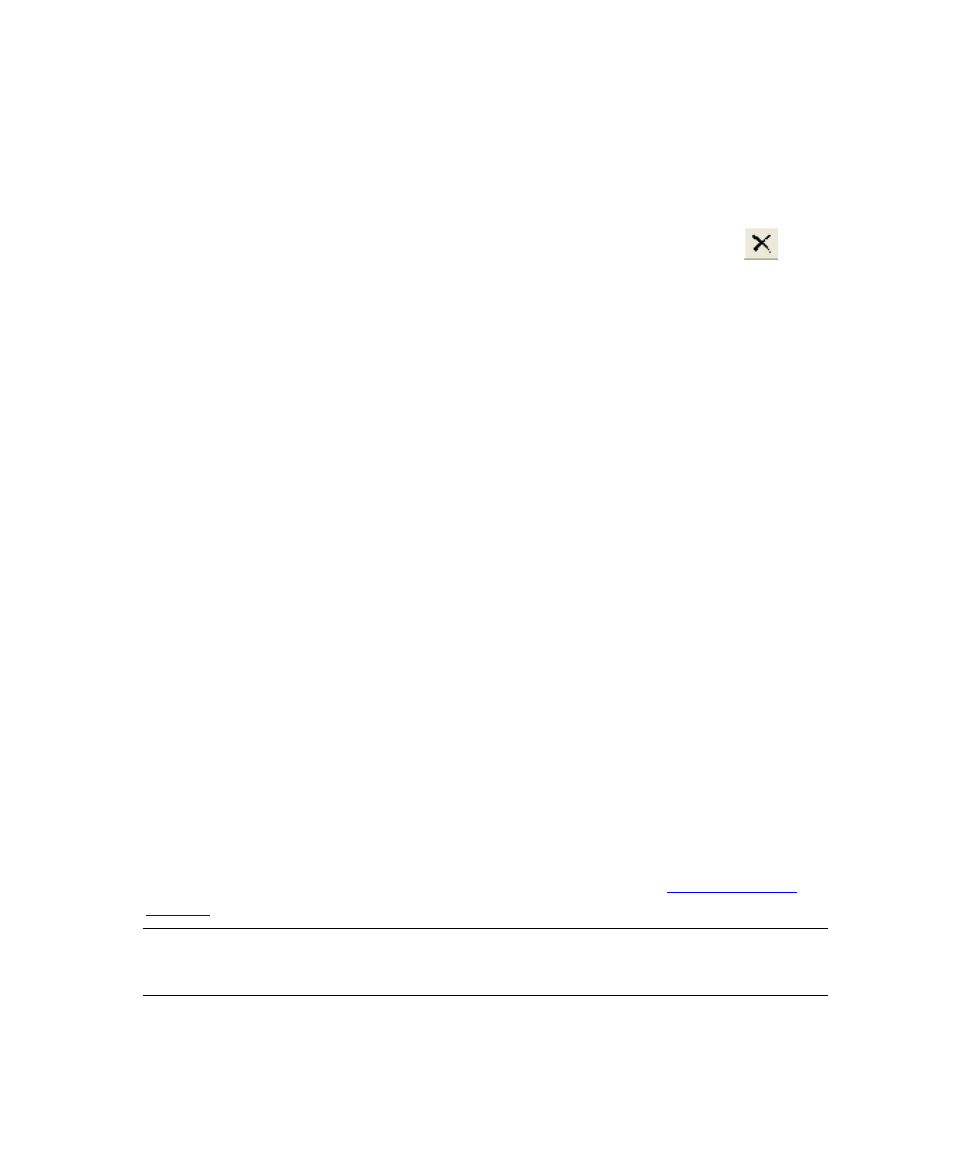
Chapter 5
66
Getting Started Guide (Fixed-Form)
11
Right click on the selection to display the menu, and select INDICIUS
Correction Setup.
The Correction setup dialog is displayed. The Correction configuration files
are specified (and can be changed) here.
12
Select the existing entry in the Configuration Files list and click the
button to remove it.
A confirmation window will display.
13
Click Yes.
14
Click Select Files to display a file selection window.
15
Select the following file:
<Installation Path>\config\MyOrderForms.idf.
16
Click Open.
17
Click OK.
18
On the Batch panel, select the “INDICIUS Order Forms Example” batch
class.
19
Select File | Publish.
The Publish window will display.
20
Click Publish.
The progress of the publishing operation will be logged in the Results panel.
21
When publishing has been completed, click Close.
22
Select File | Exit to close Kofax Capture Administration.
Processing a Batch
Create a new batch using Kofax Capture Scan to import the example images and then
process the images through the modules (if necessary refer to the
chapter for instructions).
Note
If the above tutorial has not been followed exactly, additional unconfident
fields may appear in Correction.
