Running the order forms example, Process the batch from batch manager – Kofax INDICIUS 6.0 User Manual
Page 22
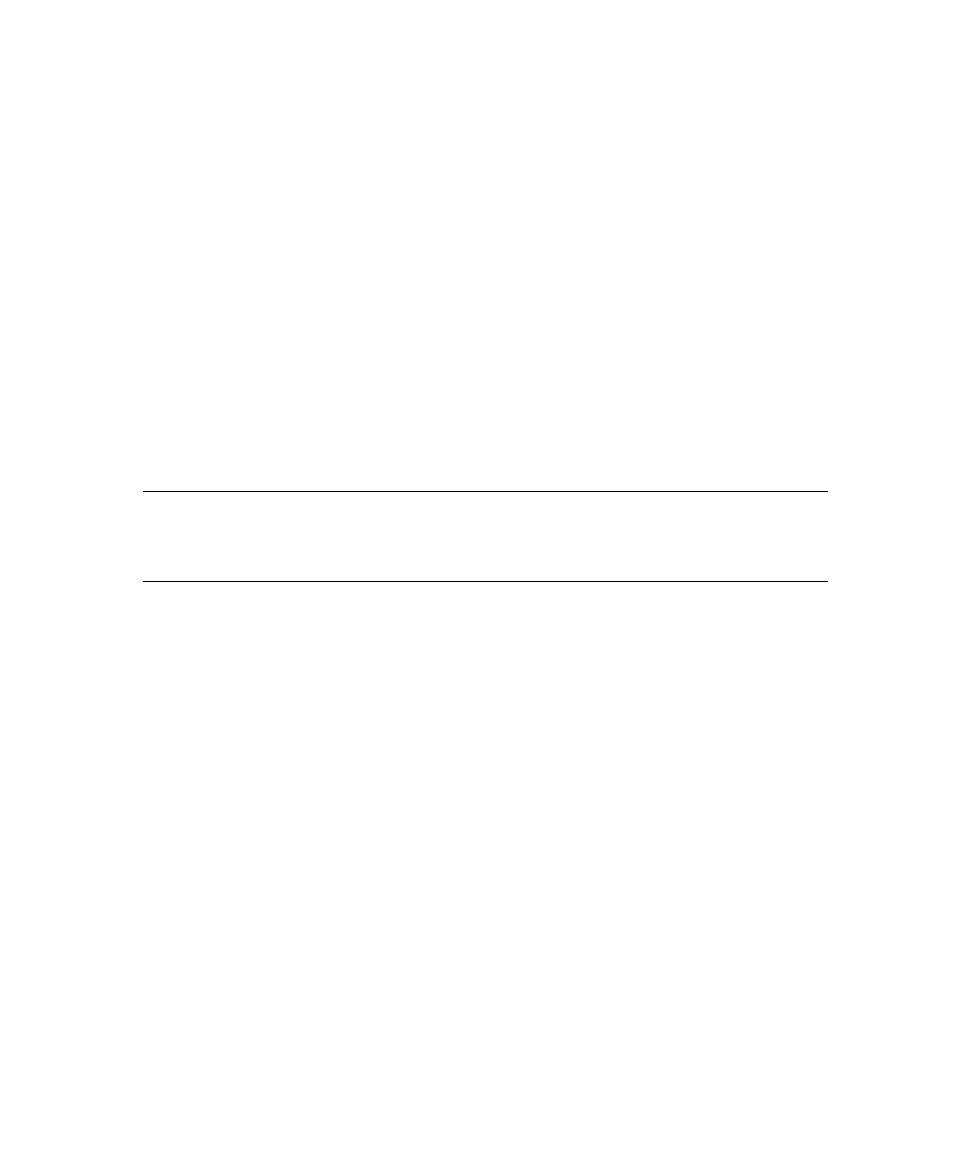
Chapter 3
16
Getting Started Guide (Fixed-Form)
Running the Order Forms Example
The example can be tested on a batch of example images. The typical test process
(which you will work through later) is as follows:
Step 1: Create a batch.
Step 2: Add images to the batch and establish document boundaries using
Kofax Capture Scan.
Step 3: Run the batch through INDICIUS Recognition to produce raw
captured data.
Step 4: Correct rejected characters in the batch with INDICIUS Correction.
Step 5: Complete and validate the batch with INDICIUS Completion.
Step 6: Check the accuracy of the data using INDICIUS Verification.
Step 7: Reformat the data and collate and export system statistics using
INDICIUS Scripted Export.
Step 9: View system throughput statistics using INDICIUS Stats Reporter.
Note
The example batch class uses Scripted Export but does not use Kofax Capture
Release. In production, Release would be used to transfer data to the repository.
Scripted Export is used to create performance data for display in Stats Reporter.
Process the Batch from Batch Manager
This document will first take you through typical processing in a low volume
scenario, using Kofax Capture Batch Manager.
X
To create an example batch in Batch Manager
1
Start Batch Manager by clicking Start on the taskbar to display the menu, and
selecting:
All Programs | Kofax Capture 8.0 | Batch Manager
2
Select File | New Batch… or click Create Batch on the toolbar.
3
Make sure the “INDICIUS Order Forms Example” batch class is selected.
