Processing a batch – Kofax INDICIUS 6.0 User Manual
Page 100
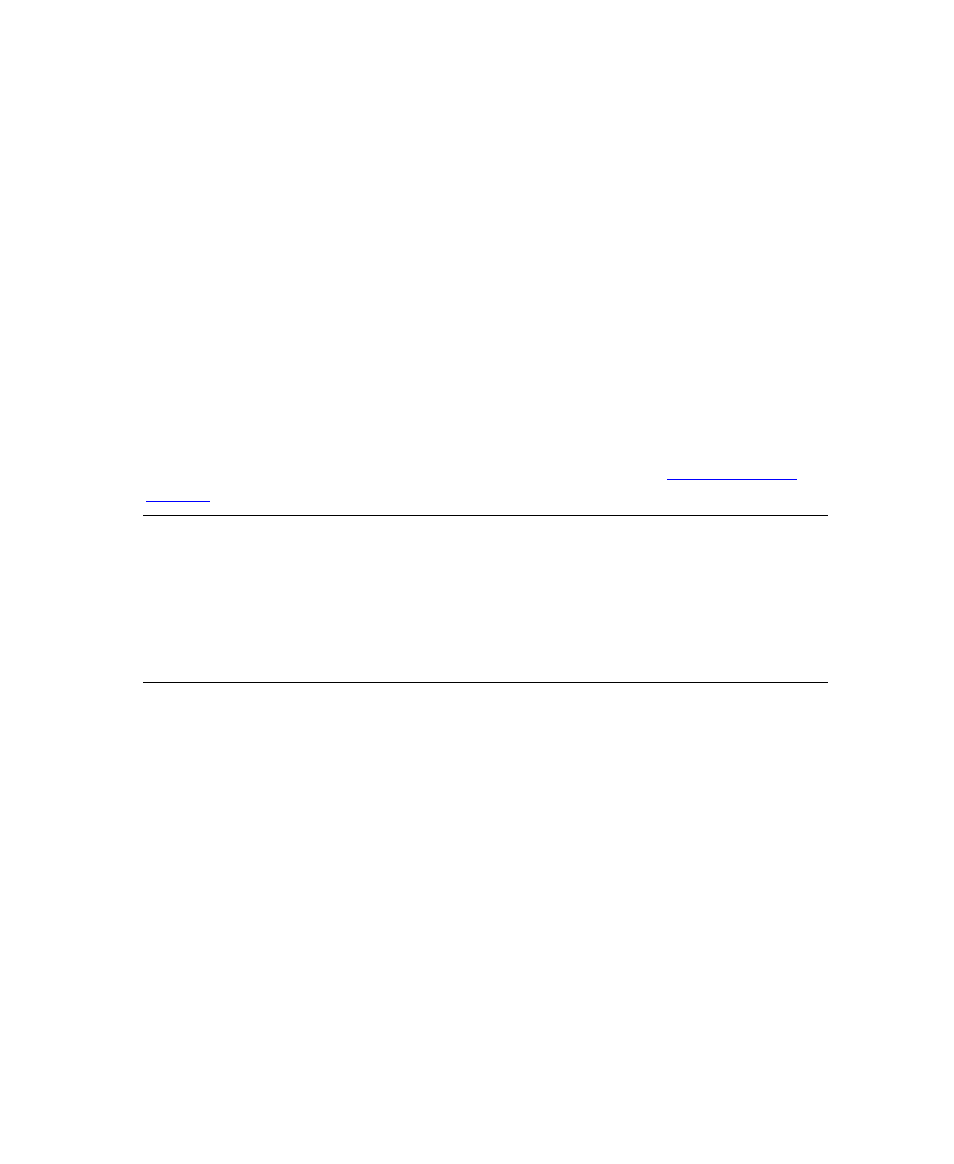
Chapter 6
94
Getting Started Guide (Fixed-Form)
16
On the Batch panel, select the “INDICIUS Order Forms Example” batch
class.
17
Select File | Publish.
The Publish window will display.
18
Click Publish.
The progress of the publishing operation will be logged in the Results panel.
19
When publishing has been completed, click Close.
20
Select File | Exit to close Kofax Capture Administration.
Processing a Batch
Create a new batch using Kofax Capture Scan to import the example images and then
process the images through the modules (if necessary refer to the
chapter for instructions).
Note
If the above tutorial has not been followed exactly additional unconfident
fields may display in Correction and rejected fields (with a pink background) may
appear in Completion.
The display_document script function to display orders over 40.00 has not been
implemented in this tutorial, therefore only the fifth document should be displayed
in Completion.
- Communication Server 10.0.0 (187 pages)
- Communication Server 10.0.0 (44 pages)
- Communication Server 10.0.0 (137 pages)
- Communication Server 10.0.0 (109 pages)
- Communication Server 10.0.0 (10 pages)
- Communication Server 10.0.0 (16 pages)
- Communication Server 10.0.0 (77 pages)
- Communication Server 10.0.0 (8 pages)
- Communication Server 9.1 (35 pages)
- Communication Server 9.1 (203 pages)
- Communication Server 9.1 (130 pages)
- Communication Server 9.1 (16 pages)
- Communication Server 9.1 (113 pages)
- Communication Server 9.1 (9 pages)
- Communication Server 9.1 (85 pages)
- Communication Server 9.1 (8 pages)
- Communication Server 9.1.1 (204 pages)
- Communication Server 9.1.1 (38 pages)
- Communication Server 9.1.1 (127 pages)
- Communication Server 9.1.1 (16 pages)
- Communication Server 9.1.1 (114 pages)
- Communication Server 9.1.1 (9 pages)
- Communication Server 9.1.1 (85 pages)
- Communication Server 9.1.1 (8 pages)
- Communication Server 9.2.0 (203 pages)
- Communication Server 9.2.0 (54 pages)
- Communication Server 9.2.0 (126 pages)
- Communication Server 9.2.0 (14 pages)
- Express 1.0 (17 pages)
- Express 1.1 (21 pages)
- INDICIUS 6.0 (124 pages)
- INDICIUS 6.0 (105 pages)
- INDICIUS 6.0 (48 pages)
- INDICIUS 6.0 (120 pages)
- INDICIUS 6.0 (15 pages)
- INDICIUS 6.1 (46 pages)
- Transformation Modules 3.5 (26 pages)
- Transformation Modules Invoice Pack 1.0 (26 pages)
- Transformation Modules Invoice Pack 1.0 (29 pages)
- DOKuStar Validation (109 pages)
- DOKuStar Validation (32 pages)
- DOKuStar Validation (118 pages)
- DOKuStar Validation (24 pages)
