Process the batch from dedicated applications – Kofax INDICIUS 6.0 User Manual
Page 30
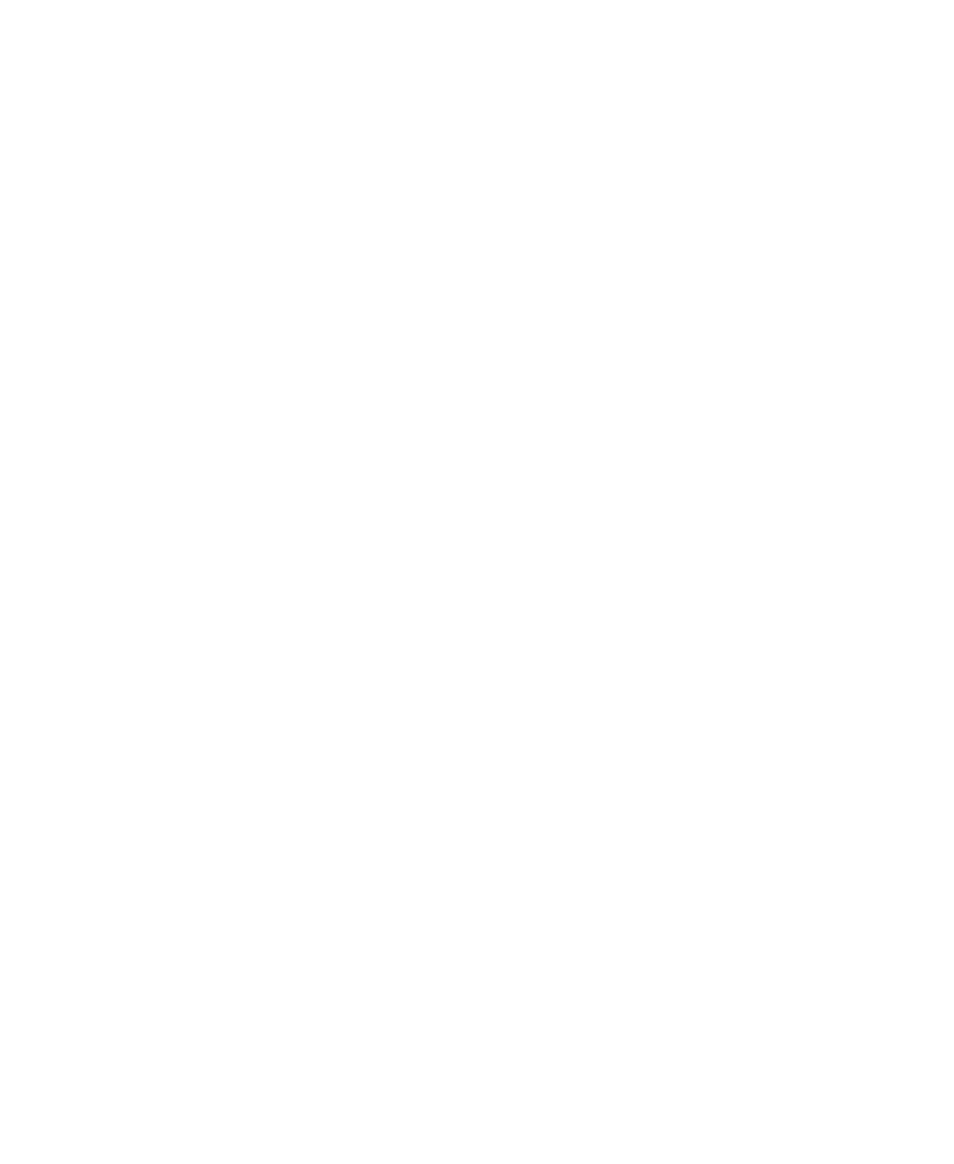
Chapter 3
24
Getting Started Guide (Fixed-Form)
7
Select File | Exit to close Stats Reporter.
Process the Batch from Dedicated Applications
Kofax Capture and INDICIUS modules may be run from a desktop or Start menu
shortcut, rather than being run from Batch Manager. In most production
environments a module is left to run continuously on a computer, and hence is
referred to as a “dedicated application”.
When running as a dedicated application, the module will usually be set to poll for
batches. Batches will be processed first according to their priority and then by
creation date (oldest first).
X
To create an example batch in Scan
1
Start Scan by clicking Start on the taskbar to display the menu, and selecting:
All Programs | Kofax Capture 8.0 | Scan
When the module opens, the Create Batch window is automatically
displayed.
2
Make sure the “INDICIUS Order Forms Example” batch class is selected.
3
Enter a name for the new batch in the “Name:” box, for example “Order
Forms 2”.
4
Click Scan to display an Import window.
5
Select the seven images in the following location:
<Installation Path>\examples\Order Forms\images
6
Click Open to import the images and establish document boundaries.
7
Select Batch | Close and click Yes to the message box.
The Create Batch window will display again.
8
Click Cancel to finish creating batches.
9
Click Batch | Exit to close Kofax Capture Scan.
X
To recognize the data
1
Open Recognition by clicking Start on the taskbar to display the menu, and
selecting:
All Programs | INDICIUS | Recognition
