Kofax INDICIUS 6.0 User Manual
Page 29
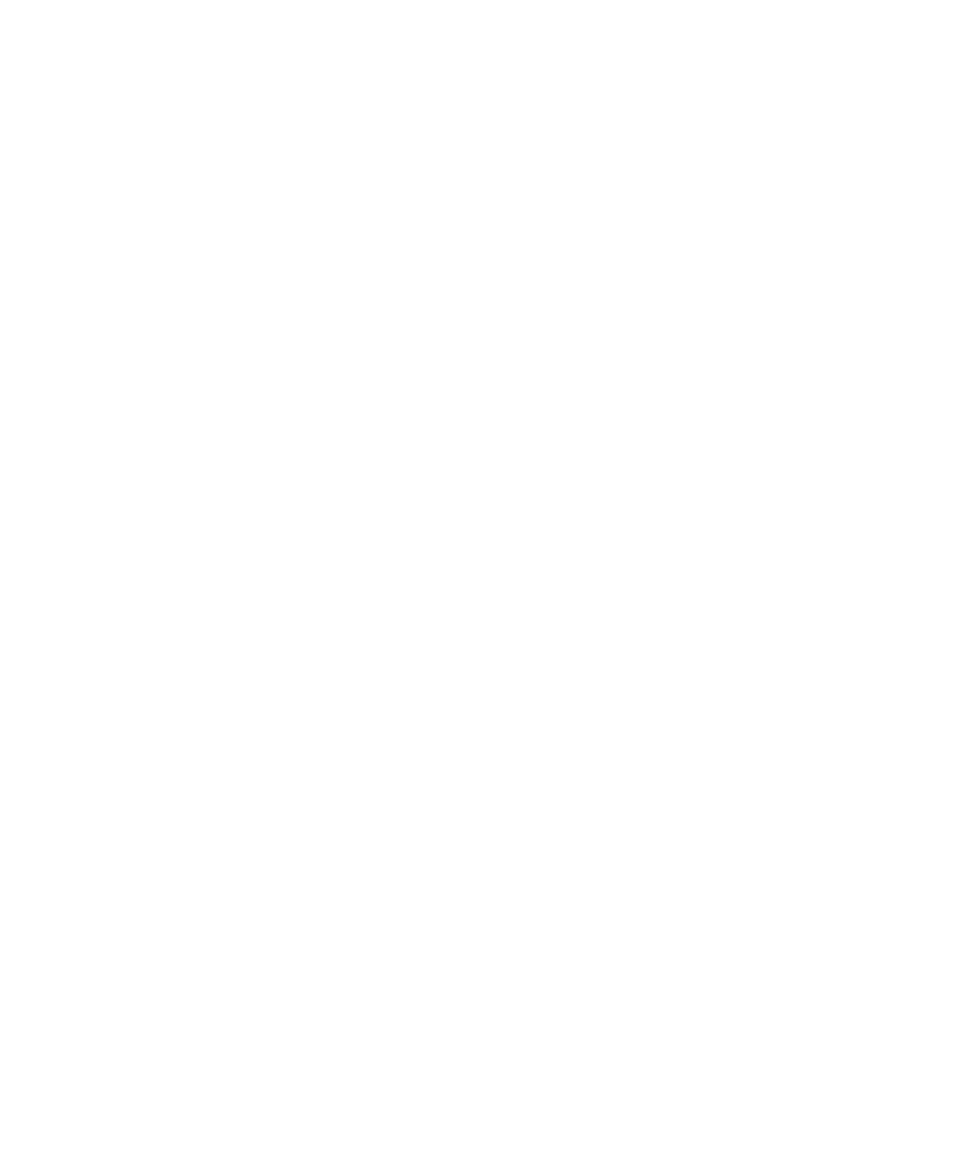
Basic Processing Tutorial
Getting Started Guide (Fixed-Form)
23
In Batch Manager, the Queue column indicates that the batch is ready to be
processed by INDICIUS Scripted Export.
X
To export the batch,
click Process Batch on the toolbar in Batch Manager.
Scripted Export will automatically begin processing the batch. Information messages
will be displayed and the “Docs Processed” should increment. When “Docs
Processed” reaches 7, Scripted Export will close.
In a production system Kofax Capture Release would run after Scripted Export,
copying the data stored in index fields to the back-end system. In this example, a text
file is output by Scripted Export containing the data from the documents. This is
located in the following folder:
<Installation Path>\export
X
To view performance statistics for the batch
1
Open Stats Reporter by clicking Start on the taskbar to display the menu, and
selecting All Programs | INDICIUS | Tools | Stats Reporter.
2
Select the All Reports tab and select User Report.
This is an example report supplied with the INDICIUS installation – custom
reports can be generated using the Report Designer tool.
3
Click Create Report… to display the User Report Options window.
4
Select “No date restrictions” and “All operators”.
5
Click OK to generate the report in a new window. The report contains the
following details for the batch:
Name
Number of documents processed
Date of processing through INDICIUS Scripted Export
Number of key depressions (KDs) required in Correction and
Completion
Time to complete the key depressions in Completion
Keying rate achieved in Completion
A summary is also given at the bottom for all batches processed through
system.
6
Close the report window.
