Kofax Communication Server 9.1.1 User Manual
Page 79
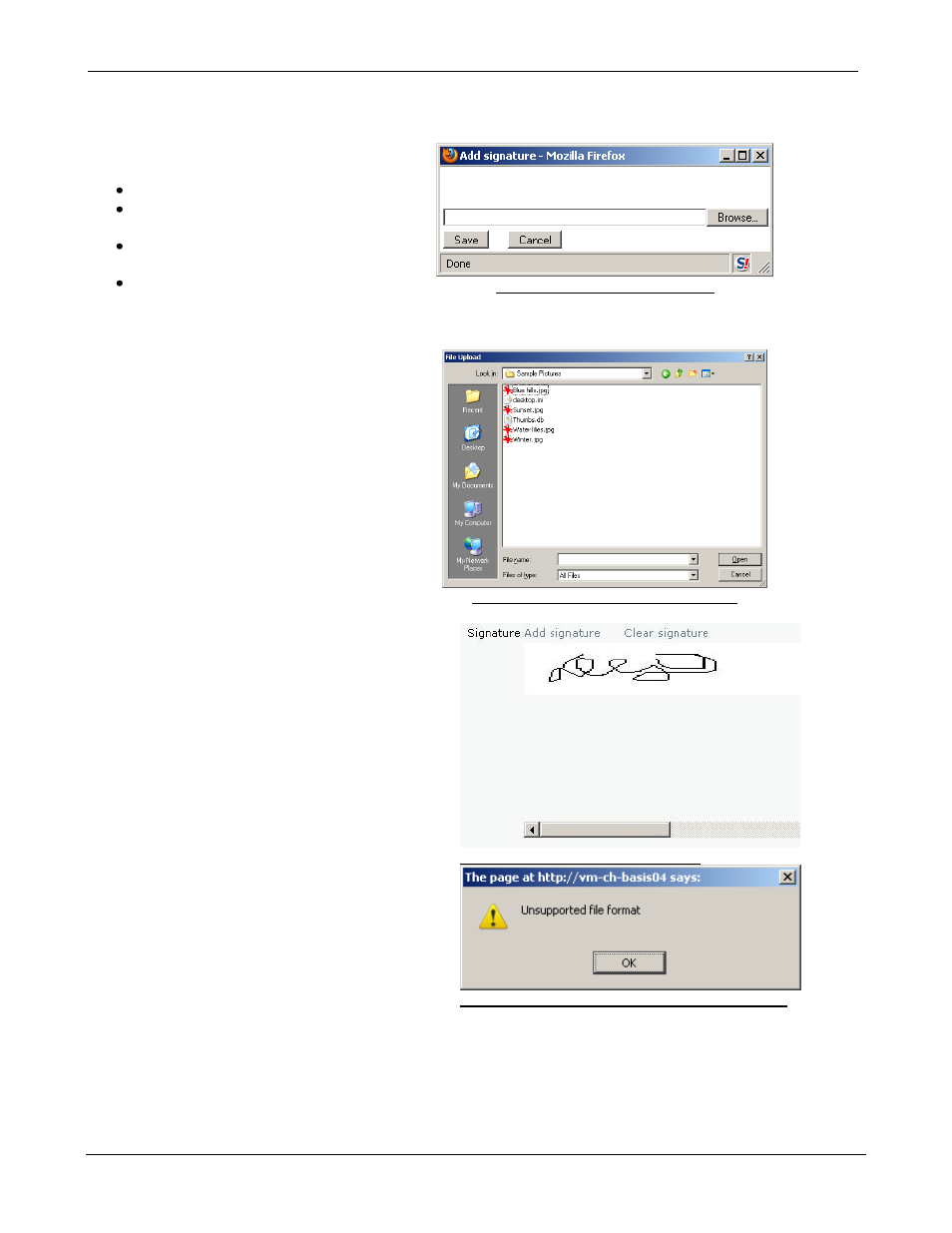
TC/WEB
Tcweb_User_50112.Doc
©Kofax, Inc.
79 / 85
Adding signature
1. Click the Add signature button.
Form
“Add signature” will appear:
Save button
– save signature
Cancel button
– close the form
without saving
Browse button
– open browse folder
dialog box
Signature path text box
Picture 175: Add signature form
2. Click the Browse button.
3. Find and select the signature in the
Browse folders dialog box and click
the Open button. The path to the
image will be inserted in the input box.
Picture 176: Browse folders dialog box
4. Click the
“Save” button. If the
picture is valid, the
“Add signature”
form will be closed and the signature
will be inserted in the signature box on
the main Authorize page.
Picture 177: Signature(picture) box
Otherwise, if the picture is not valid
you will receive
“Unsupported file
format
” message.
Picture 178
: „Unsupported file format“ message
- Communication Server 10.0.0 (187 pages)
- Communication Server 10.0.0 (44 pages)
- Communication Server 10.0.0 (137 pages)
- Communication Server 10.0.0 (109 pages)
- Communication Server 10.0.0 (10 pages)
- Communication Server 10.0.0 (16 pages)
- Communication Server 10.0.0 (77 pages)
- Communication Server 10.0.0 (8 pages)
- Communication Server 9.1 (35 pages)
- Communication Server 9.1 (203 pages)
- Communication Server 9.1 (130 pages)
- Communication Server 9.1 (16 pages)
- Communication Server 9.1 (113 pages)
- Communication Server 9.1 (9 pages)
- Communication Server 9.1 (85 pages)
- Communication Server 9.1 (8 pages)
- Communication Server 9.1.1 (204 pages)
- Communication Server 9.1.1 (38 pages)
- Communication Server 9.1.1 (127 pages)
- Communication Server 9.1.1 (16 pages)
- Communication Server 9.1.1 (114 pages)
- Communication Server 9.1.1 (9 pages)
- Communication Server 9.1.1 (8 pages)
- Communication Server 9.2.0 (203 pages)
- Communication Server 9.2.0 (54 pages)
- Communication Server 9.2.0 (126 pages)
- Communication Server 9.2.0 (14 pages)
- Express 1.0 (17 pages)
- Express 1.1 (21 pages)
- INDICIUS 6.0 (124 pages)
- INDICIUS 6.0 (104 pages)
- INDICIUS 6.0 (105 pages)
- INDICIUS 6.0 (48 pages)
- INDICIUS 6.0 (120 pages)
- INDICIUS 6.0 (15 pages)
- INDICIUS 6.1 (46 pages)
- Transformation Modules 3.5 (26 pages)
- Transformation Modules Invoice Pack 1.0 (26 pages)
- Transformation Modules Invoice Pack 1.0 (29 pages)
- DOKuStar Validation (109 pages)
- DOKuStar Validation (32 pages)
- DOKuStar Validation (118 pages)
- DOKuStar Validation (24 pages)
