Kofax Communication Server 9.1.1 User Manual
Page 37
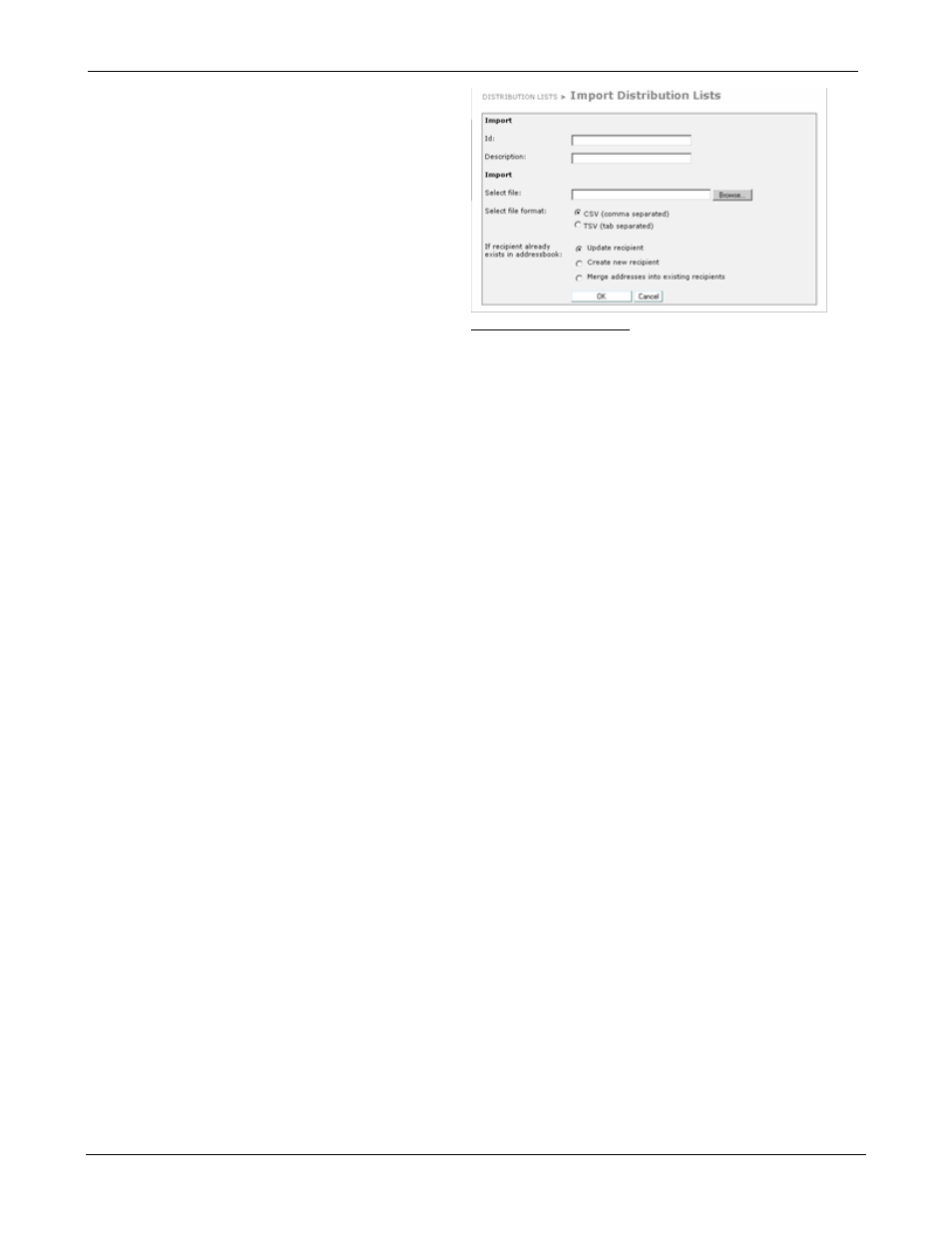
TC/WEB
Tcweb_User_50112.Doc
©Kofax, Inc.
37 / 85
Performing the Import
The Import form can be opened in two ways.
1. Clicking the Import List button on the
Distribution Lists tool which will create a
brand new list.
2. First opening a Distribution List and then
clicking the Import button will import a list
of recipients into an existing distribution list.
Note that when importing to an existing list,
all existing recipients will be removed before
the new recipients are imported.
Picture 79: Import form
Handling Existing Recipients:
The import form has a field called “If Recipient already exists in Addressbook:”.
This field determines how an address will be imported if a recipient with the same RecipientID already
exists in the address book where the list is being imported. There are three possible import modes. A
system administrator can configure which modes will be available to the user.
1. Update Recipient
– When an existing recipient in the address book has the same recipientID as a
row in the import file, the data of the existing recipient is updated with the data contained in the text
file.
2. Create New Recipient
– When an existing recipient in the address book has the same RecipientID
as a row in the import file, a new recipient is created with the data in the text file. The RecipientID of
the new recipient is the RecipientID with a “~00001” appended to it.
3. Merge Addresses into Existing Recipients
– When an existing recipient in the address book has the
same RecipientID as a row in the import file, the address data from the text file will be added to the
existing recipient, but the recipient data itself (such as company and department) will not be
changed.
Import File Validation:
When importing the file, TC/Web will perform a validation on the text file to ensure that it is in the format
described above. If a problem is found with the file, TC/Web will not perform the import and the user will
be notified by a text message describing the problem.
All importing processes are running in the background. The user submits an import file to TC/Web, which
is placed in an import query. It is possible to run from 1 to 5 imports at the same time (per server). The
user can disconnect from TC/Web but the import file which he has submitted will be imported.
By opening the Import Distribution Lists view, the user can see distribution lists which are currently in
import query, importing or already imported, anytime.
