10 change the originator of a message – Kofax Communication Server 9.1.1 User Manual
Page 64
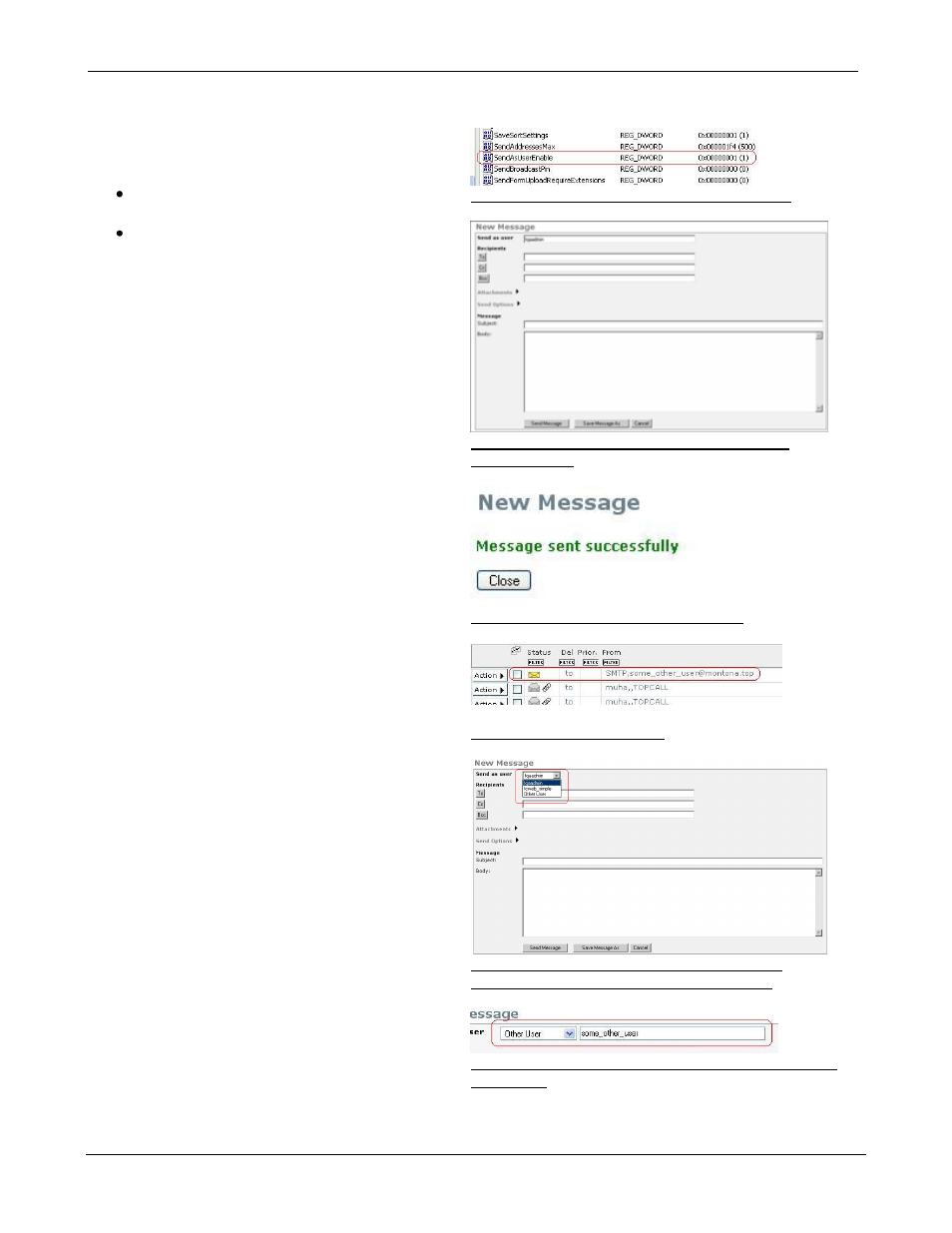
TC/WEB
Tcweb_User_50112.Doc
©Kofax, Inc.
64 / 85
3.10 Change the Originator of a Message
TC/Web offers the possibility to send a message with
changed originator/sender. For this feature to be
available, the following steps are necessary:
The user has to be granted the Change
sender right.
‘SendAsUserEnable’ key value in
Windows registry must be set to ‘1’. This
can be done with the ‘Registry
Editor’. The default value of this key is
‘0’.
If all the above-mentioned requirements are met, the
‘New Message’ window will contain an additional
field with the name of the originator/sender.
By default, the current user is set as the originator of
a message. If a user changes the sender in this field,
the message will be sent with this new sender. After
clicking the ‘Send’ button, a confirmation message
is displayed.
In the recipient inbox the message appears with the
new originator/sender (see picture 138).
If a user with the right to change the sender has also
the right to switch the user, he/she will be able to
change the sender/originator of a new message
while switched to some other user. The ‘New
Message’ window will change as indicated in
picture 139. The list of possible senders now
contains:
1. Original username
2. Switched-to username
3. Other User
‘Other User’ allows sending a message with a
third sender other than the switched-to user or
the original user. If it is selected, a new textbox
will appear, in which the user has to enter the name
of the sender/originator.
Again, a confirmation message is displayed after
sending the message.
Picture 144
: Registry key „SendAsUserEnable‟
Picture 145: Create new message with right to
change sender
Picture 146: Message sent successfully
Picture 147: Recipient inbox
Picture 148: User with right to change sender
creates new message with switched-to user
Picture 149: Switched-to user selects other user from
combo box
