7 tool view, 1 lists, 2 performing actions on a list item – Kofax Communication Server 9.1.1 User Manual
Page 10: 1 check box
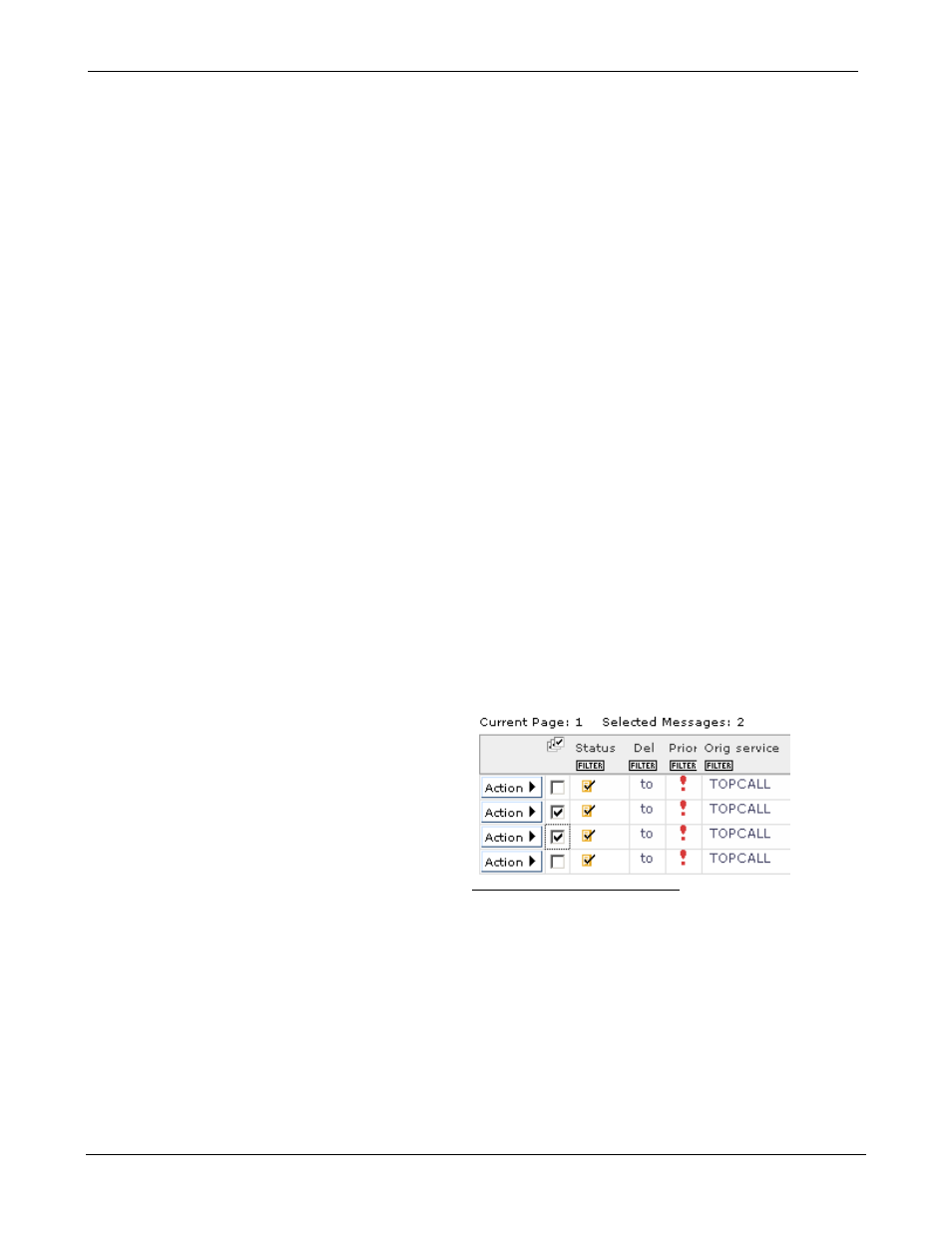
TC/WEB
Tcweb_User_50112.Doc
©Kofax, Inc.
10 / 85
well as all messages sent via one of the supported mail clients are automatically archived making local
storing or archiving of messages obsolete.
You can easily retrieve a message with the integrated search engine.
Public Folder
The public folder stores documents for easy retrieval. These stored documents are usually company
documents such as leaflets, forms, price lists and any other information your company wants to make
widely available.
Private Folder
Each user has one private folder on the KCS Server. You can store the messages and cover sheets
you want to save in this folder.
System Folder
The system folder contains all the files, which can be accessed by the KCS administrator. These
include all visible TCOSS files.
2.1.7 Tool View
2.1.7.1 Lists
Most of the TC/Web tools are composed of a list of items and several actions that can be performed on each
item.
Clicking on an item in the list will open the item.
The list can only show a specific number of items on a page, similar to a web based search engine. The actual
list is often longer than what can be displayed on the page. To see more items, the user can go to the next page
of items by clicking the Next link at the top of the list. Likewise, the user can return to previous pages by clicking
the Previous link.
Note: The number of items shown per page can be configured by the system administrator.
Note: Which columns are present in a tool, the order of the columns, and the width of the columns can be
configured by a system administrator.
2.1.7.2 Performing Actions on a List Item
Actions can be performed in two ways: either by using the check box, or by using the Action menu.
2.1.7.2.1
Check Box
To select the items to perform the action on, the
user checks the check boxes next to the item.
The number of selected messages count is
updated according to the amount of selected
messages.
Picture 12: Message selection
To perform the action, the user clicks one of the action buttons at the top of the tool. Some actions, such as
“Mark Completed”, can be performed on multiple items. If an action can only be performed on one item, such
as Forward, the action will be performed on the first selected item.
