9 configuring application format settings, 9 configuring application format settings -9-1 – Casio 330 User Manual
Page 94
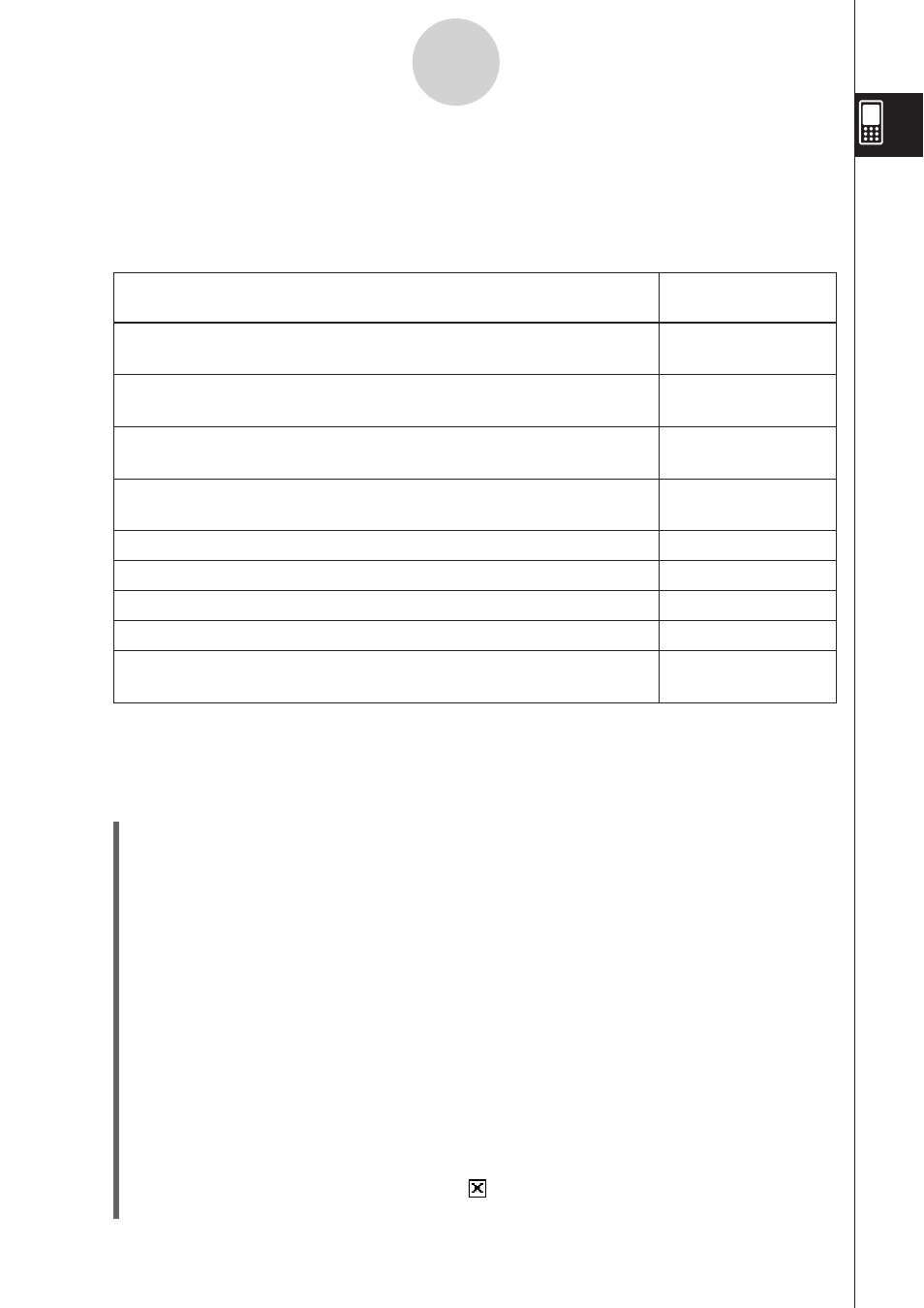
20060301
1-9 Configuring Application Format Settings
The
menu includes format settings for configuring the number of calculation result
display digits and the angle unit, as well as application-specific commands. The following
describes each of the settings and commands that are available on the
menu.
To do this:
Select this
menu command:
Specify folder for variables, and to configure number format, angle,
and other basic settings for all built-in applications
Basic Format
Configure Graph window and graph drawing settings for Graph &
Table, Conics, and other graphing applications
Graph Format
Configure 3D Graph window and graph drawing settings for the 3D
Graph application
3D Format
Configure number format and angle settings for Geometry
application
Geometry Format
Configure Fourier transform and FFT settings
Advanced Format
Configure Financial application settings
Financial Format
Configure Presentation application settings
Presentation
Configure Communication application settings
Communication
Return all [Setup] menu settings to their initial default values (except
for the current folder setting specified on Basic Format dialog box)
Default Setup
Tip
• For more details about the structure and content of the
menu, see
“
Using the
Menu
”
on
page 1-5-4.
S ClassPad Operation
(1) Open any application (except the System application).
(2)
Tap
.
(3) Tap the menu command you want: Basic Format, Graph Format, 3D Format, Geometry
Format, Advanced Format, Financial Format, Presentation, or Communication.
• To configure Graph Format settings, for example, tap
and then [Graph Format].
This displays the Graph Format dialog box.
• Some setup dialog boxes contain multiple tabbed sheets like the Graph Format
dialog box. Tap the tab for the sheet that contains the settings you want to configure.
(4) Use the dialog box to configure the settings you want.
• For details about the settings you can configure on each of the dialog boxes, see
“Application Format Settings” on page 1-9-4.
• Some settings require specification of a variable. For more information, see
“Specifying a Variable” on the next page.
(5) To close a dialog box and apply its settings, tap [Set]. To close a dialog box without
applying its settings, tap [Cancel] or the
button in the upper right corner of the dialog
box.
1-9-1
Configuring Application Format Settings
