Casio 330 User Manual
Page 923
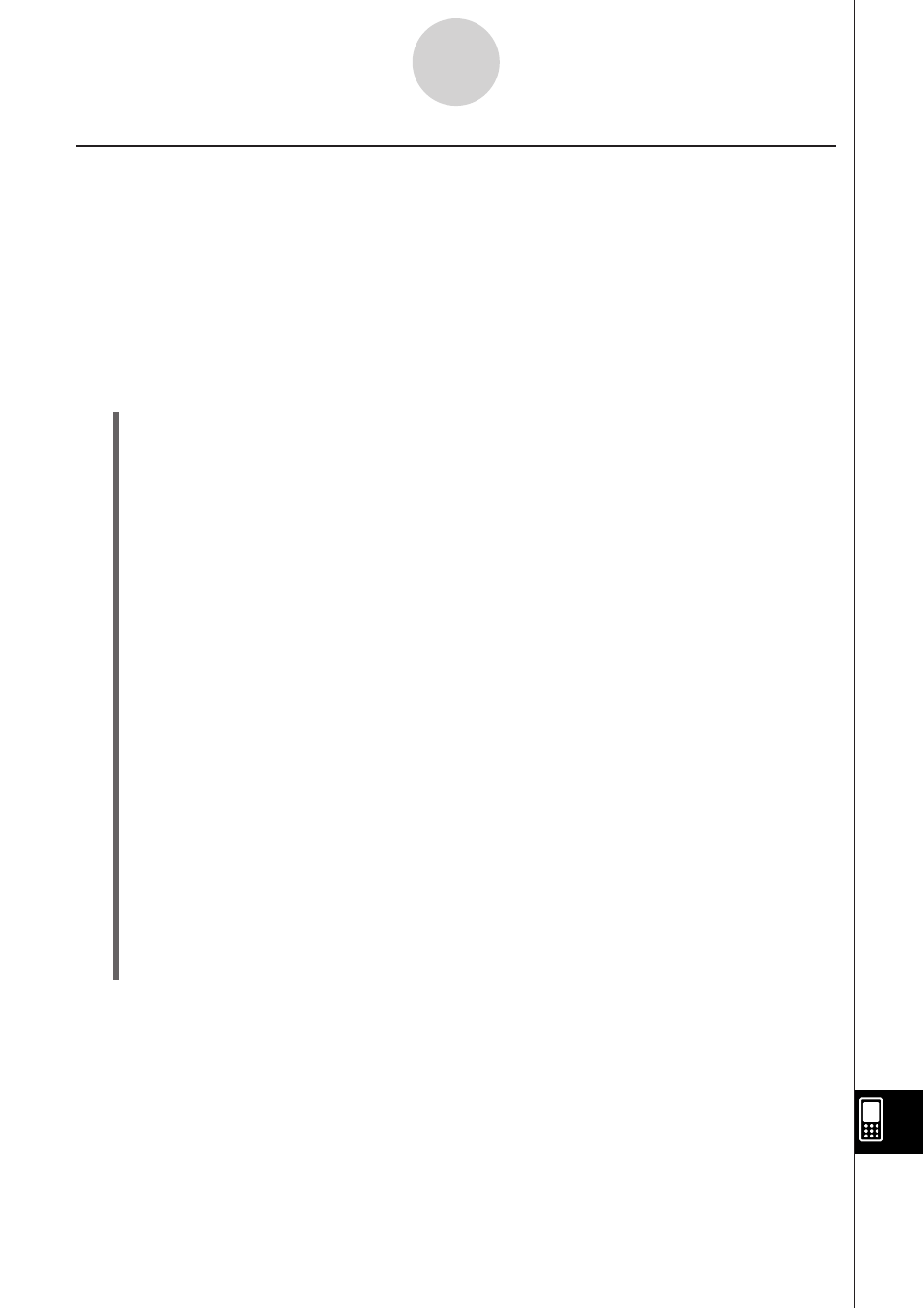
20060301
17-4-5
Transferring Data to Another ClassPad Unit
Sending a Screenshot of the Current Display Contents
Use the following procedure to send the current display contents of your ClassPad to another
ClassPad unit.
Important!
Screenshot transfer is disabled when either of the following conditions exists.
• While a calculation or graphing operation is in progress
• If a data communication operation is already in progress
S ClassPad Operation
(1) Use the procedure under “Connecting to Another ClassPad Unit” on page 17-2-1 to
connect the two units.
(2) Use the procedure under “17-3 Configuring Communication Parameters” to configure
the parameters of the two units as shown below.
Cable Type: 3pin cable
Speed (3Pin): 115200 bps
Wakeup Enable: On
Screen Copy To: Outer Device (Sending device only)
The remaining steps of this procedure are marked Sender to indicate steps and
information that apply to the sending device, or Receiver to indicate receiving device
steps and information.
Sender
(3) Display the screen you want to send.
(4) Tap
-.
•
Sender
This sends the currently displayed screen.
•
Receiver
If the receiving device has wakeup enabled, it automatically starts receiving the data.
The received screen appears on the display after the receive operation is complete.
Sender
(5) If you want to send another screenshot, repeat steps (3) and (4).
Receiver
(6) To cancel a receive standby state, press the
* key.
Important!
• When wakeup is turned off on the receiving device, you need to perform the following
operation on the receiving device before performing step (4):
Start up the Communication application, tap [Link], and then [Screen Receive], or tap J.
This puts the receiving unit into receive standby, which is indicated by the Standby dialog
box on the display.
Tip
• Note that received screenshots can be displayed, but not saved.
