Using the, Menu -5-4, Using the menu – Casio 330 User Manual
Page 44
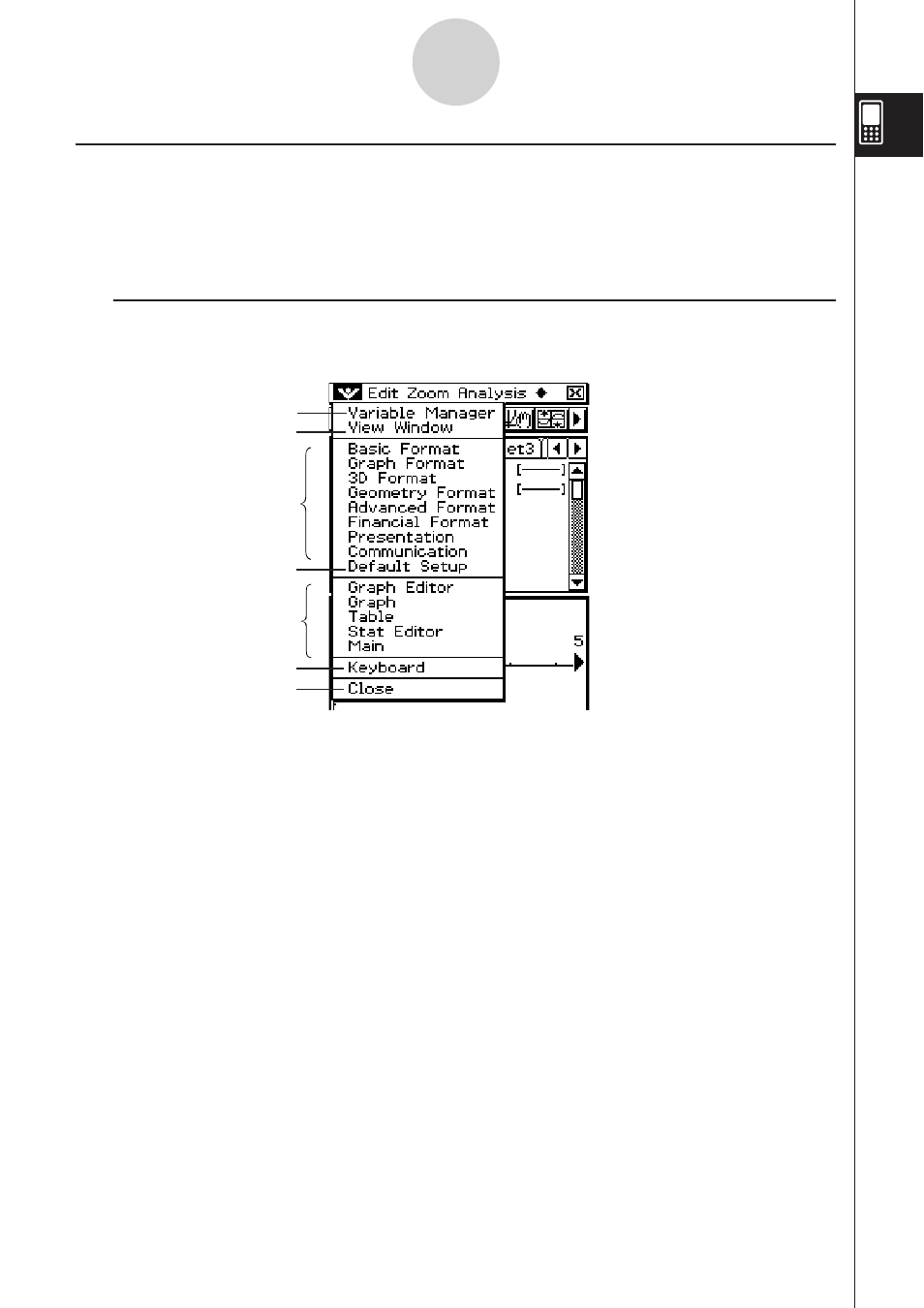
20060301
Using the
Menu
The
menu appears at the top left of the window of each application, except for the
System application.
You can access the
menu by tapping 3 on the icon panel, or by tapping the menu
bar’s
menu.
I Menu Items
The following describes all of the items that appear on the
menu.
Tapping [Variable Manager] starts up the Variable Manager. See “1-8 Using the Variable
Manager” for details.
Tapping [View Window] displays a dialog box for configuring the display range and other
graph settings. For details, see the explanations for the various applications with graphing
capabilities (Graph & Table, Conics, 3D Graph, Statistics, etc.)
Tapping a menu selection displays a dialog box for configuring the corresponding setup
settings. See “1-9 Configuring Application Format Settings” for details.
Tapping [Default Setup] returns all settings to their initial defaults (except for the current
folder setting). See “1-9 Configuring Application Format Settings” for details.
This area shows a list of all of the windows that can be accessed from the current
application (Graph & Table application in this example). Tapping a menu selection displays
the corresponding window and makes it active. For details, see “Using the
Menu to
Access Windows” on page 1-5-5.
Tap [Keyboard] to toggle display of the soft keyboard on and off.
Tapping [Close] closes the currently active window, except in the following cases.
• When only one window is on the display
• When the currently active window cannot be closed by the application being used
You cannot, for example, close the Graph Editor window from the Graph & Table
application.
1-5-4
Built-in Application Basic Operations
