Casio 330 User Manual
Page 114
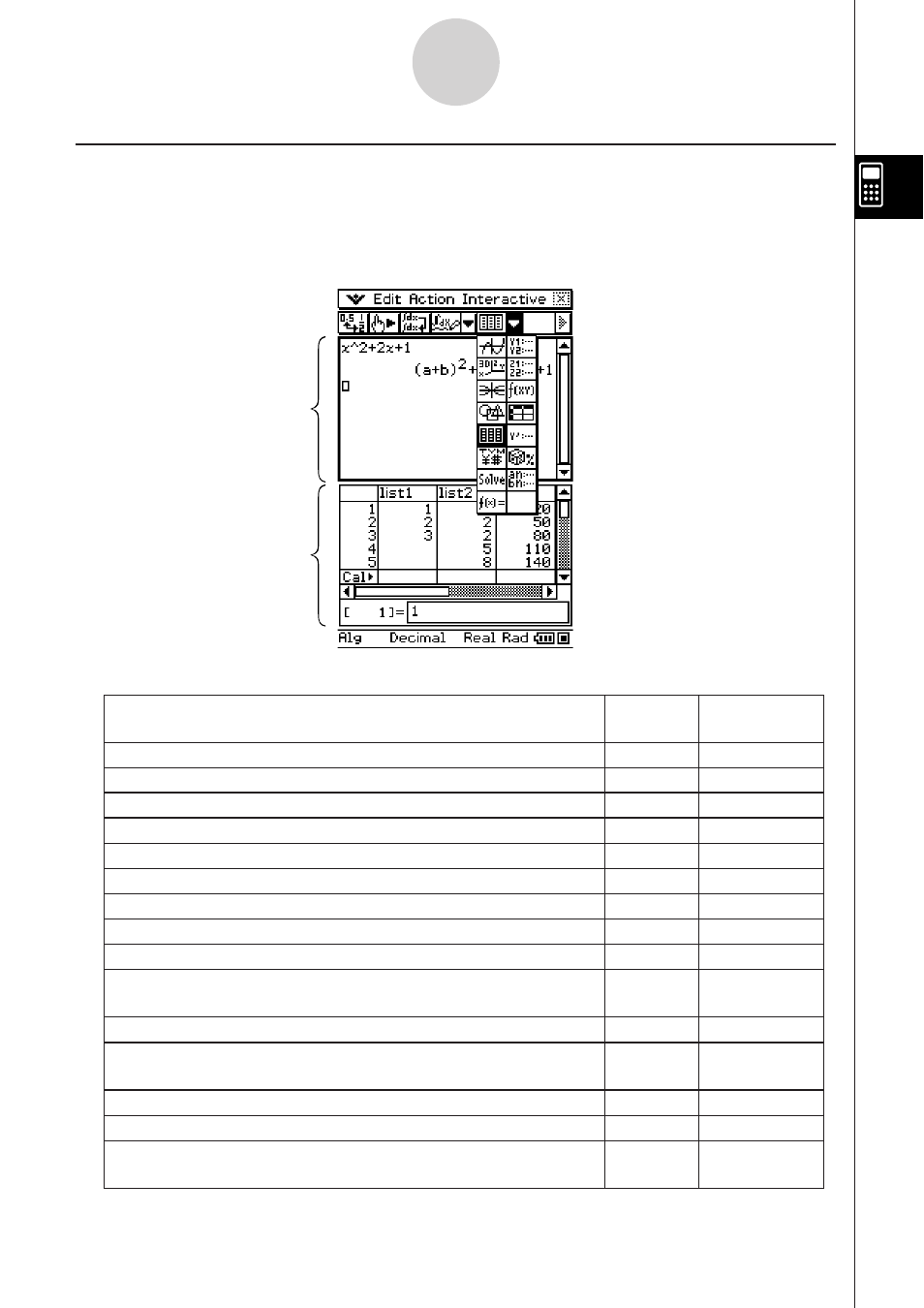
20060301
Accessing ClassPad Application Windows from the Main Application
Tapping the down arrow button on the toolbar displays a palette of 15 icons that you can
use to access certain windows of other ClassPad applications. Tapping the button, for
example, splits the display into two windows, with the Stat Editor window of the Statistics
application in the lower window.
2-1-5
Main Application Overview
The following table displays the application you can access with each of the buttons.
Main application
work area
Stat Editor window
• For details about swapping the
positions of the two windows,
activating a window, closing a
window, etc, see “Using a Dual
Window Display” on page 1-5-1.
To display this window:
Tap this
button:
See Chapter:
Graph & Table application Graph window
$
3
Graph & Table application Graph Editor window
!
3
3D Graph application 3D Graph window
%
5
3D Graph application 3D Graph Editor window
@
5
Conics application Conics Graph window
^
4
Conics application Conics Editor window
*
4
Geometry application Geometry window
3
8
Spreadsheet application window
Q
13
Statistics application Stat Editor window
(
A
I
P
7
Numeric Solver application Numeric Solver window
1
9
Sequence application Sequence Editor window
&
6
Verify window
W
15
Differential Equation application Differential Equation Editor
window
14
Financial application window
Probability window
See “2-12 Using
Probability”.
See “2-11 Using
Verify”.
