Casio 330 User Manual
Page 100
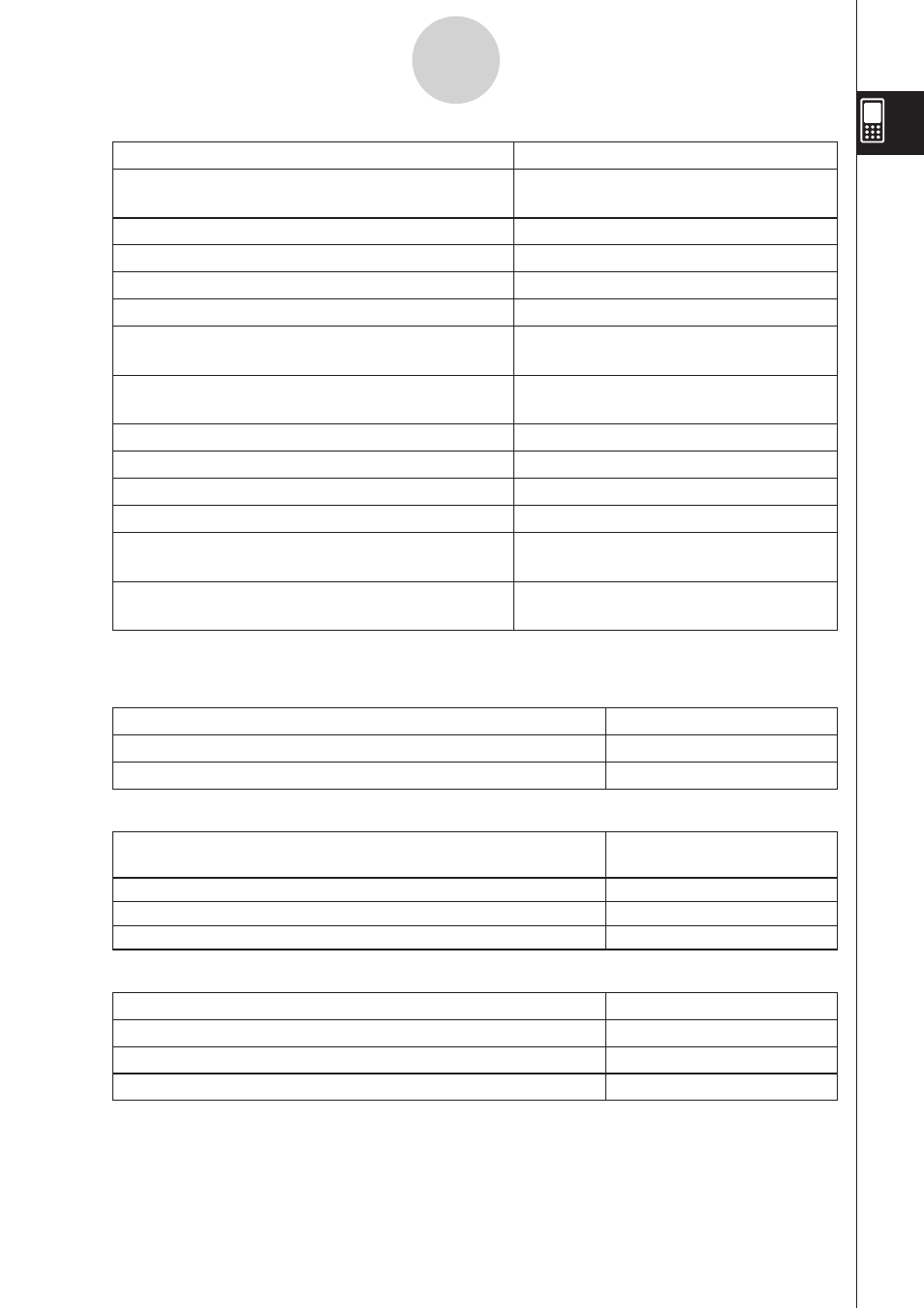
20101001
To do this:
Do this:
Turn off display of graph controller arrows during
graphing
Clear the [G-Controller] check box.*
Draw graphs with plotted points
Select the [Draw Plot] check box.
Draw graphs with solid lines
Clear the [Draw Plot] check box.*
Turn on display of function name and function
Select the [Graph Function] check box.*
Turn off display of function name and function
Clear the [Graph Function] check box.
Turn on display of Graph window pointer
coordinates
Select the [Coordinates] check box.*
Turn off display of Graph window pointer
coordinates
Clear the [Coordinates] check box.
Turn on display of leading cursor during graphing
Select the [Leading Cursor] check box.
Turn off display of leading cursor during graphing
Clear the [Leading Cursor] check box.*
Draw multiple graphs simultaneously
Select the [Simul Graph] check box.
Draw multiple graphs one-by-one
Clear the [Simul Graph] check box.*
Turn on display of coordinates of Graph window
pointer and its derivative on number table display
Select the [Derivative/Slope] check box.
Turn off display of coordinates of Graph window
pointer and its derivative on number table display
Clear the [Derivative/Slope] check box.*
Special Tab
S Background
To do this:
Select this setting:
Turn off Graph window background display
Off*
Select an image to be used as Graph window background
S Cell Width Pattern
To specify this row width for stat editor and data table
displays:
Select this setting:
2 cells
2 Cells
3 cells
3 Cells*
4 cells
4 Cells
S Table Variable
To specify this source for table data:
Select this setting:
Table input
Table input**
List data
list1 through list6
Select list data to be used as source for table data
1-9-7
Configuring Application Format Settings
