Casio 330 User Manual
Page 589
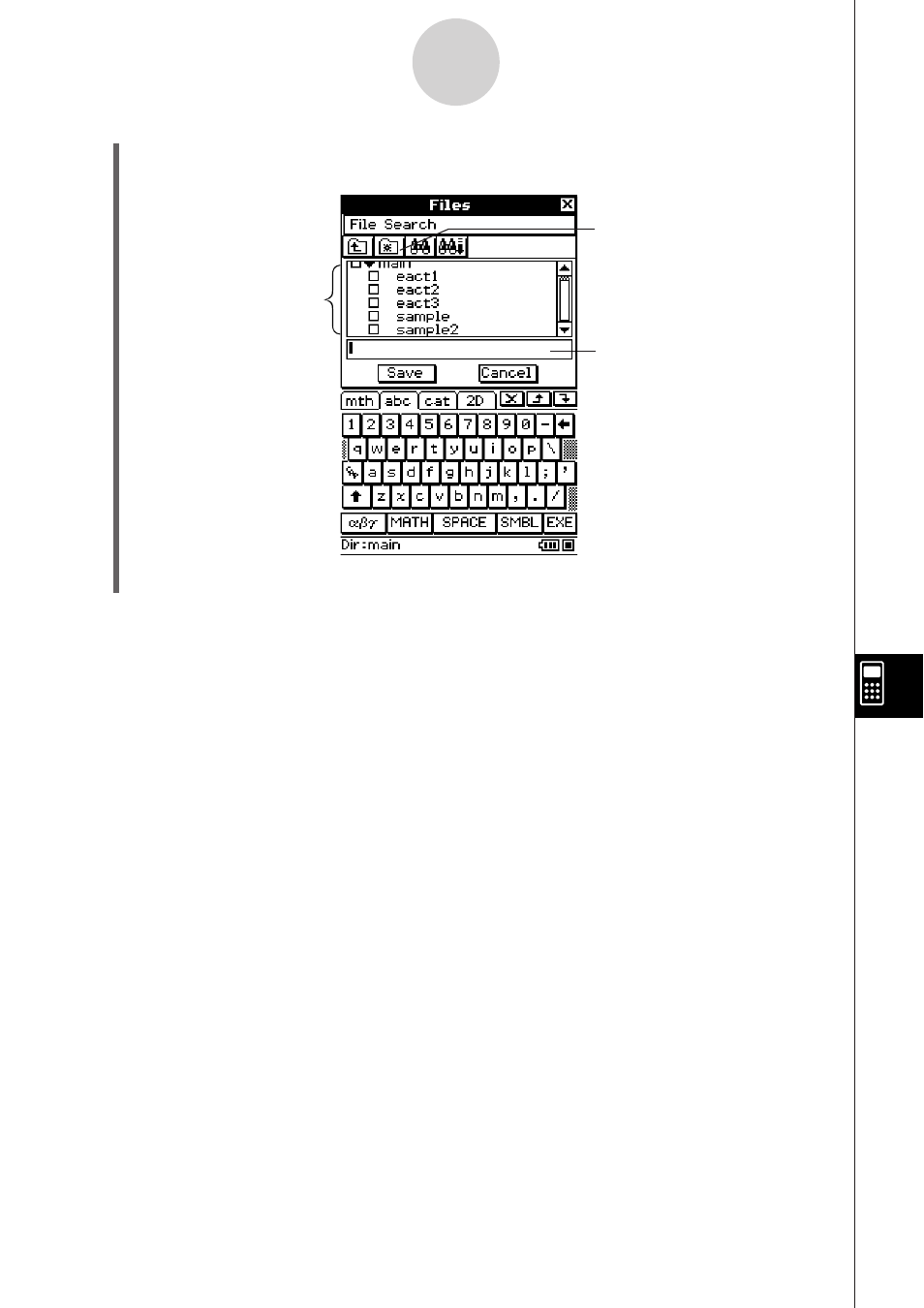
20090601
(3) After the eActivity is the way you want, tap [File] and then [Save].
• This displays the Files dialog box.
This is a list of folders
and files. Select the
name of the folder
where you want to
save the eActivity file
by tapping it.
Tap here to create a
new folder.
Enter up to 20 characters for
the eActivity file name.
10-2-2
Creating an eActivity
(4) After selecting a folder and entering a file name, tap [Save] to save the eActivity.
Warning!
• If you do not save the eActivity you are creating before tapping
/ on the icon panel to
display the application menu or before tapping
to display the Main application, the
unsaved eActivity data may be deleted.
This manual is related to the following products:
