Storing a function -3-3, Storing a function – Casio 330 User Manual
Page 277
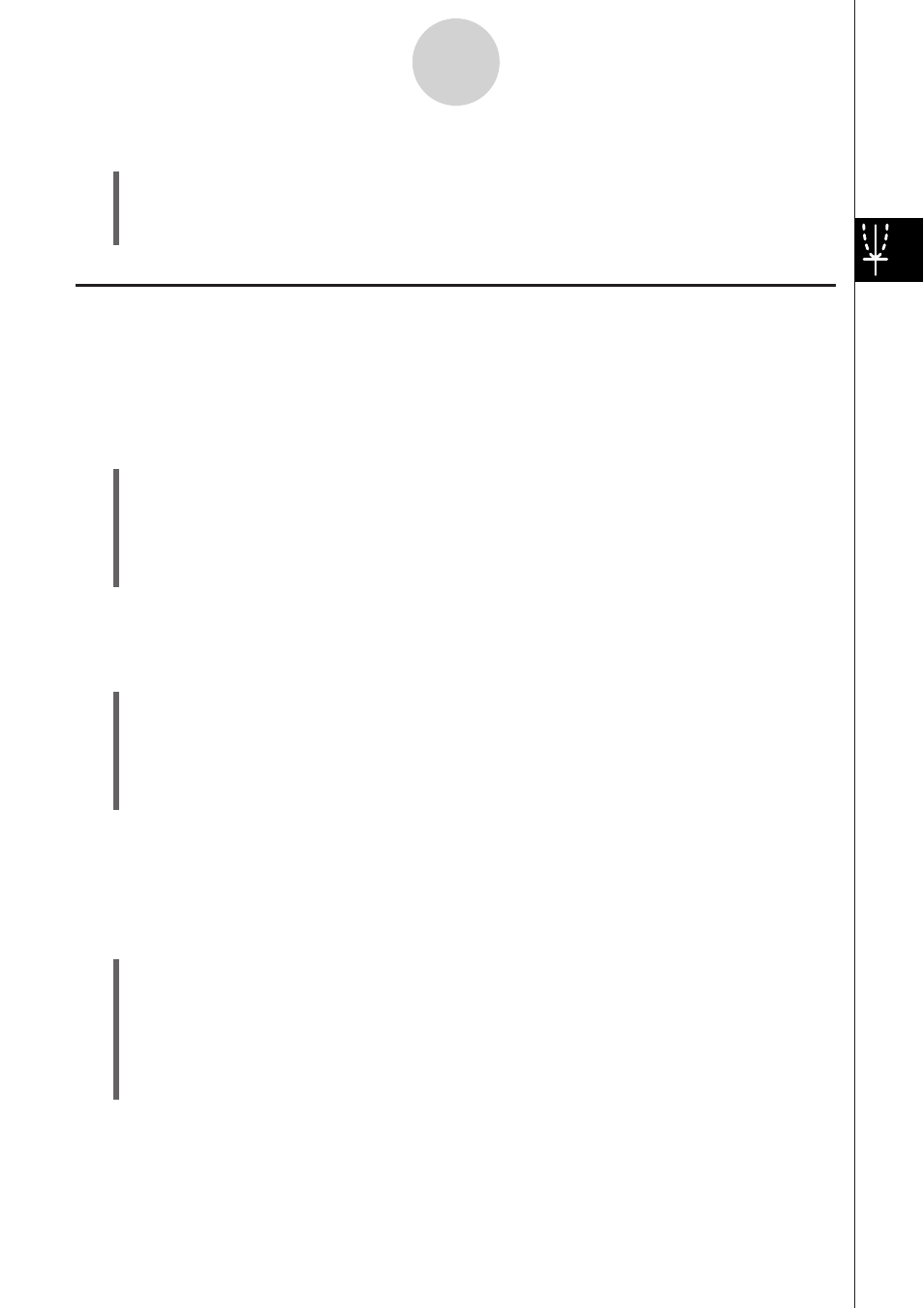
20060301
S ClassPad Operation
(1) On the application menu, tap
$.
(2) On the Graph Editor window, tap the down arrow next to “
y
=”, or tap [Type].
(3) On the list that appears, tap the function type you want to select.
Storing a Function
This section presents a number of examples that illustrate how to store a Graph & Table
application function.
S To store a rectangular coordinate function (Y=)
Example: To store the rectangular coordinate function
y
= 2
x
2
– 5 in line number
y
1
(1) On the Graph Editor window, tap [Type] and then [
y
=Type] to specify a rectangular
coordinate expression.
(2) Tap the box to the right of line number “
y
1”, and then input the expression:
;
;7: .
(3)
Press
to store the expression.
S To store a polar coordinate equation (r=)
Example: To store the polar coordinate equation
r
= 5sin3 θ in line number
r
2
(1) On the Graph Editor window, tap [Type] and then [
r
=Type] to specify a polar coordinate
expression.
(2) Tap the box to the right of line number “
r
2”, and then input the expression:
;.D3QB.
(3)
Tap
U to store the expression.
S To store parametric functions
Example: To store the parametric functions below in line numbers
xt
3/
yt
3
xt
= 3sin
t
yt
= 3cos
t
(1) On the Graph Editor window, tap [Type] and then [ParamType] to specify parametric
expressions.
(2) Tap the box to the right of line number “
xt
3”, and then input the
x
-expression:
;.B3QRU.
(3) Tap the box to the right of line number “
yt
3”, and then input the
y
-expression:
BARU.
3-3-3
Storing Functions
