Page contents – Casio 330 User Manual
Page 28
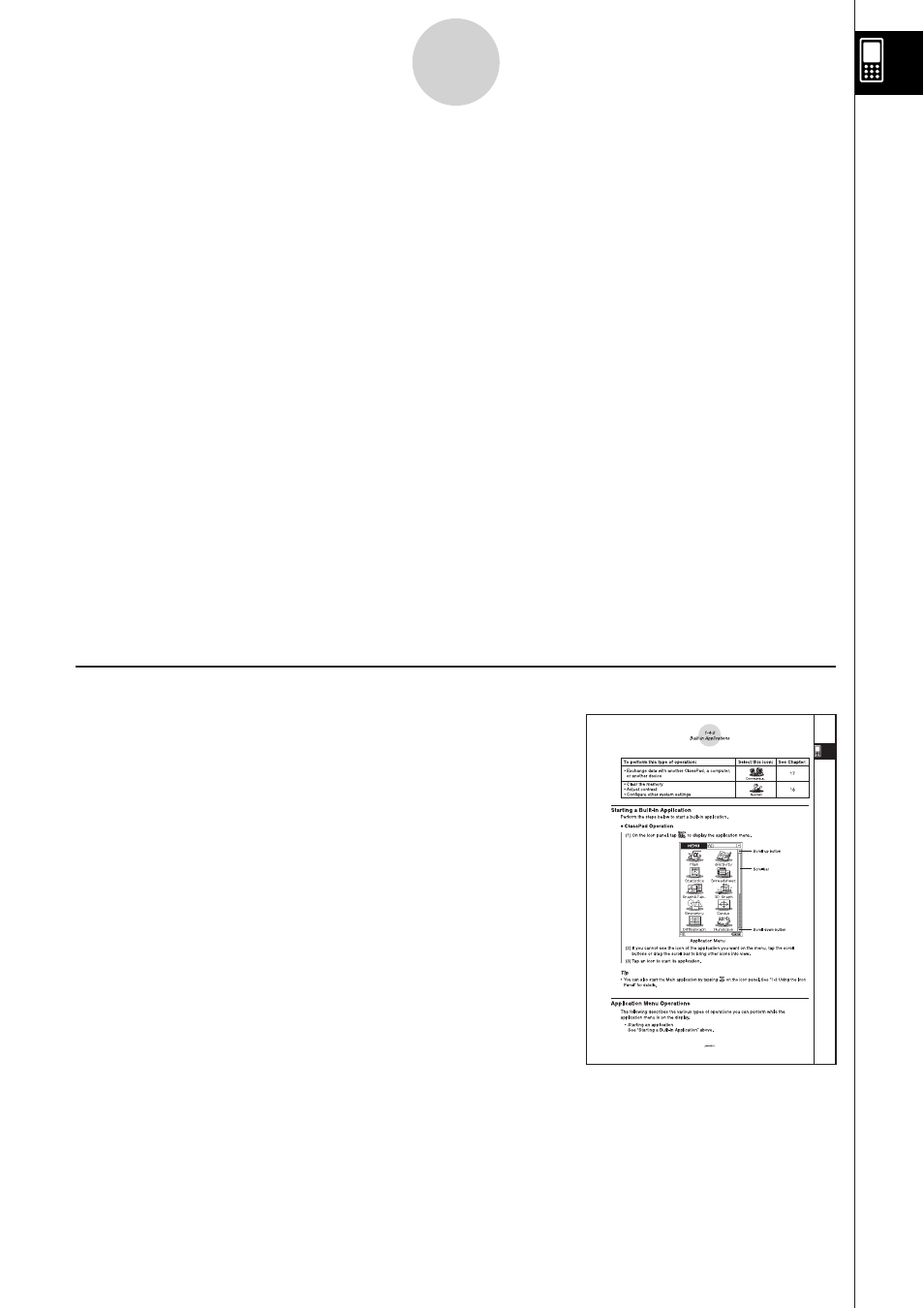
20060301
Toolbar
Toolbar button operations are indicated by illustrations that look like the button you need to
tap.
Example 1: Tap
to graph the functions.
Example 2: Tap
to open the Stat Editor window.
Soft keyboard
Key operations on the soft keyboards that appear when you press the
. key are
indicated by illustrations that look like the keyboard keys.
You can change from one keyboard type to another by tapping one of the tabs along the top
of the soft keyboard.
Example 1:
@??EU
Example 2:
-EAC DU
Important!
• If a procedure in this User’s Guide requires use of a soft keyboard, press the
. key to
display the soft keyboard. The
. key operation is not included as one of the procedure
steps. For more details about how to input data on the ClassPad, see “1-6 Input”.
Page Contents
Three-part page numbers are centered at the top of each
page. The page number “1-4-2”, for example, indicates
Chapter 1, Section 4, page 2.
0-1-3
About This User’s Guide
Note
Display examples shown in this User’s Guide are intended for illustrative purposes only.
The text, values, menus and buttons shown in the screen shots, and other details shown
in this User’s Guide may be slightly different from what actually appears on your ClassPad
screen.
