3 serial scale interface, 4 local/remote operation, Serial scale interface – Rice Lake 820i Programmable Indicator/Controller - Installation Manual User Manual
Page 97: Local/remote operation, Section, 93 for more information
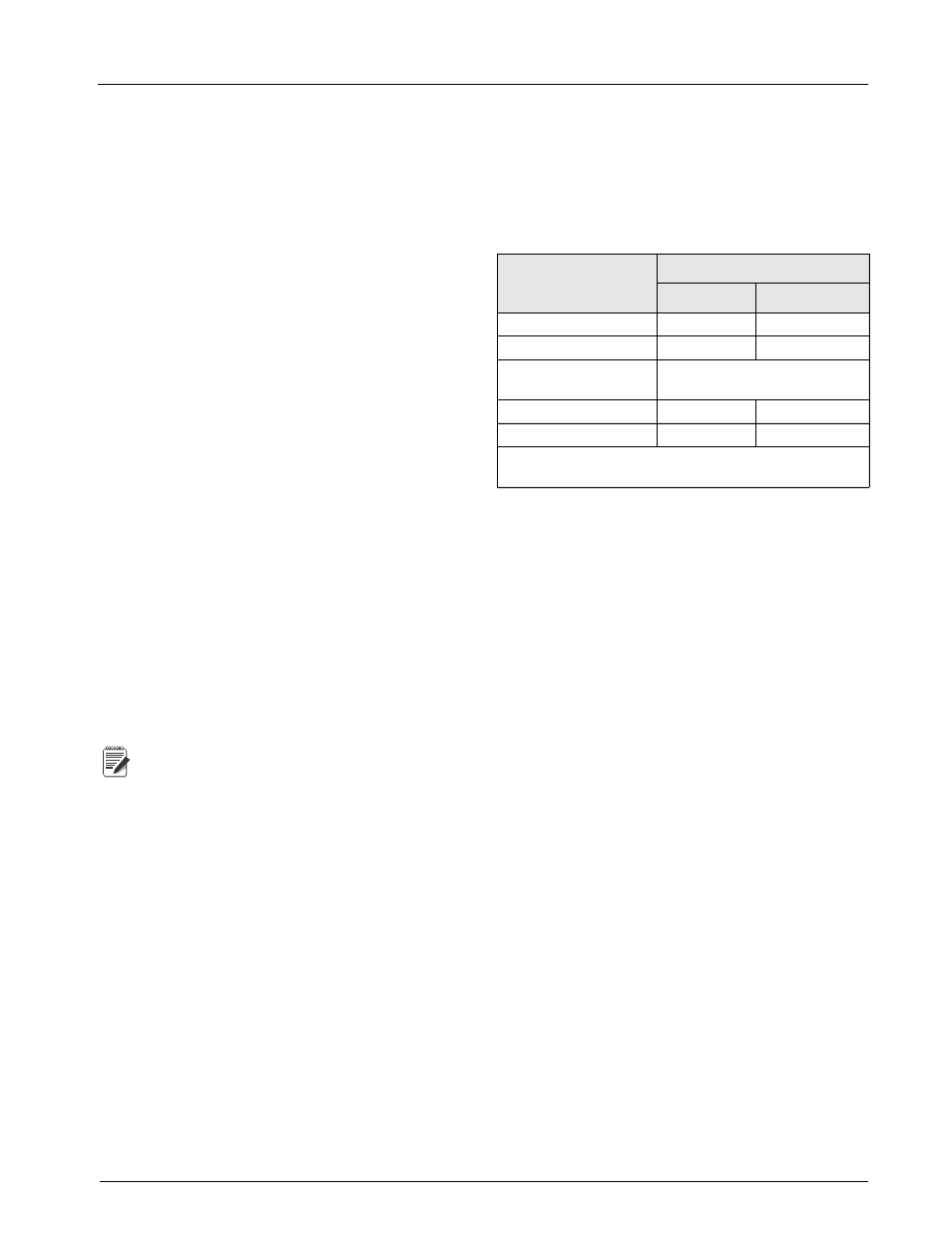
Appendix
93
10.3 Serial Scale Interface
Serial ports 3, 4 and any expansion ports can be
configured for serial scale input. The serial scale
function allows other scale indicators to send gross,
net, or tare weight data to the
820i
. Once a serial port
has been configured to accept scale data, the data
format can be customized to match the data stream
sent by that indicator.
To configure a serial scale, do the following:
1. Under the SERIAL menu, set the INPUT
parameter for the selected port to SCALE
(legal-for-trade serial scale) or INDUST
(industrial serial scale).
2. Return to the SCALES menu. Under CONFIG,
drop down and select the serial port. If the serial
scale is not shown, press the
Change Type
softkey to select available serial scales, then use
the navigational keys to select the serial scale.
Press
Add
to move the scale to the righthand
column, the press
Done
.
3. Under the SERIAL menu, return to the selected
port and set the format under the SFMT
parameter to match the format sent by the serial
scale.
The default serial scale format is:
<2>
where:
<2>
STX character
Polarity
Seven characters of net data with decimal point
Mode
Units
Status
Carriage return
Line feed
Note
Industrial serial scales (INDUST) do not
require the
,
, and
identifiers.
However, the units and number of decimal
places must be specified. Units can be selected from the
FORMAT menu; decimal places should be indicated on
the w-spec identifier. For example, a seven-digit weight
requiring two decimal places should be specified as
rather than
.
See Section 10.5 for more information about stream
formatting and format identifiers.
10.4 Local/Remote Operation
For truck scale and similar applications, local/remote
support provides function equivalent to that of a
legal-for-trade remote display with keypad. Scale data
from the local indicator is also displayed at the remote
unit, and keypad input from the remote allows transactions
to be initiated from either the local or remote unit.
To configure for local/remote operation, first set up
the local scale (including softkey assignments, truck
mode, and database information, as required). Use the
SERIAL menu, serial commands, or
Revolution
to set
the Local Unit serial parameters shown in Table
10-6.
Configure the remote indicator using the serial
parameters listed for the Remote Unit.
Table 10-6. Local/Remote Configuration Parameters
Serial
Configuration Parameter
Parameter Value
Local Unit
Remote Unit
EDP.INPUT#p
CMD
DISPLAY
EDP.STREAM#p
DISPLAY
KEYPAD
EDP.BAUD#p
115200 preferred; local and
remote values must match
EDP.ECHO#p
OFF
OFF
EDP.RESPONSE#p
ON
ON
In the listed serial commands, p represents the serial port
number.
