3 using serial commands, Using serial commands – Rice Lake 820i Programmable Indicator/Controller - Installation Manual User Manual
Page 62
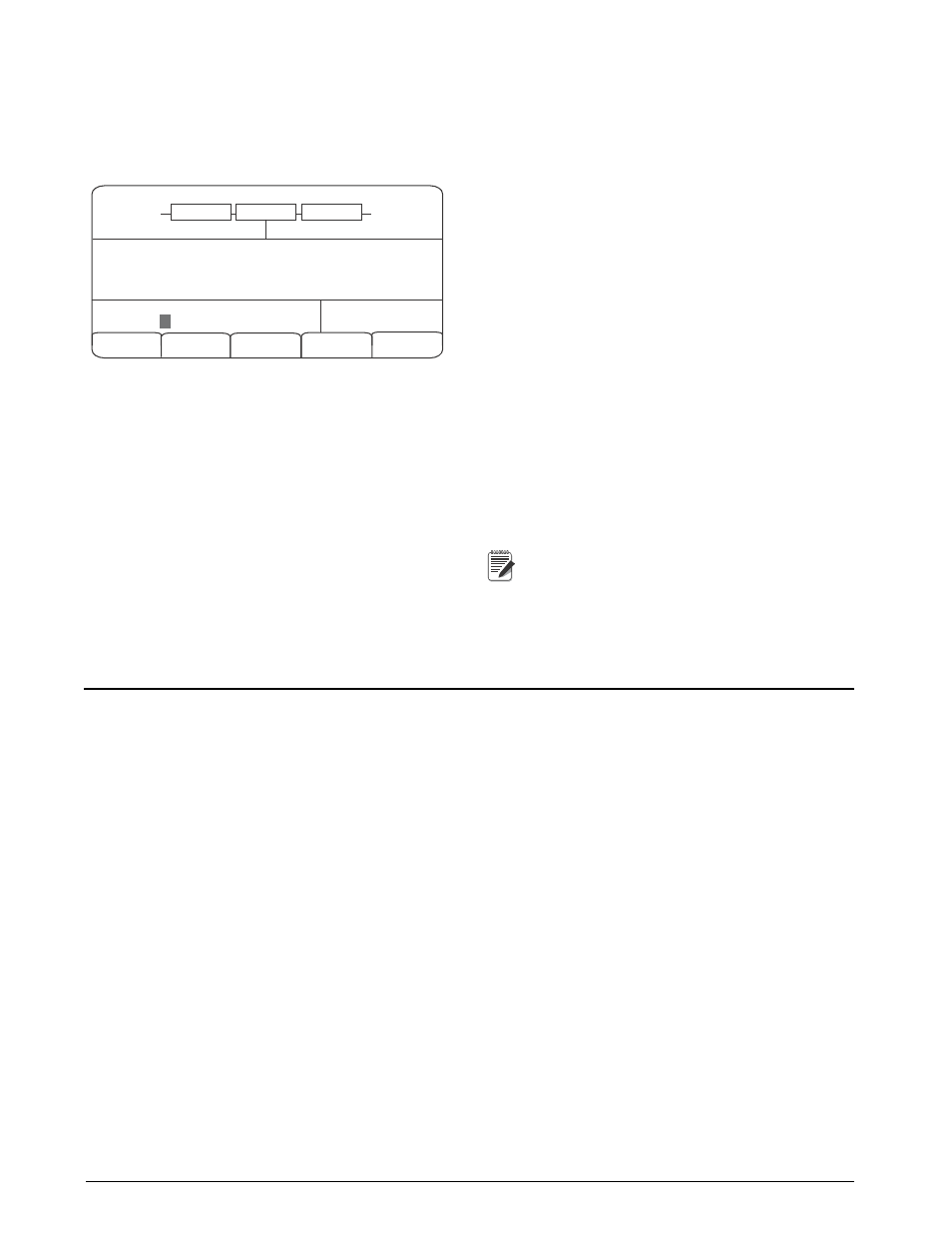
58
820i
Installation Manual
Each print format can be edited from the front panel
using a character selection like that shown in
Figure 6-3. Use the navigation keys (
up
,
down
,
left
,
right
) to move around and between the format
command line and the character selection list.
05/24/2006
03:13PM
Cancel
FMT
PORT
PORT
Default Restore
GFmt =>
G
ROSS Home End A B C D E F G H I J K L M N O P Q R S T U V W X Y Z ! # $ & ? @ ( ) < > + - * % = / \ " . , : ; ' ^ _ ’ | ~ [ ] { } S p Figure 6-3. Print Formatting Character Selection Display • To add a character: position the cursor in the format where you want to add the character. Use the up key to return to the character selection list, use the navigation keys to highlight the character to add, then press enter . The new character is added to the left of the current cursor location in the format string. • To add a blank space to a string, position the cursor to the right of where the space is to be inserted in the format string, highlight the SP character in the selection list, and press enter . • To delete a character, position the cursor to the right of the character to be deleted from the format string, then press the CLR key. • To add a special character, insert the < and > delimiter characters from the selection list. Use the numeric keypad to insert the decimal ASCII value (1–255) of the character between the delimiters. For example, insert <2> to add the STX character to the print format. To save the edited format string, position the cursor in the format string and press enter. Softkeys shown on the character selection display provide additional functions: Default Restores the string to its default value. Home Positions cursor at the beginning of the format string. Cancel Exits without saving changes to the format string. End Positions cursor at the end of the format string. Restore Restores the string to its previously saved value. A Print Test softkey is shown under the FMT parameter after exiting the character selection display. If a printer is attached, this key can be used to verify the edited string format before exiting setup mode. Note The Print Test softkey is not available for the 6.3.3 Using Serial Commands With a personal computer, terminal, or remote keyboard attached to one of the 820i serial ports, you can use the serial command set described in Table 54 to customize the print format strings. To view the current setting of a format string, type the name of the print format and press the enter key. For example, to check the current configuration of the GFMT format, type GFMT.FMT and press enter . The indicator responds by sending the current configuration for the gross format: GFMT.FMT= To change the format, use the GFMT.FMT or NFMT.FMT serial command followed by an equals sign (=) and the modified print format string. For example, to add the name and address of a company to the gross format, you could send the following serial command: GFMT.FMT=MOE'S DUMP A ticket printed using this format might look like the following: MOE'S DUMP 1345 LB GROSS The ticket above could also be formatted by specifying the company address information in the HDRFMT1 ticket format, then substituting the HDRFMT1=MOE'S DUMP GFMT.FMT=
a b c d e f g h i j k l m n o p q r s t u v w x y z
HDRFMTx formats. These formats can be
output only when inserted into one of the
printable ticket formats by using the or
print format commands.
2356 EAST HIGHWAY ROAD
SMALLTOWN command for the address in the GFMT ticket format:
