3 connecting to the indicator, 1 downloading to the indicator, 2 uploading configuration to revolution – Rice Lake 820i Programmable Indicator/Controller - Installation Manual User Manual
Page 56: 4 installing software upgrades, Connecting to the indicator, Downloading to the indicator, Uploading configuration to revolution, Installing software upgrades, Figure 5-3 on
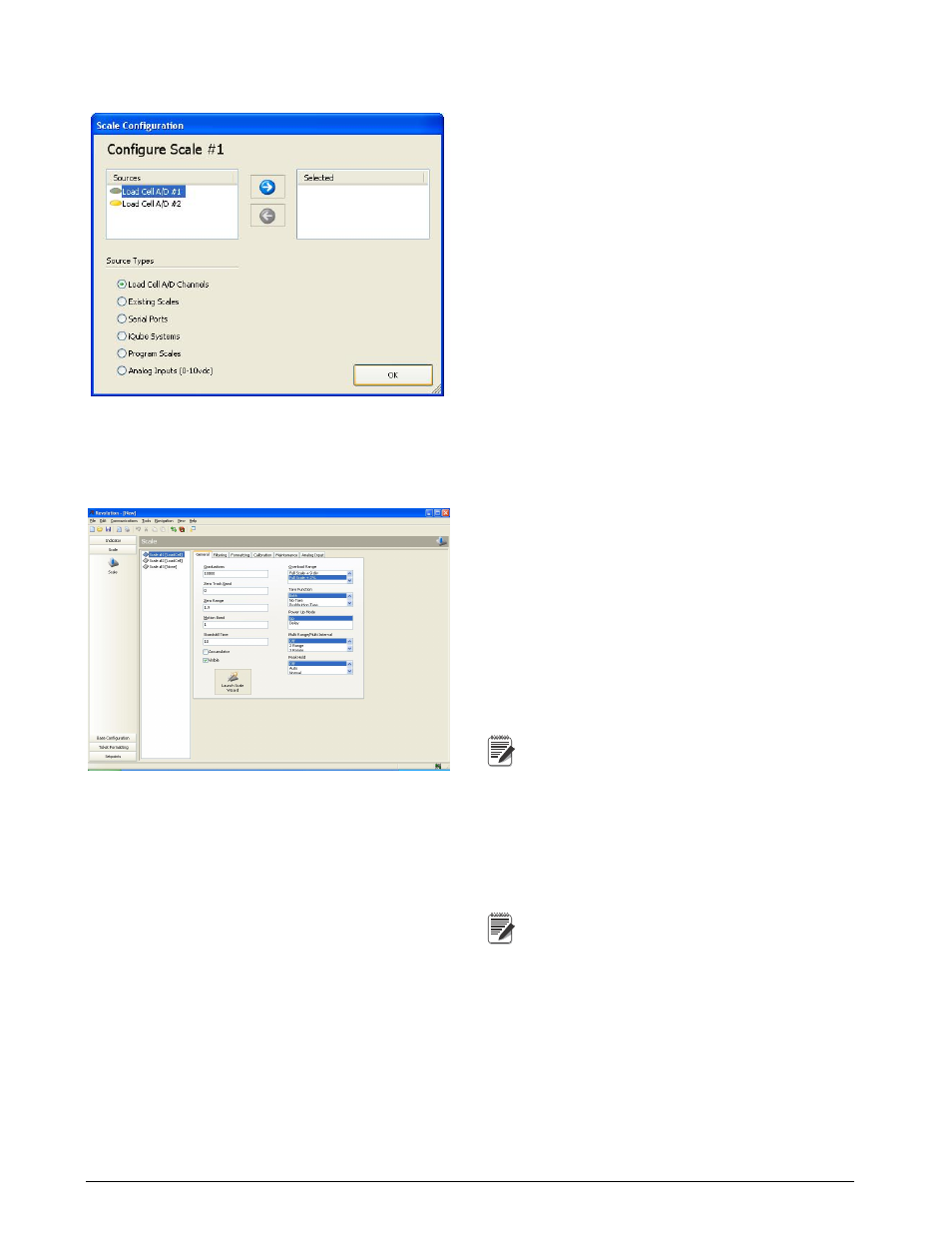
52
820i
Installation Manual
Click
OK
to return to the Scales display.
Figure 5-3. Revolution Scale Configuration Display
Once the scale type is established, the default values
are supplied for the Scale display fields and the Scale
Wizard button is enabled (see Figure
Figure 5-4. Revolution Scales Display
You can continue configuring the scale using the other
tabs shown on the
Revolution
displays, or you can use
the Scale Wizard (shown as a button on the Scales
menu; also available under the Tools menu) to create a
basic configuration based on your application type.
5.3
Connecting to the Indicator
Connect the PC serial port to port 2 of the
820i
, then
click on the
Connect
icon in the toolbar.
Revolution
attempts to establish communications to the indicator.
If communications settings need to be adjusted, select
Options…
from the Tools menu.
5.3.1
Downloading to the Indicator
The
Download Configuration
function on the
Revolution
Communications menu allows a
R e v o l u t i o n
configuration file (with or without scale calibration
data), ticket formats, setpoint data, or an
iRite-IDE
program file to be downloaded to a connected
indicator in setup mode.
The
Download Section
function on the Communications
menu allows you to download only the currently
displayed object, such as the setpoint data or contact
information for a scale configuration.
Because less data is transferred using
Download Current
Display
, it is typically faster than a full configuration
download, but there is an increased possibility that the
download may fail due to dependencies on other
objects. If the download fails, try performing a
complete download using the
Download Configuration
function
.
5.3.2
Uploading Configuration to Revolution
The
Upload Configuration
function on the
Revolution
C o m m u n i c a t i o n s m e n u a l l o w s t h e e x i s t i n g
configuration of a connected indicator to be saved to a
file on the PC. Once saved, the configuration file
provides a backup that can be quickly restored to the
indicator if needed. Or, the file can be edited within
Revolution
, then downloaded back to the indicator.
Note
The indicator must be in setup mode before
uploading or downloading data.
5.4
Installing Software Upgrades
New releases of the
820i
system software can be
downloaded and installed using an internet connection
and the Rice Lake Web Update application.To use the
Web Update application, install
iRev
from the Tool Kit
CD.
Note
Before upgrading to a new version of
820i
system software, ensure that a copy of the
current indicator configuration has been saved
using
Revolution
. Reloading the system software requires
a RESETCONFIGURATION function and resets all
configuration and calibration values to their factory
defaults.
