0 using revolution, 1 installing and starting the program, 2 configuring scales – Rice Lake 820i Programmable Indicator/Controller - Installation Manual User Manual
Page 55: Using, Revolution, Installing and starting the program, Configuring scales, Section 5.0 on
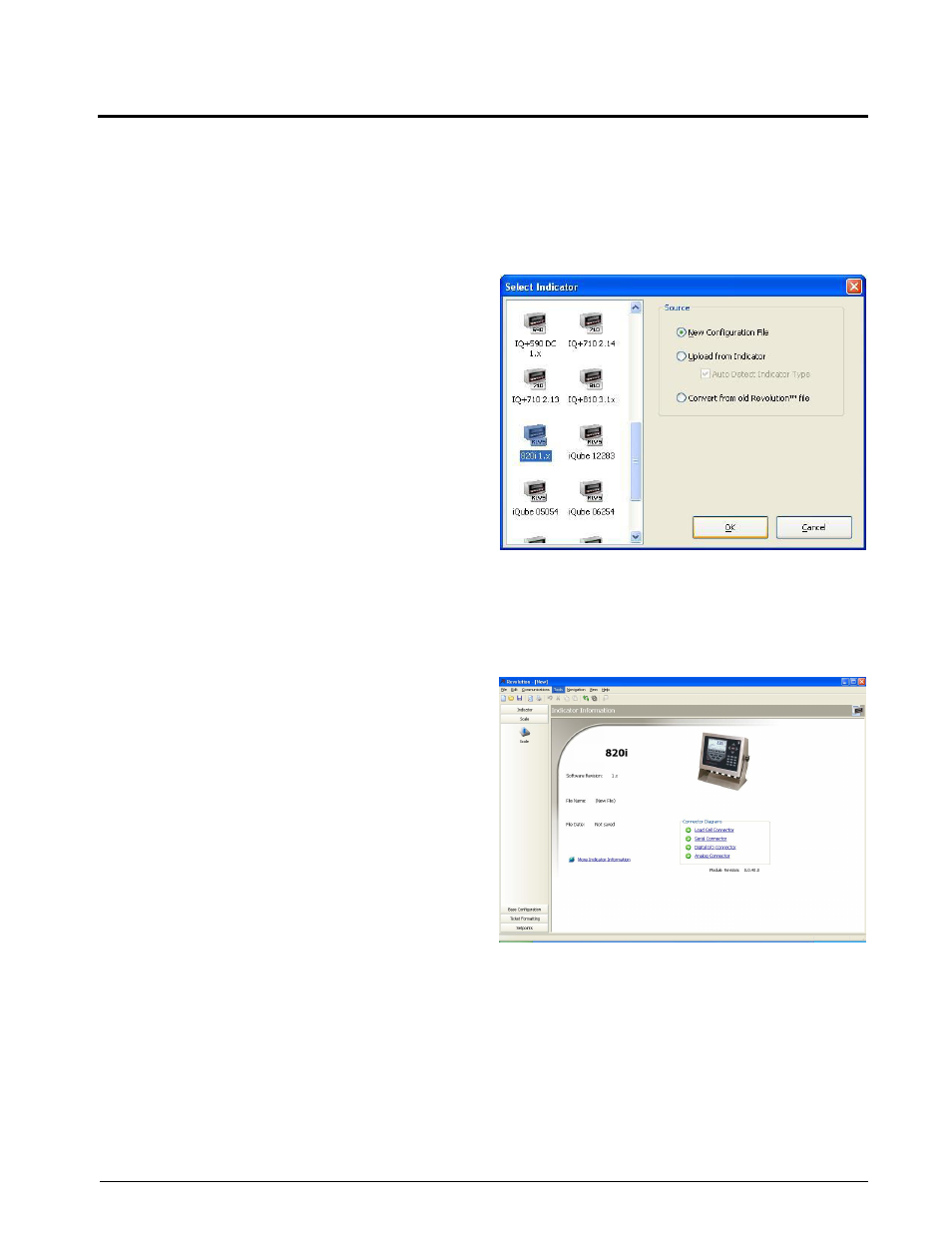
Using Revolution®
51
5.0
Using Revolution®
The
Revolution
utility provides a suite of functions
u s e d t o s u p p o r t c o n f i g u r a t i o n , c a l i b r a t i o n ,
customization, and backup of the
820i
software.
Hardware and software configuration, stream and ticket
formatting, setpoint configuration, database
management, and
iRite-IDE
program editing are all
supported by
Revolution
.
Calibration values, scale, setpoint, and display
configuration, database tables, and user programs, can
be both saved and restored to the
8 2 0 i
using
Revolution
Revolution
calibration procedures.)
Other supporting applications provided with
Revolution
include:
• The
iRite-IDE
Editor provides a basic editor and
a compiler for writing
iRite-IDE
applications.
• The Rice Lake Web Update utility uses your
internet connection to check for and download
updates to the
Revolution
and
820i
software.
• The iLaunch utility can be installed to display a
set of icons used for convenient startup of
Revolution
and its supporting applications,
including the Help system.
Hardware and Software Requirements
M i n i m u m s y s t e m r e q u i r e m e n t s : 1 6 6 M H z ,
x86-compatible, with 32MB RAM (64MB for
NT4/2000/XP), 40MB disk space. Recommended
system: 233 MHz, x86-compatible or greater, with
64MB RAM, 40 MB disk space.
Revolution
runs on most Windows
®
operating systems,
including Windows 98, Windows 98 SE, Windows ME,
Windows NT 4.0 (SP4 or greater), Windows 2000,
Windows XP (Home or Professional), and Windows
Vista™.
Internet Explorer
®
(IE) 4.0 or greater is required to use
the
Revolution
help system. Explorer is included on the
Revolution
installation CD or is available from
Microsoft Corporation.
5.1
Installing and Starting the Program
Revolution
is installed using a standard Windows
installation procedure.
Revolution
applications and
support files are installed in a directory named RevIII;
icons for the
Revolution
application, the
Revolution
Editor, Uninstall
and the Rice Lake Web Update
utility are placed in the Windows Start menu.
5.2
Configuring Scales
To configure the
820i
using
Revolution
, start the
program, then select New from the File menu. The
Select Indicator display, shown in Figure
you to select the indicator type. To open a new
configuration file, select the icon for the
820i
and
click OK.
Figure 5-1. Revolution Select Indicator Display
Next, the Indicator Information display for the
820i
is
shown. To begin configuring the indicator, click on
the Scales tab (bottom left of display), then on the
Scales icon (see Figure
Figure 5-2. Revolution Indicator Information Display
Next, a blank Scale display is shown, with scale
entries listed for Scale #1, Scale #2, and Scale #3.
Double-click on one of the listed scales, then select
the type of scale being configured in the Scale
Configuration pop-window (see Figure 5-3 on
page 52). For A/D scales, select
Load Cell A/D Channel
as the Source Type, then click the arrow button to
move the A/D from the Source list to the Selected list.
