0 truck modes, 1 using the truck modes, 2 using the truck regs display – Rice Lake 820i Programmable Indicator/Controller - Installation Manual User Manual
Page 63: Truck modes, Using the truck modes, Using the truck regs display, The selected truck mode. see section, 59 for more information about using
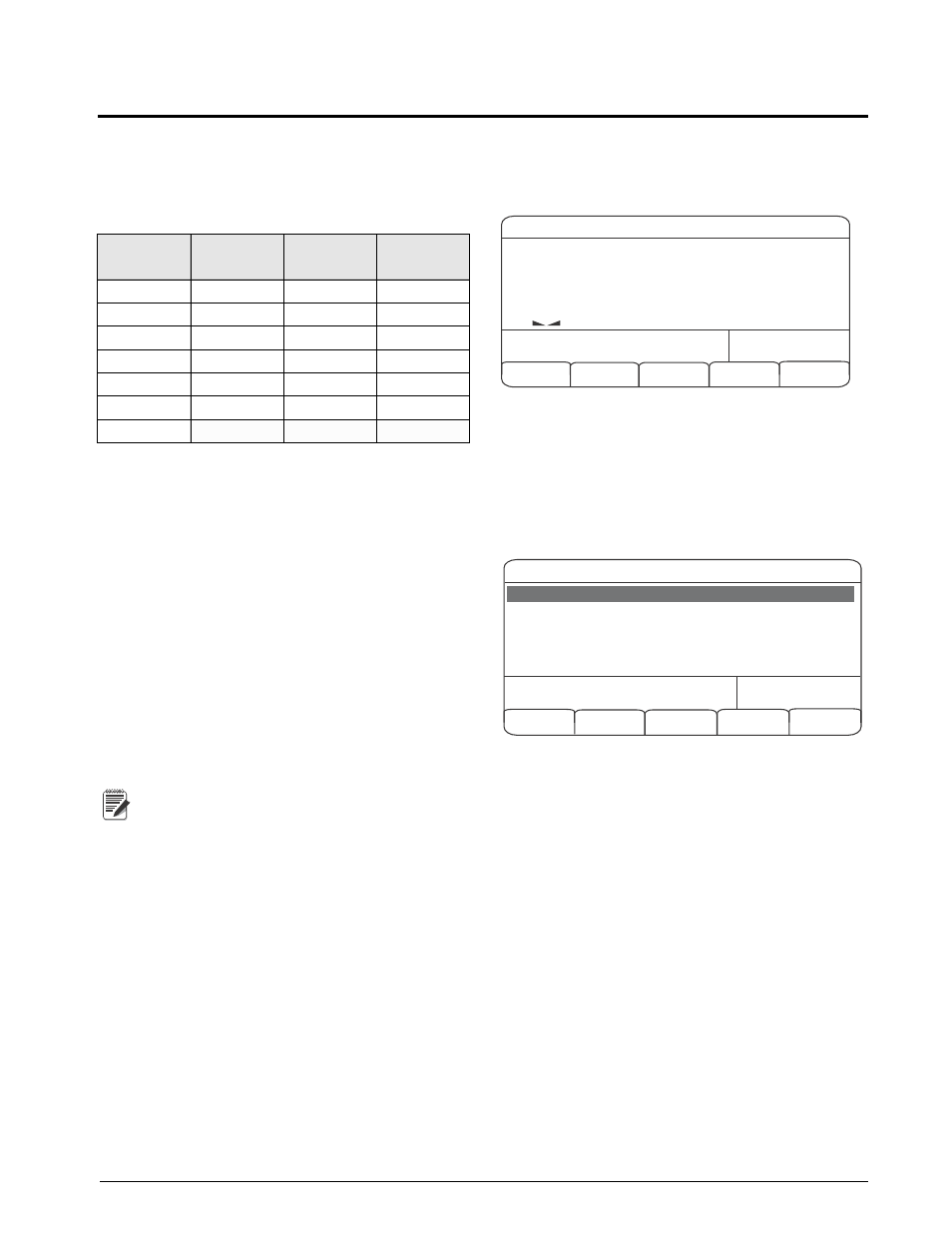
Truck Modes
59
7.0
Truck Modes
The truck in/out modes are used to handle multiple
truck ID numbers and weights. Truck IDs can be up to
16 alphanumeric characters in length.
Six truck modes combine stored ID, keyed tare, and
value swapping features in various ways:
Table 7-1. Truck Mode Features
Mode
Stored IDs
Keyed Tares
Value
Swapping
MODE1
NO
YES
YES
MODE2
NO
NO
YES
MODE3
YES
YES
YES
MODE4
YES
NO
YES
MODE5
YES
YES
NO
MODE6
YES
NO
NO
OFF
Stored IDs
let you keep a database of truck IDs and
weigh-in weights in the indicator’s memory. The
indicator can automatically store up to 1000 truck IDs
and tares; or it can clear the information after printing
a weigh-out ticket. For example, if the same truck
seldom crosses the scale, it may not be practical to
save its ID number and weigh-in weight. However, if
that same truck crosses the scale many times each day,
it’s more convenient to store the information in the
indicator memory and recall it when needed. Stored
IDs and weights are available in modes 3, 4, 5, and 6.
Keyed tares
allow you to manually enter the tare
weight using the numeric keypad and the
TARE
key.
Keyed tares are available in modes 1, 3, and 5. To use
keyed tares, an incoming truck must be empty at
weigh-in, full at weigh-out.
Note
Some local regulations require the tare
weight to be read from the scale. If so,
don’t use the keyed tares feature.
Value swapping
ensures that the lowest of two weight
values associated with a particular ID number is used
as the tare weight. For example, if a truck crosses the
scale fully loaded at weigh-in, then unloads and
crosses the scale empty at weigh-out, the indicator
automatically assigns the lesser (empty truck) weight
as the tare. Value swapping is available in modes 1, 2,
3, and 4.
7.1
Using the Truck Modes
To select a truck in/out mode, press the setup switch to
enter setup mode. Use the navigation keys to go to the
FEATURE menu, then to the TRUCK submenu to
select the mode.
Next, go
right
to the SOFTKEYS submenu and
configure the
Weigh In
,
Weigh Out
, and
Truck Regs
softkeys. These keys are required when using the
truck modes.
05/25/2006
08:01PM
12500
Scale
#1
lb
Gross
Weigh In
Weigh Out
Truck Regs
Figure 7-1. 820i Display, showing Truck Mode Softkeys
7.2
Using the Truck Regs Display
The Truck Regs display is shown by pressing the
Truck Regs softkey in weighing mode. The display
contains an alphabetical list of stored truck IDs,
weigh-in weights (in primary units), and the time and
date of the weigh-in transaction (see Figure
7-2).
05/25/2006
08:04PM
Page Up
Cancel
Delete All
Page Down
Delete
ACME 152
:
45260 lb
BRF 1454
:
32500 lb
BRF 1468
:
32500 lb
GREEN 12
:
45260 lb
GREEN 66
:
44220 lb
03:20PM
05/17/2006
05:18PM
05/18/2006
05:29PM
05/18/2006
08:06AM
05/18/2006
10:24AM
05/18/2006
Figure 7-2. Truck Register Display
Softkeys shown at the bottom of the Truck Regs
display are described below.
Page Up
Shows previous page of the truck
register.
Page Down
Shows next page of the truck register.
Cancel
Exits to weighing mode.
Delete
Deletes the highlighted truck ID from
the truck register.
Delete All
Deletes all truck IDs from the truck
register.
