QOMO Flow!Works 3.0 User Manual
Page 91
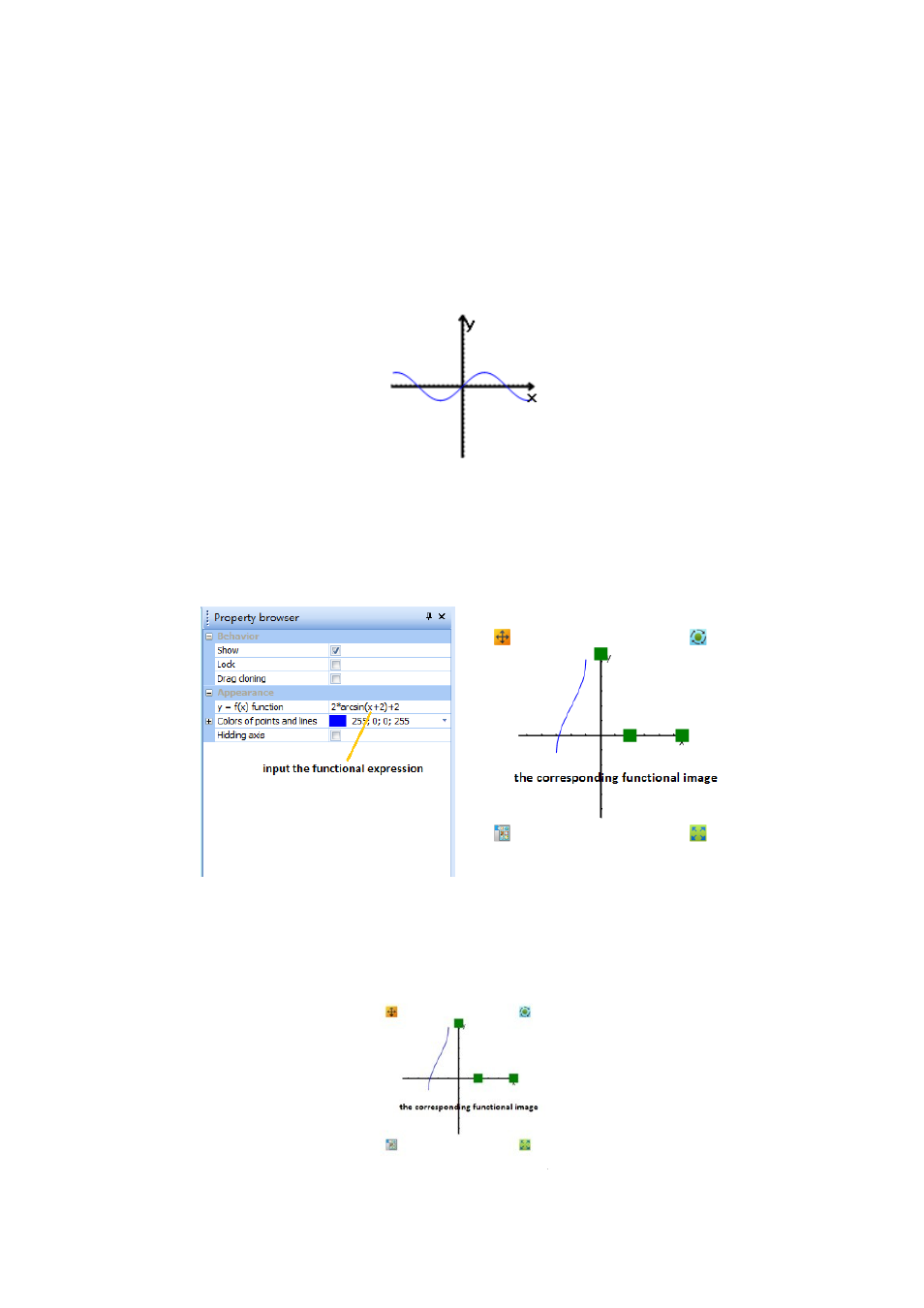
91
Though the system provides function features, you can easily draw a desired functional curve.
Explicit Functional Equation
Example 1: Draw the functional expression: functional image.
Step one: Add an "explicit functional equation". Click the "coordinate system: explicit
functional equation " in the "function" and add it to the edit page on the white board. The
system default function expression is = 3 * sin (x / 3).
The system default explicit functional image attribution
Step two: Correctly input the functional expression. Select the added default functional image,
and find the "appearance" option in the left side of the "Attribution Browser.” Then input the
functional expression "2 * arcsin (x +2) +2.”
Draw explicit functional image
Step three: Adjust the functional image to finish the drawing. Select the functional image, and
adjust the length of the axis and the space of the axis.
