QOMO Flow!Works 3.0 User Manual
Page 29
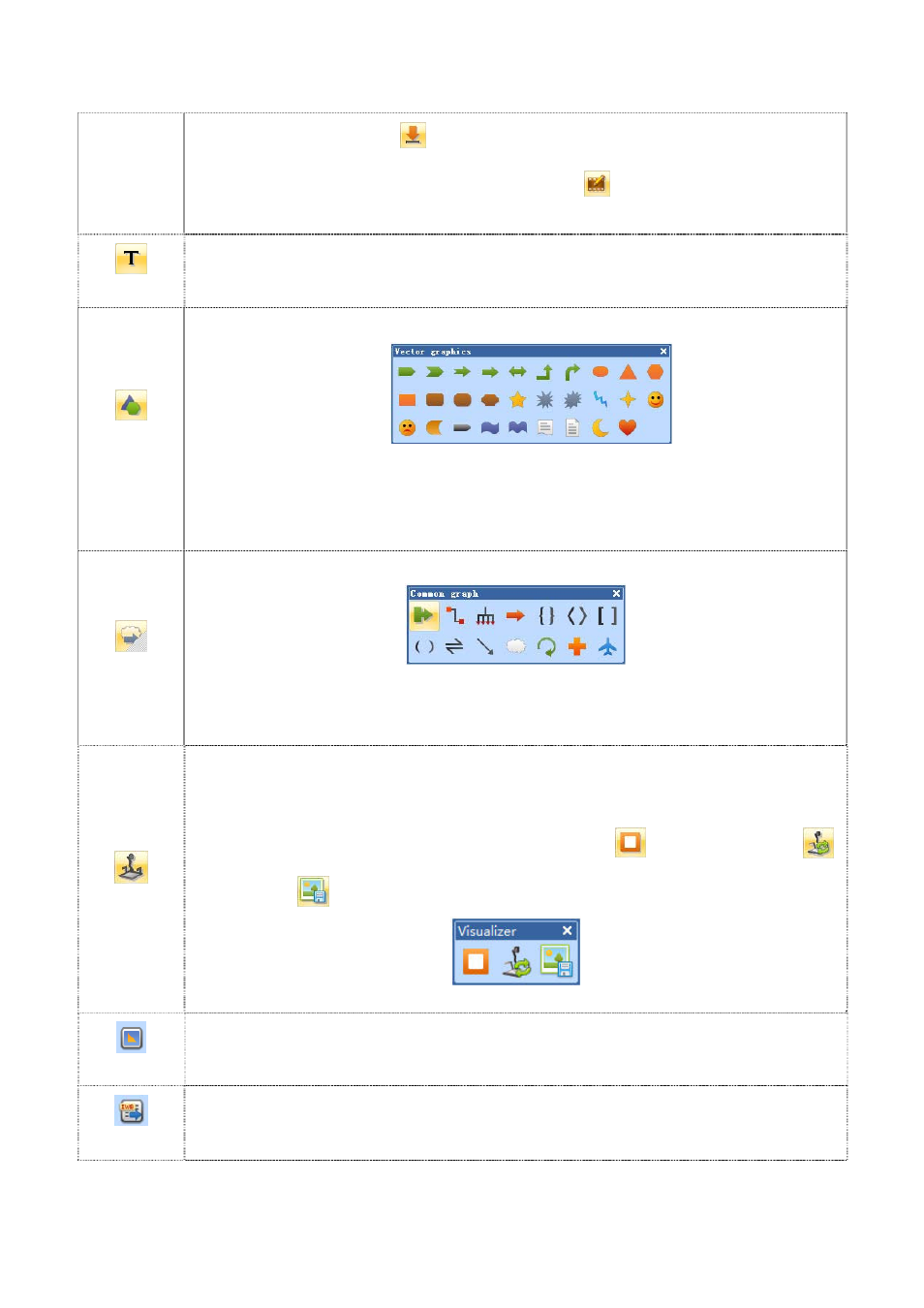
29
Position to Stop Loop Button
. In addition, you may capture or annotate the video screen
or animated screen by clicking the Annotation Button
. You can also adjust the video
aspect ratio.
TextBox
You may insert and modify text when you click this button.
Vector
Graphics
The vector graphics toolbar, shown below, pops up when you click this button.
Figure2- 2 Vector Graphics Toolbar
You may draw the vector graphics by clicking the vector graph you would like then click and
drag it to the compatible size at the appropriate location in the slide.
Optional
Graphics
The optional graphics toolbar, shown below, pops up when you click this button.
You may draw the optional graphics by clicking the optional graph you would like then click and
drag it to the compatible size at the appropriate location in the slide.
Visualizer
You can bring your visualizer images into the Flow!Works software when you click this button.
Just click and drag to the compatible size at the appropriate location in the slide. You may
also annotate over your visualizer images.
The control buttons on the menu bar shown as follows: stop
, switching equipment
,
save the image
.
Visualizer Menu
MatchMaker
This button allows you to assign objects to a container of your choice. If the object is not
assigned to the container it will snap back to its original location when you try to drag it in the
container.
IWB files
When you click on this button you will be able to open a standard Interactive WhiteBoard (IWB)
file.
