QOMO Flow!Works 3.0 User Manual
Page 71
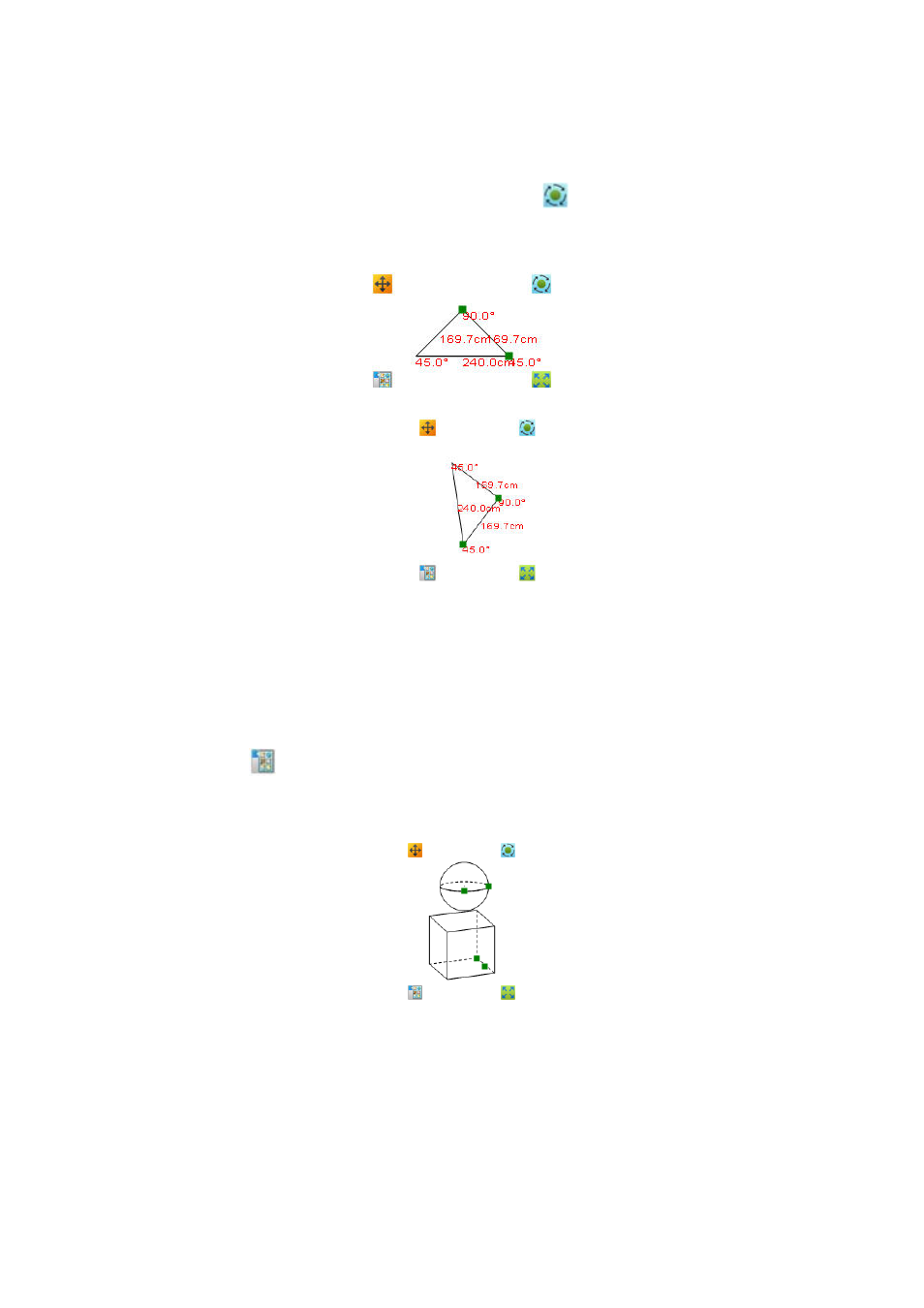
71
Rotate
When you select the object and click the Rotate Button
, you may rotate the object by
dragging. Take the triangle as an example, the figures for before and after rotation are shown
below.
Object before Rotation
Object after Rotation
Group
You may group multiple objects in the slide and make them act as one object. For example,
when you select several objects at the same time as shown in the figure below you can click
the edit button
and choose the “Group” option in the drop-down menu. These grouped
objects can be regarded as a complete object. If you want to ungroup the objects, please click
the option of “Cancel Group”.
Select Several Objects at The Same Time
