QOMO Flow!Works 3.0 User Manual
Page 20
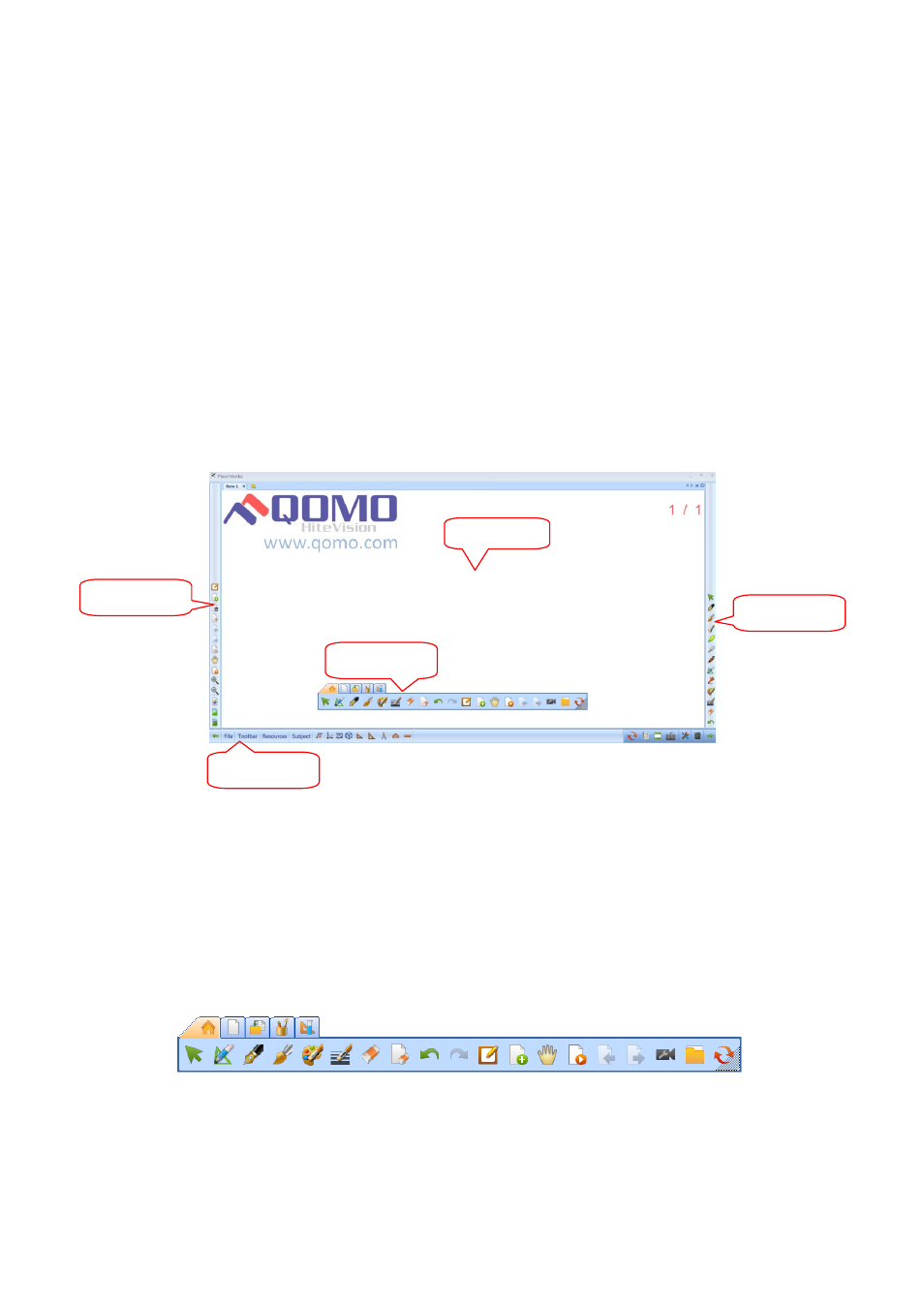
20
Part II: Functions of the Software’s Main Interface
QOMO HiteVision’s Flow!Works Software provides a great deal of pedagogical tools to assist
teachers in their daily teaching. The software offers a variety of operating patterns with
powerful functions. In addition, the functions are classified by teaching subjects. The various
functions and operating methods are introduced in this chapter.
Introduction of Functional Buttons in Main Interface
QOMO HiteVision’s Flow!Works Software provides four application modes to satisfy your
different needs. This manual is using Frame mode to introduce the sub-discipline function
column and different teaching functions for you.
Frame Mode is shown in the picture below. Frequently used teaching tools are located in the
borders all around the main interface to make it easy to find the tools you use most often.
Main interface of Frame Mode
Main Toolbar
The main toolbar of the software is the floating toolbar, shown in the picture below. You may
switch among those functions by clicking a different menu option. There are five menu tabs
supplied in the main toolbar: Start, Slide, Insert, Pen Box and Subject Tools.
Slide toolbar
Pen Toolbar
Writing Area
Menu Toolbar
Main Toolbar
