QOMO Flow!Works 3.0 User Manual
Page 25
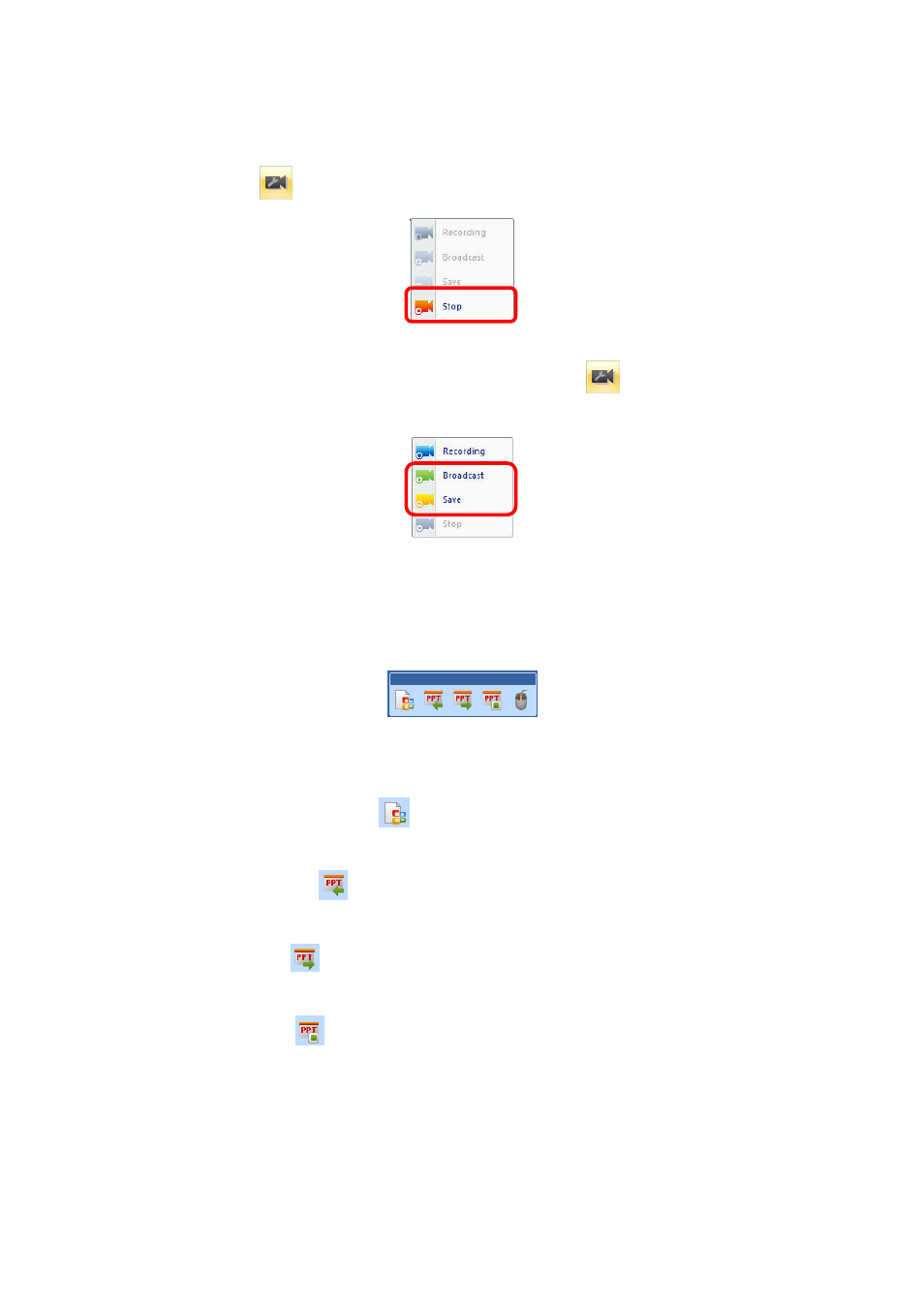
25
When you click "Recording", all operations will be recorded; to stop recording, click the custom
recording button
and the dialog box will appear. (Shown below)
When recording is finished, click the custom recording button
, the dialog box will be
shown in the menu bar, you can broadcast (play) and/or save it, the save format is *. dpb.
Screen Annotation
One of the main functions of “Screen Annotation” is to write comments on Office files.
If you want to annotate on Word, PowerPoint or Excel files in the status of “Screen Annotation”,
the “Office Mode Toolbar” pops up in the slide.
Office Mode Toolbar
The following functional buttons are provided by the Office Mode Toolbar:
☆
Annotation Embedding Button
: The content of annotation is embedded in the Office
file when this button is clicked.
☆
Previous Slide Button
: Click this button to turn to the previous page of the PowerPoint
file and create corresponding screen annotation slides in the screen annotation status.
☆
Next Slide Button
: Click this button to turn to the next page of the PowerPoint file and
create corresponding screen annotation slides in the screen annotation status.
☆
End Show Button
: Click this button to end the PowerPoint slide show while using
screen annotation. Before ending the slide show, the software will ask you whether you want to
embed all the annotations into the PowerPoint file. At this time, the corresponding screen
annotation slide is changed to the normal Flow!Works slide with the content of PowerPoint as
the background which can be saved or read.
