QOMO Flow!Works 3.0 User Manual
Page 17
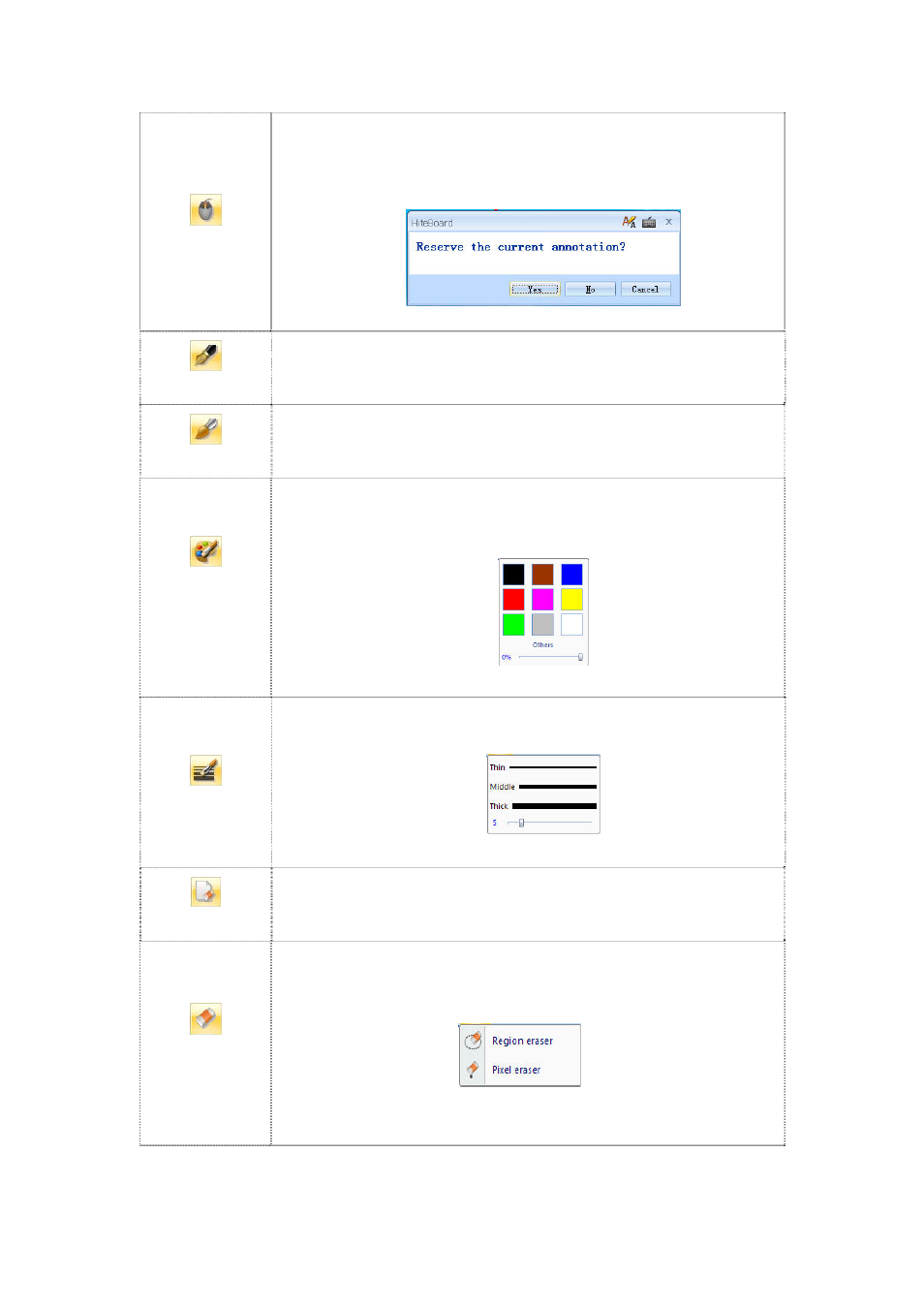
17
Mouse Mode
When you click this button, you switch from the writing mode to the
mouse mode. If you click this button after you annotate on the slide, the
dialog box, shown below, pops up to ask whether you want to save
current annotation or not.
Dialog Box of Inquiry
Hard Pen
When you click this button, you may imitate the writing strokes of a pen.
You may write or annotate on the current desktop.
Soft Brush
When you click this button, you may imitate the calligraphy of a writing
brush. You may write or annotate on the current desktop.
Stroke Color
The stroke color dialog box pops up when you click this button. You may
adjust color, transparency and other attributes of the stroke color in this
dialog box.
Dialog box of Stroke Color
Width
The stroke width dialog box pops up when you click this button. You may
modify the width of stroke in this dialog box.
Dialog Box of Stroke Width
Erase Slide
You may erase all the content in the slide by clicking this button.
Erase
You may erase the content in current slide by clicking this button. You
can choose to erase an entire region or you can select the pixel eraser.
Erasing Menu
