Elecraft K3 Owner's Manual User Manual
Page 60
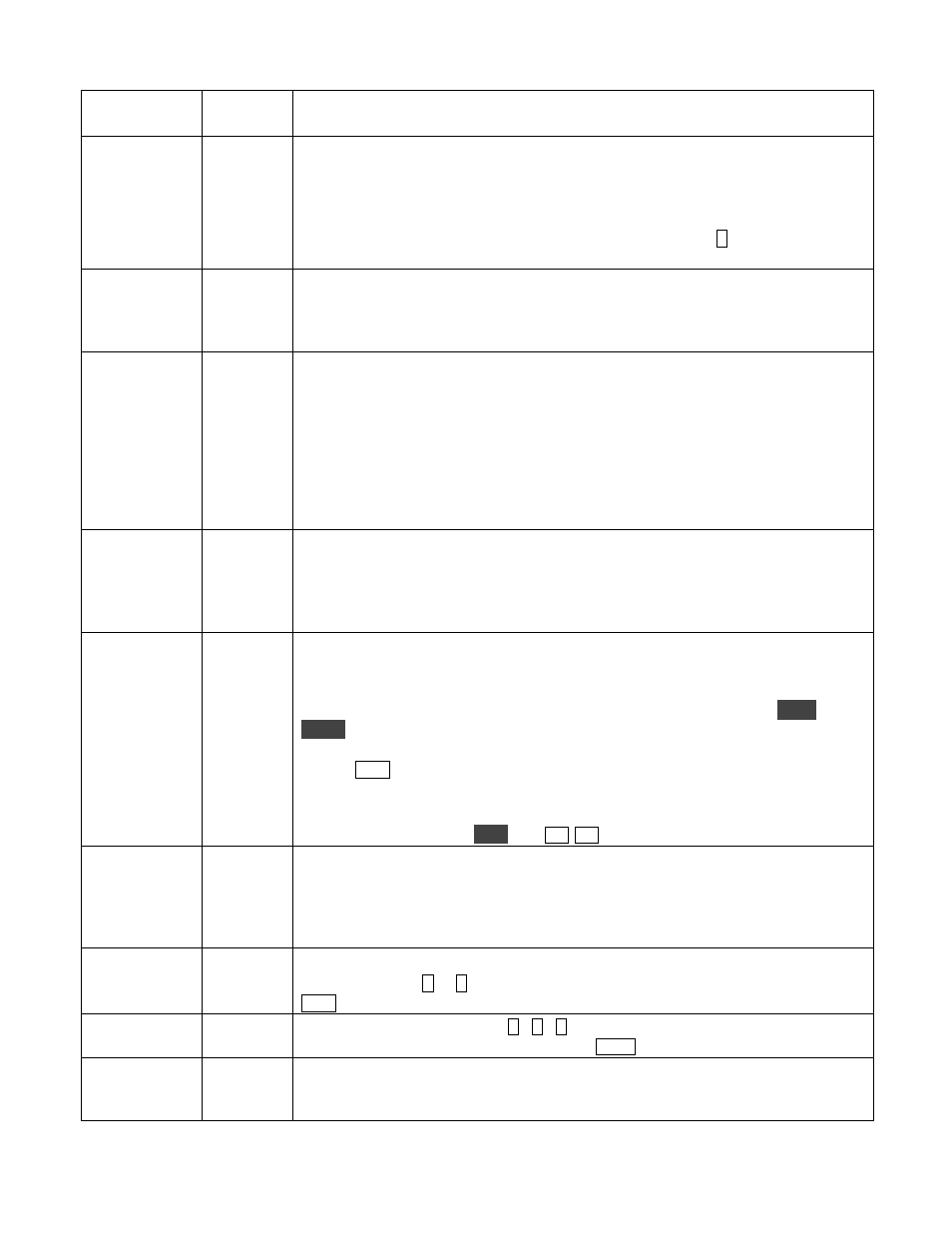
60
SPKR+PH
NO
YES
= Speaker is ON, even when headphones are plugged into PHONES jack.
See detailed discussion on pg. 20.
SQ MAIN
0
This menu entry normally sets the main receiver squelch value (
0
-
29
). If VFO A
is rotated fully clockwise, the parameter changes to
=SU B POT
. Squelch for
both main and sub receivers will then be controlled by the SUB RF/SQL knob,
and both main and sub RF gain will be controlled by the MAIN RF/SQL knob.
Note: By default, squelch applies only to FM mode. Tapping
1
while in this
menu entry alternates between
SQL =ALL
(all-mode squelch) and
SQL =FM
.
SQ SUB
0
This menu entry normally sets the sub receiver squelch value (
0
-
29
). But if
SQ MAIN is set to
=SU B POT
, then SQ SUB will also change to
=SU B POT
.
Squelch for the sub receiver will then be controlled by the SUB RF/SQL knob,
and both main and sub RF gain will be controlled by the MAIN RF/SQL knob.
SUB AF
NOR
If set to BALANCE, then the SUB AF GAIN control becomes main/sub AF
balance when the sub is turned on (including diversity mode). In this case MAIN
AF GAIN controls the AF gain level for both receivers. When SUB AF is at 12 o’
clock, both receivers will be at full volume (main left, sub right). If SUB AF is
rotated fully counter-clockwise, you’ll hear only the main receiver. If it’s rotated
fully clockwise, you’ll hear only the sub receiver. At intermediate settings you’ll
hear both. A balance control is very useful for contesting and split operation. But
it can also save a lot of AF gain control adjustment (i.e., matching main and sub),
since MAIN AF controls both main and sub receiver audio.
SW TEST [T]
OFF
(Troubleshooting) To turn on switch test, rotate VFO A until the parameter
becomes
SCN ADC
. Then hold any switch to see its scan row and column ADC
reading. You can also rotate any of the four potentiometers to see their associated
ADC readings (main/sub AF gain and main/sub RF gain). If the SUB RF pot is
mapped to main/sub squelch, you must switch to FM mode to see its readings.
SW TONE
OFF
If set to
ON
, enables audible switch feedback tones. (Note: For voice feedback on
switch press, you may wish to use our K3 Voice program for the PC.)
Tones generated: In general, a low-to-high tone pair is generated when a switch
function is turned on, and high-to-low when it is turned off. Following
A T U
T U N E
, SWR <= 2:1 results in a normal tone; <= 3:1 a medium-pitch tone; and
over 3:1, a high-pitched tone. If CONFIG:RIT CLR is set to
UND O ON
,
tapping
C L R
a second time (RIT clear “un-do”) produces a unique low-to-high
tone pair.
Some switches do not generate tones because they might interfere with received
or transmitted audio (e.g.
R E V
, and
M 1
-
M 4
message play).
SYNC DT
Function
(Advanced) When SYNC DT (sync data) is activated in either SSB or DATA
modes, T/R switching times are reduced to optimize for modes such as AMTOR
and PacTOR. The “-S” icon turns on. Do not use SYNC DT for normal
SSB/DATA communications. Cannot be changed within the menu; assign to a
programmable function. Also see CONFIG:PTT RLS (PTT release delay).
TECH MD
OFF
Set to
ON
to enable Tech Mode menu entries (those marked with [T] in this list).
(Advanced) Tap
1
or
2
to show main or aux DSP internal error information. Tap
C L R
to clear the error information (parameters will then be
FFF F
).
TIME
N/A
Real-time-clock view/set. Tap
1
/
2
/
3
to set HH / MM / SS. To see the time and
other displays during normal operation, tap
D IS P
(see pg. 36).
TTY LTR
Function
Performs an RTTY FIGS to LTRS shift when the text decoder is enabled in
RTTY modes. Cannot be changed within the menu itself; must be assigned to a
programmable function switch.
