Audio effects (afx), Apf and dual-passband cw filtering, Receive audio equalization (eq) – Elecraft K3 Owner's Manual User Manual
Page 35: Transmit audio equalization (eq)
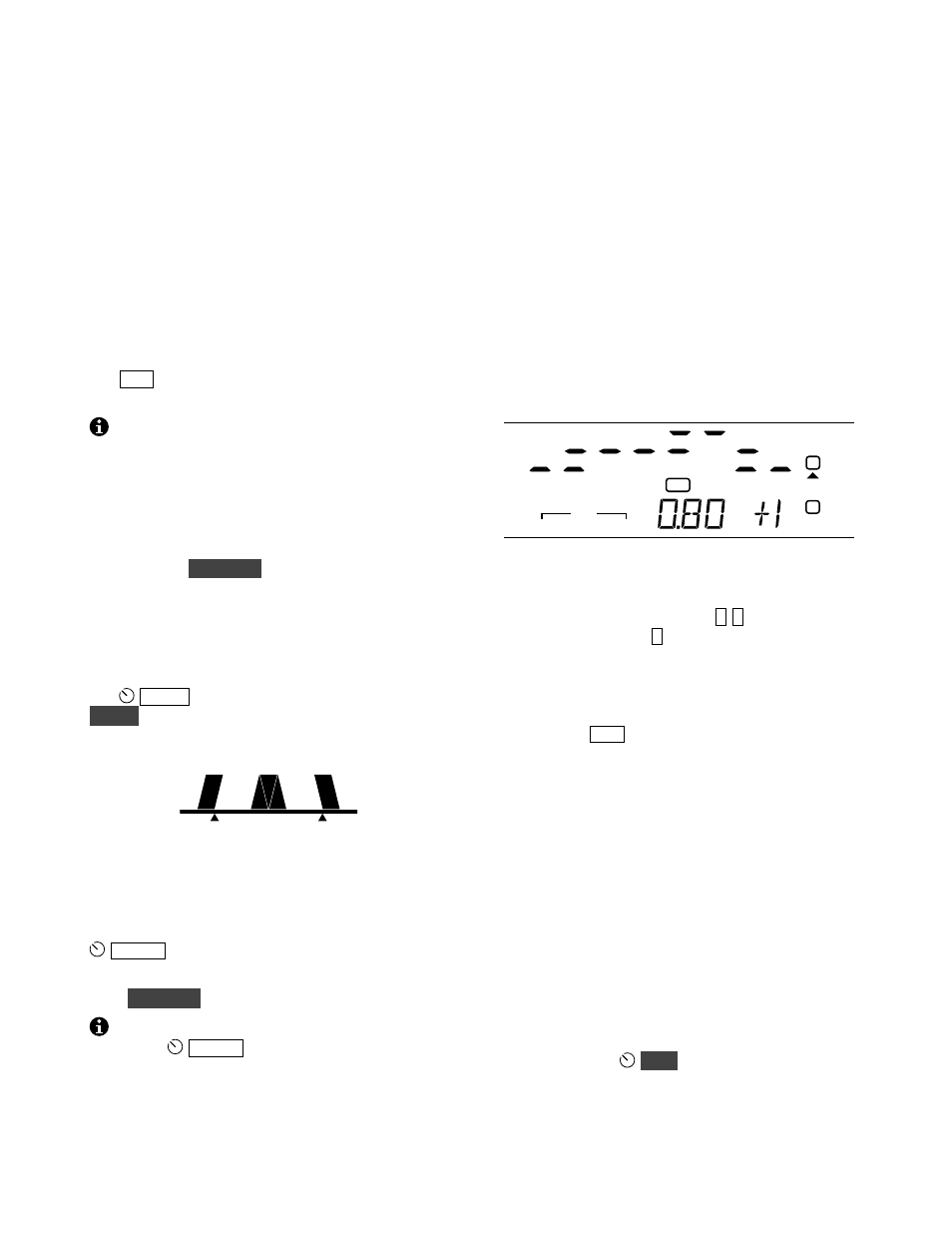
35
Audio Effects (AFX)
If you have stereo headphones or stereo external
speakers, you can take advantage of the K3’s DSP
audio effects. These create an illusion of greater
acoustic space. For many operators, AFX provides
a less-fatiguing receiver sound.
MAIN:AFX MD is used to select the desired AFX
setting. Available selections include
DEL AY 1
-
5
(quasi-stereo), and
BIN ,
which provides a constant
phase shift between the left and right outputs.
Tap
A F X
to turn the selected effect on or off. This
can be done even within the AFX MD menu entry.
When the sub receiver is on, turning AFX on
may not have any noticeable effect. This is because
main/sub dual receive is already in stereo, with
different material routed to each audio channel.
APF and Dual-Passband CW Filtering
In CW mode,
D U A L P B
is used to turn on either
an Audio Peaking Filter (APF) or Dual-Passband
Filtering. Both are described below. CONFIG:
DUAL PB selects the desired function.
APF can make a dramatic difference in copy of
weak signals buried in noise. When APF is turned
on,
S H IF T
fine-tunes the center pitch, and
N O R M
resets the pitch to that of your sidetone. The
filter graphic will be similar to that shown below.
Dual-Passband Filtering (Dual PB) sets up a 150-
Hz-wide focus filter, set within a wider context
bandwidth that is attenuated by about 20 dB. This
lets you hear off-frequency CW signals, which may
be useful if you’re calling CQ, running a net, etc.
WID T H
varies the width of the context filter.
The filter graphic appears as above.
Hold
D U A L P B
again to exit APF or Dual PB.
When using either APF or Dual PB, you should
reduce the
WID T H
setting if there are S9+20 or
higher signals within the crystal filter passband.
This will maintain optimal AGC performance.
Receive Audio Equalization (EQ)
The K3 provides 8 bands of receive audio
equalization via the MAIN:RX EQ menu entry. RX
EQ can compensate for the physical acoustics of
your station (room, headphones, speakers, etc.), or
just to tailor the audio to your personal preference.
Two receive EQ setups are provided: one for CW
mode, and the other for voice modes. RX EQ does
not apply to DATA modes.
In the RX EQ menu entry, the VFO A display
shows 8 individual vertical bar graphs. The example
below shows various amounts of EQ for each band.
AGC
-
S
NB
FL2
XFIL
USB
VOX
PRE
ANT 2
RIT
ATU
TX
A
B
The center frequencies of the 8 audio EQ bands are
50, 100, 200, 400, 800, 1600, 2400, and 3200 Hz.
To select a band to change, tap
1
-
8
on the keypad.
For example, tapping
1
selects the 50-Hz band.
Next, rotate VFO A to specify boost or cut (+/- 16
dB). The illustration above shows the 800 Hz EQ
band (
0.8 0
kHz) being set to
+1
dB of boost.
You can tap
C L R
to reset all of the RX EQ bands
to
0
dB (no cut or boost).
Transmit Audio Equalization (EQ)
Transmit audio equalization can compensate for
microphones and voice variations. MAIN:TX EQ
works exactly the same as RX EQ, and can be used
during transmit.
Two transmit EQ setups are provide: one for SSB,
the other for wideband voice modes (ESSB, AM,
FM). TX EQ is not applicable to CW or DATA
modes.
While adjusting TX EQ, you can monitor using
headphones (use
M O N
to set the level), or listen
to your transmitted signal on another receiver.
