Configuration, Crystal filter setup – Elecraft K3 Owner's Manual User Manual
Page 46
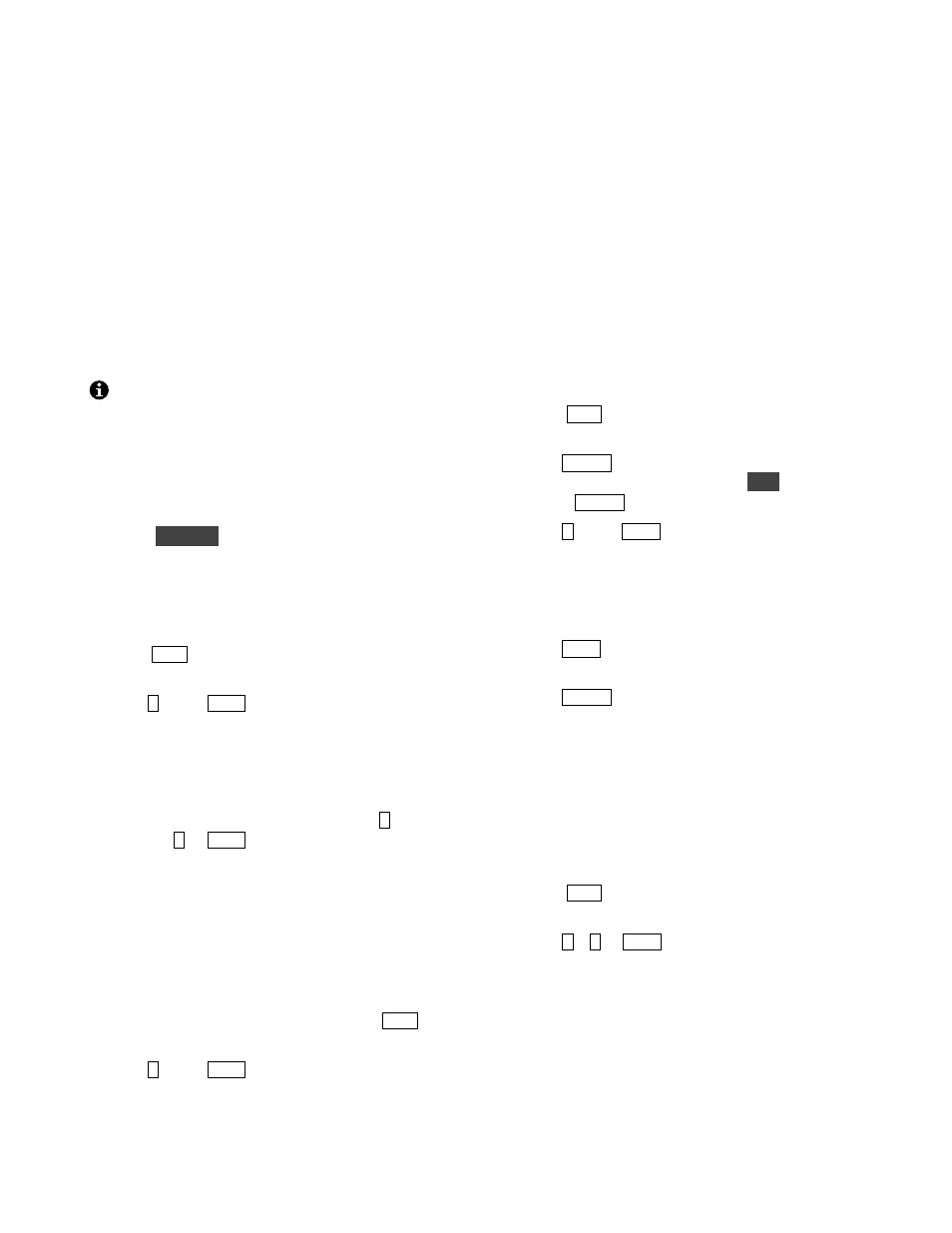
46
Configuration
Configuring your K3 involves installing options and
crystal filters, then customizing menu settings.
Options come with their own installation manuals.
Once they’re installed, they must be enabled using
their associated menu entries (see pg. 53).
Crystal Filter Setup
Crystal filter installation is covered in detail in
Appendix A (pg. 77). Once filters have been
installed (or moved), follow the steps below.
The K3 Utility software application can also
be used to view or change crystal filter settings;
click on Configuration tab / Edit Crystal Filters.
Filter Bandwidth
• Turn the K3 on.
• Hold
C O N F IG
to access the CONFIG menu.
• Locate the FLx BW menu entry, which will be
used in the next step to set up filter bandwidths.
“
x
” will be replaced with
1
through
5
,
corresponding to crystal filters FL1-FL5.
• Tap
S U B
if you’re setting up sub receiver
filters. The
SUB
icon will flash.
• Tap
1
or use
X F IL
to select
FL1
.
• Using VFO A, adjust the bandwidth parameter
so that it matches the filter installed at the FL1
position. Use the filter information table you
filled out in Appendix A.
• Select the remaining filters by tapping
2
through
5
or
X F IL
, adjusting their bandwidth
parameters according to the table.
• Stay in the menu for the next filter setup step.
Filter Frequency Offset
• Use VFO B to find the FLx FRQ menu entry.
• If you’re setting up sub receiver filters, make
sure the
SUB
icon is still flashing (tap
S U B
if
necessary).
• Tap
1
or use
X F IL
to select
FL1
.
• Adjust VFO A so that the parameter matches
FL1’s marked frequency offset (as recorded in
the filter information table, Appendix A). The
default value,
0.0 0
, corresponds to the nominal
filter center frequency of 8215.0 kHz. Most 5-
pole filters will have an offset, e.g. “-0.91”.
(This has no effect on performance; firmware
compensates for the offset.)
• Select the remaining filters and adjust their
frequency offsets as required.
Receive Filter Enables (Per-Mode)
You must specify which of the five crystal filters is
enabled for receive in each mode.
• Use VFO B to locate the FLx ON menu entry.
• Tap
S U B
if you’re setting up sub receiver
filters.
• Tap
M O D E
until the
LSB
icon appears. If you
see the
USB
icon instead, hold
A L T
(left end
of the
M O D E
switch) to select
LSB
.
• Tap
1
or use
X F IL
to select
FL1
.
• Set FL1 ON to
YES
or
NO
using VFO A.
You should enable both narrow and wide filters
for use in SSB modes, since they may be used
during copy of data, SSB, or AM signals.
• Use
X F IL
to go to FL2-FL5 in turn, and enable
or disable these filters for LSB mode.
• Tap
M O D E
to select each of the other modes in
turn (USB, CW, DATA, AM, and FM). For
each mode, set up the FL1-FL5 enables.
Filter Loss Compensation
You can compensate for the greater loss of narrow
crystal filters by specifying added per-filter gain.
• Use VFO B to find the FLx GN menu entry.
• Tap
S U B
to set up sub receiver filters.
Otherwise, make sure the
SUB
icon is OFF.
• Tap
1
–
5
or
X F IL
to select a filter to modify.
• Use VFO A to set the gain in dB. In general,
you’ll want to add 1-2 dB for 400-500 Hz
filters, and 3-4 dB for 200-250 Hz filters.
• Select any additional filters that require added
gain, and adjust their gain amounts.
