Advanced operating features, Text decode and display – Elecraft K3 Owner's Manual User Manual
Page 33
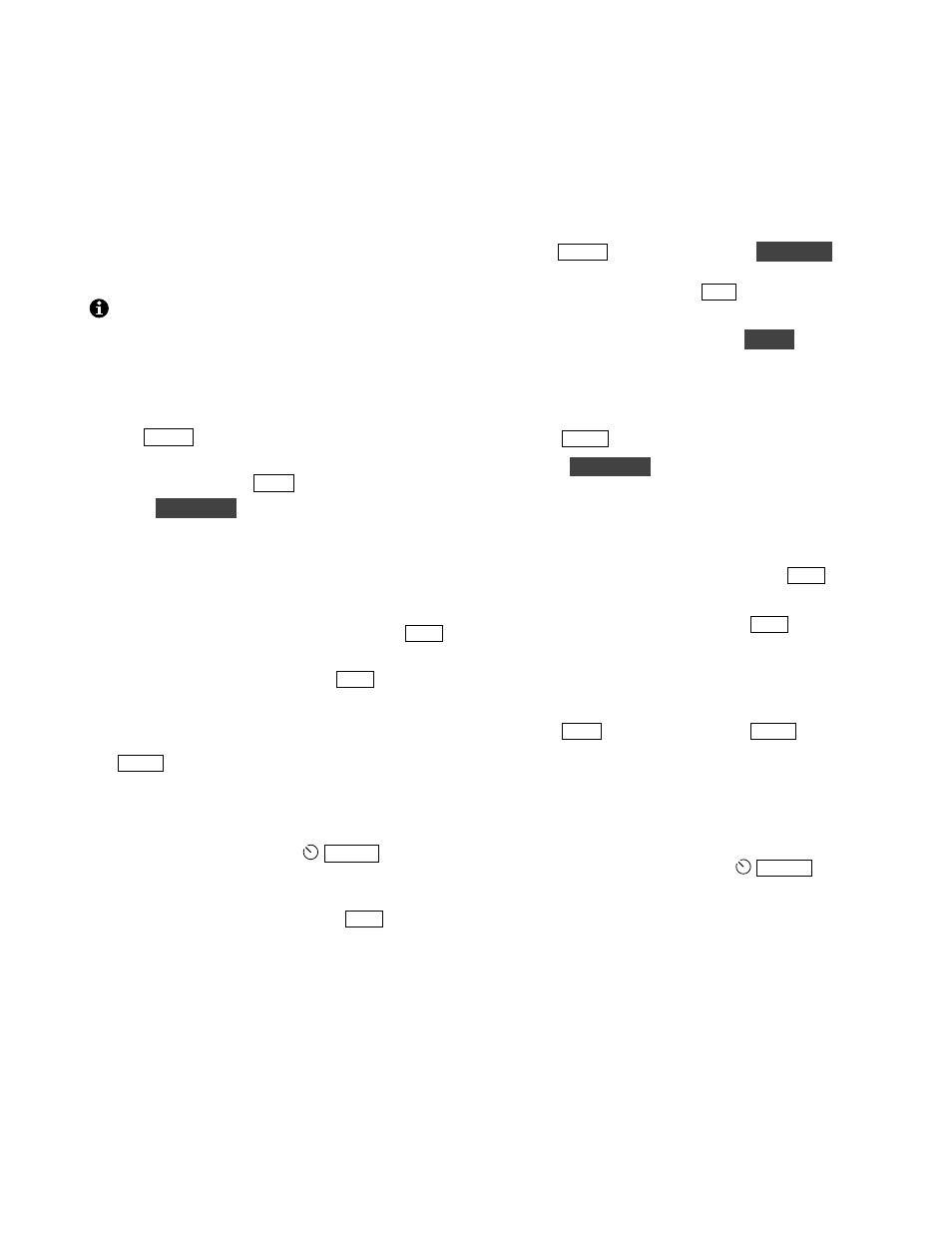
33
Advanced Operating Features
Text Decode And Display
The K3 can decode CW, PSK31 and RTTY.
Decoded text is displayed on VFO B. In data
modes, you can use the K3’s internal keyer to
transmit PSK31 and RTTY signals (pg. 34).
When text decode is enabled, rotating the
RIT/XIT offset control doesn’t display the offset.
CW Text Decode Setup
To set up CW text decode:
• Set
M O D E
to CW.
• If a special VFO B display mode is in effect,
cancel it by tapping
D IS P
.
• Hold
T E X T D E C
, then select
CW 5-40
(lower WPM range) using VFO B. Below the
CW
icon you’ll see a T (text decode enabled).
The
TX ONLY
setting decodes only CW you
send (internal keyer), so the
T
does not appear.
• Adjust the threshold (
THR
) using VFO A. Try
AUT O
or
1
-
6
(also see tips below). Tap
C WT
to exit text-decode setup.
• You’ll probably want to turn on
C WT
as a
tuning aid (pg. 34). This also enables auto-spot.
CW Text Decode Tips:
•
S P O T
(or auto-spot) a signal first, then tune
slowly until recognizable words appear.
• Noise or fading may result in invalid character
decodes, causing asterisks (
*
) to appear. In
difficult conditions, reduce
WID T H
to as
low as 50 Hz (100-200 Hz for faster CW).
• To optimize text decode, use manual threshold
settings. Start with
THR 5
. With
C WT
on,
adjust the threshold so that the
CWT
bar
flashes in sync with the received CW signal.
• To decode very fast CW, use
CW 30-90
.
Received CW Speed Display:
Received CW speed (from about 10-70 WPM) can
be displayed using the
WPM CHK
setting. The left
end of the display shows WPM, e.g.
20w CQDX
.
DATA Text Decode Setup
To set up text decode for DATA modes:
• Set
M O D E
to DATA. Then hold
D A T A M D
and select either
AFS K A
,
FSK D
, or
PSK D
mode using VFO B. Tap
A F X
to exit the data-
mode display.
• For
AFS K A
or
FSK D
, hold
P IT C H
and
select the desired mark/shift setting. The lowest
mark tone selection (915 Hz) may be more
pleasant to listen to than higher tones. (The
pitch for
PSK D
mode is fixed at 1010 Hz.)
Tap
S P O T
to exit the pitch display.
• Hold
T E X T D E C
, then select
ON
using VFO
B. Below the
DAT A
icon you should now see a
T, showing that text decode is enabled.
• Adjust the threshold (
THR
) using VFO A. Start
with
THR
0
. Higher settings prevent text
decode on weak signals or noise. Tap
C WT
to
exit text-decode setup.
• You’ll probably want to turn on
C WT
as a
tuning aid (pg. 34). This also enables auto-spot
(applicable to PSK31 but not RTTY).
DATA Mode Text Decode Tips:
• Use
F IN E
tuning with
PSK D
.
S P O T
(or
auto-spot) a signal first, then tune slowly in 1-
Hz steps until recognizable words appear.
• If you call CQ using PSK31 mode, keep RIT on
so you can fine-tune responding stations
without moving your transmit frequency.
• In difficult conditions, reduce
WID T H
to
the per-mode minimum (typically 50 Hz for
PSK31, 200 Hz for narrow-shift RTTY).
• In
AFS K A
and
FSK A
modes, the RTTY
dual-tone filter may help (DTF, pg. 32).
• RTTY text may shift to figures due to noise.
If you assign CONFIG:TTY LTR to a
programmable function switch, you can tap it
to quickly shift back to letters.
