Basic operation – Elecraft K3 Owner's Manual User Manual
Page 21
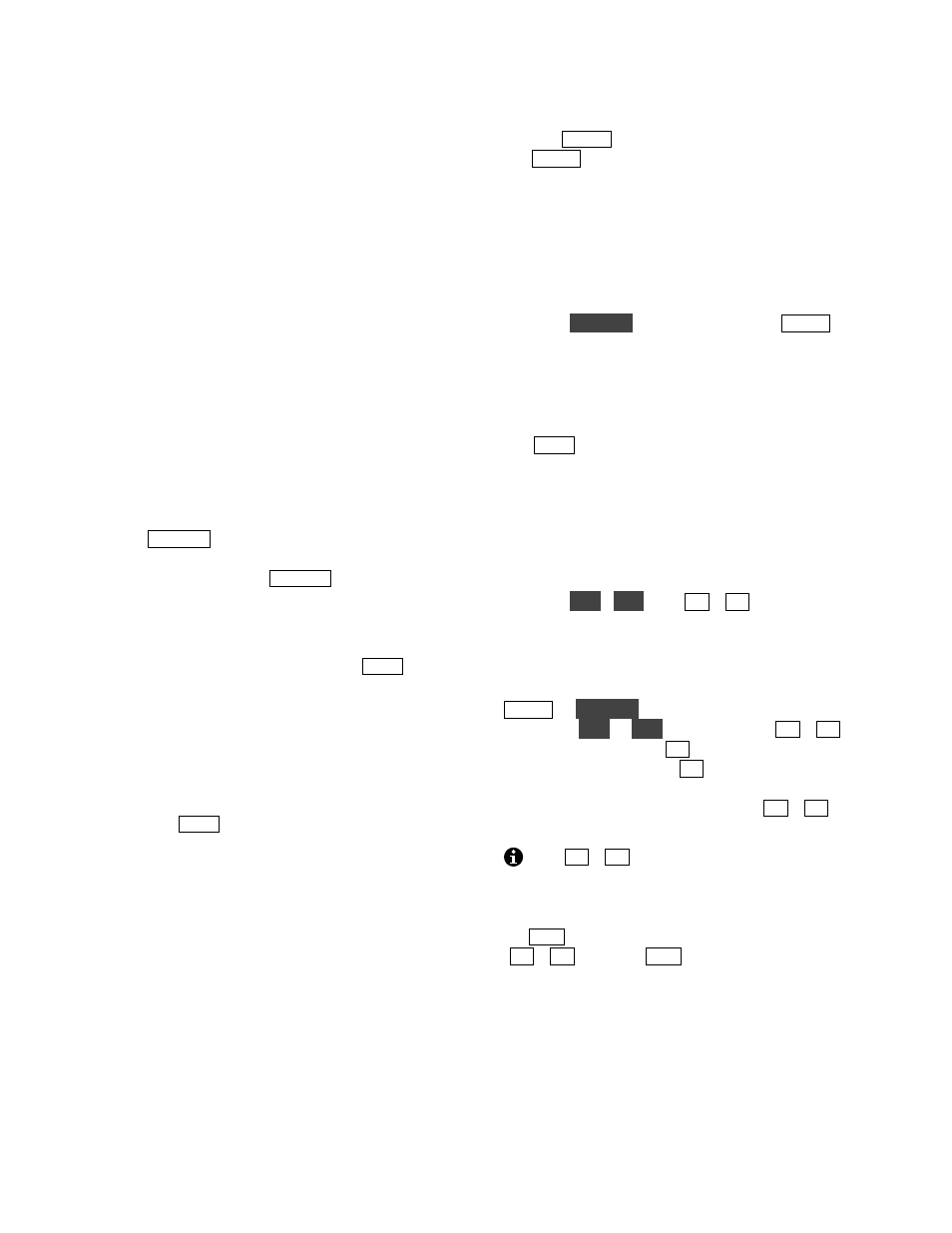
21
Basic Operation
This section covers the fundamentals of K3 receive
and transmit operation. It’ll also get you started
using each of the major operating modes.
Once you’re familiar with the K3, please go on to
Advanced Operating Features (pg. 33).
Using Tap/Hold Switches
Most K3 switches have two functions. Tapping
(pressing for less than 1/2 second) activates the
function labeled on the switch. Holding (pressing
for more than 1/2 sec.) activates the function
labeled beneath the switch.
Initial Power-Up
• Connect a power supply (pg. 8); antenna or
dummy load; key, if used (pg. 16); mic, if used,
and station ground (pg. 16).
• Tap
P O WE R
to turn the K3 on. The LCD
should illuminate and show VFO A/B
frequencies. (Tapping
P O WE R
again turns
power off.)
• The VFO B display can show a variety of
useful parameters in addition to the normal
frequency display. To see these, tap
D IS P
(left
of the display), then rotate the VFO B knob.
The VFO B display will cycle through time,
date, RIT/XIT offset, supply voltage, current
drain, etc. (pg. 36). You can use these displays
to make sure the supply voltage is in range (11-
15 V), and that current drain is about 1 amp
(higher with sub receiver installed and turned
on). Tap
D IS P
to return to the normal VFO B
frequency display.
Using the Menus
There are two menus:
MAI N
and
CON FIG
. Most
entries in the CONFIG menu are used for test,
configuration, and alignment, and are used
infrequently.
Nearly all menu entries appear in alphanumeric
order. In the few exceptions to this, adjacent entries
are still closely related.
MAIN Menu
• Tap
M E N U
to access the main menu. (Tapping
M E N U
again exits the menu.)
• Use VFO B to scroll through the menu entries,
referring to the list on pg. 52 for details.
• Change the value (or parameter) of any menu
entry using VFO A.
CONFIG Menu
• Hold
C O N F IG
(hold function of the
M E N U
switch) to access the CONFIG menu.
• Use VFO B to scroll through the CONFIG
menu entries, referring to the list on pg. 53.
Menu Help
Tap
D IS P
to show help information about the
present menu entry. For most entries, the default
parameter value is shown in parentheses at the start
of the help text.
Programmable Functions
Menu entries that you’d like quick access to can be
assigned to any of the 10 programmable function
switches,
P F 1
,
P F 2
, and
M 1
–
M 4
(tap or hold).
“
Fun ction
” menu entries can only be used via
such a switch assignment. (Examples, from the
CONFIG menu: VFO B->A and TTY LTR.)
To set up a programmable function switch, first use
M E N U
or
C O N F IG
to locate the target menu entry.
Next, hold
P F 1
or
P F 2
; or, tap or hold
M 1
–
M 4
.
For example, if you tap
M 2
, you’ll see
M2T SET
(T for tap), while holding
M 2
would show
M2H
SET
(H for hold). The assigned switch can then be
used as a shortcut to access that entry.
M 1
–
M 4
can
each be assigned a tap and/or hold function.
Any
M 1
–
M 4
switch that is used as a
programmable function switch will not be available
for message play. To cancel a programmable switch
assignment and restore a previously-saved message,
tap
R E C
, then tap the buffer you’d like to restore
(
M 1
–
M 4
), then tap
R E C
again.
Macros
Programmable switches can also be used to
automate often-used sequences, or macros, such as
“SPLIT, A>B, move VFO B up 5.” Refer to the
CONFIG:MACRO x menu entry, K3 Utility help,
or the K3 Programmer’s Reference.
