1 key. at the same time, press the, P. 2. press – HP 2566C User Manual
Page 47
Attention! The text in this document has been recognized automatically. To view the original document, you can use the "Original mode".
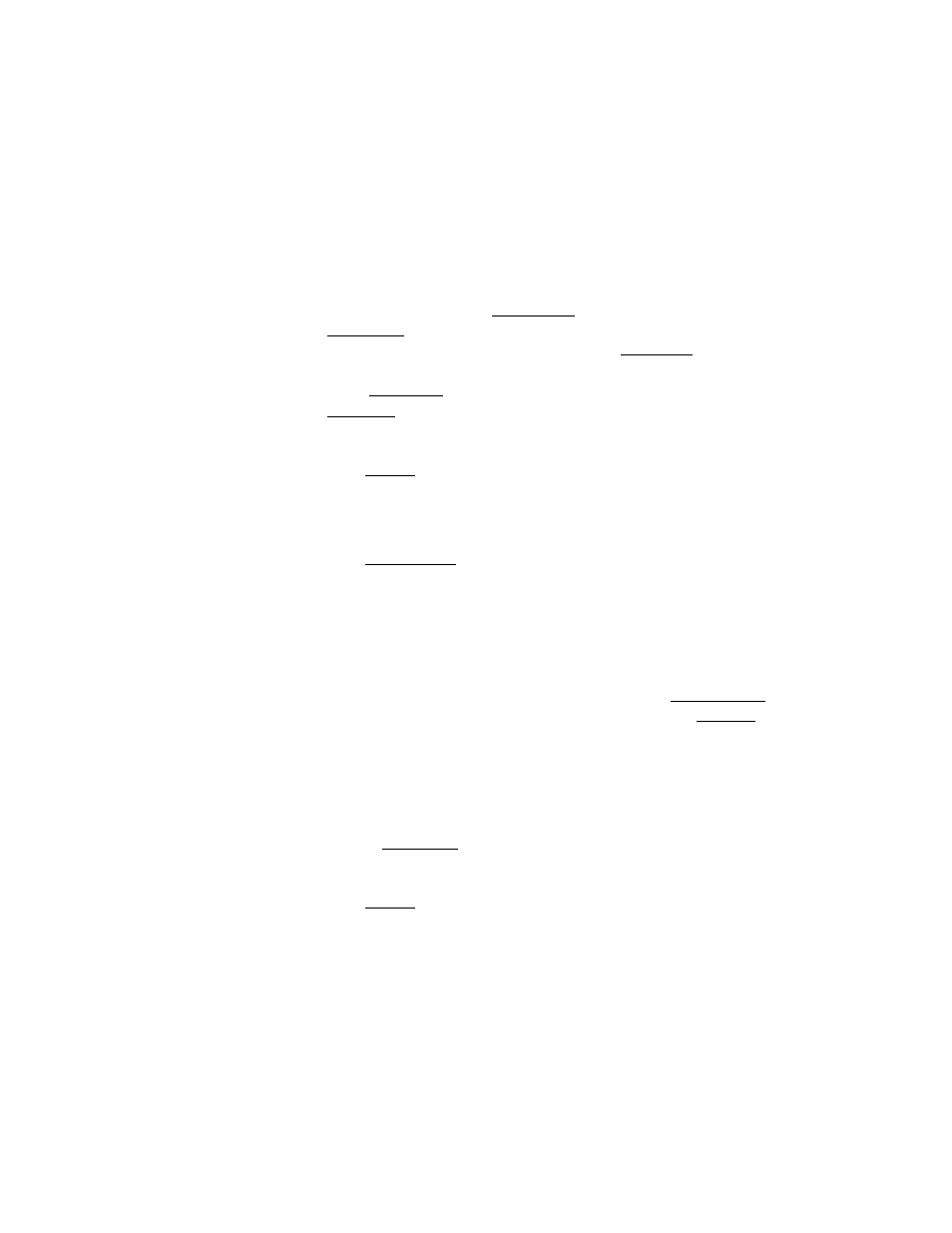
Adjust Physical Forms
Length in ^ Inch
Increments.
The forms length can be set in | inch increments from 2 to 16 inches. If
you want to set forms length in increments other than ^ inch, turn to
page 3-27 to acUust forms length in physical text lines-per-page.
Use the keys on the control panel to set the forms length:
1. Enter the connguration mode.
Press and hold down the
f CONFIG.
1 key. At the same time, press the
[
fine
adj
.
1 keys to move to function 7 (the decimal points indicate
the CONFIGURATION mode). Release the
[CONFIG.]
key. A “1” or
a “0” lights up in the display window. You want setting “0.” Press
either
[
fine
adj
.
] key to move to “0” (if “0” is already displayed, press
[ENTER
P.
2. Press
[
enter
]
This programs the printer to set forms length in | inch increments.
3. Press
[
page
l
.
adj
.]
The current page length setting is displayed in inches. A decimal
point allows the number to be a fraction. For example, a setting of
8.5 is actually 8 ^ inches. A setting of 11.0 is 11 inches.
Note
If you do not want to change the page length, press the
[
page
l
.
adj
. )
key a second time to return to the STATUS mode, or press
[
on
line
)
to
return the printer to the host.
4. Change the page length setting.
Use the
[
fine
adj
.
1 keys to move to the desired page length.
5. Press
[
enter
]
The printer returns to the STATUS mode (a “0” appears in the
display window) indicating that the desired page length is entered.
6. Proceed to "A4)usting Top of Form."
Turn to page 3-30 to adjust the Top of Form position.
3-26 PREPARING THE PRINTER FOR OPERATION
