HP 2566C User Manual
Page 40
Attention! The text in this document has been recognized automatically. To view the original document, you can use the "Original mode".
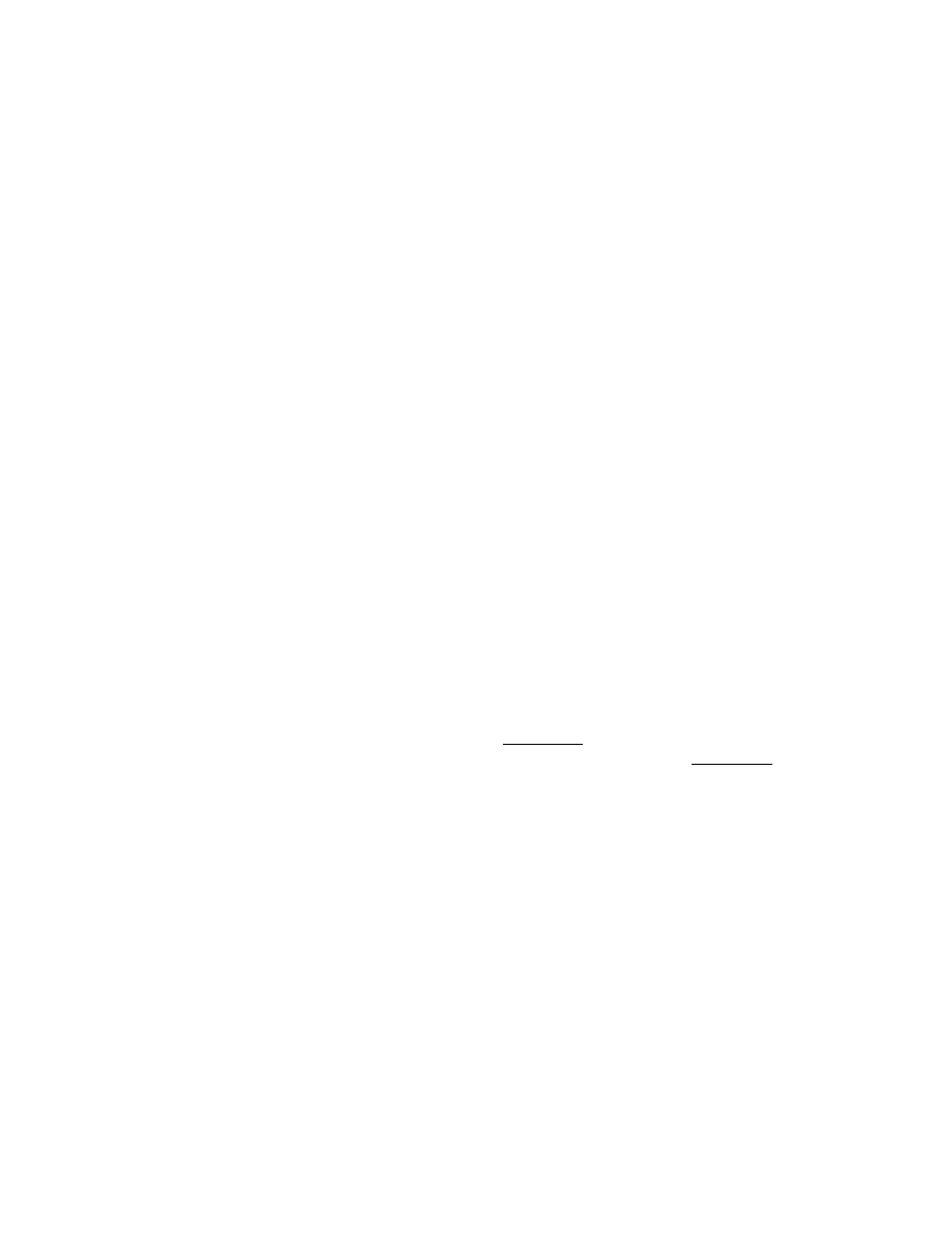
Insert the paper into the two right tractors and close the tractors.
3. Close the right tractors.
Adjust the horizontal tension.
With the tractor control knob still in the FORMS WIDTH ADJUST
POSITION, fine adjust the tractor positioning by touching the right
tractor control key (Figure 3-20, B) until there is a slight horizontal
tension on the paper. When the tension is correct, reset the tractor
control knob to the PRINT AND FORMS ALIGNMENT POSITION
(Figure 3-20, C).
Note
Be sure the tractor control knob is reset to the PRINT AND FORMS
^ ALIGNMENT POSITION before printing or you may have form feed
problems.
5. Final vertical paper tension adjustment.
Make sure the tractors line up vertically with the holes in the paper.
If they do not, align them by pulling out the spring plunger knob and
moving the vertical paper tension lever up or down (Figure 3-18, A).
Close the tractors. (For detailed adjustment instructions refer back to
step 2, “Preliminary Adjustment of Vertical Paper Tension,” on page
3-16.)
6. Test paper motion.
Press and hold the
(
line
feed
1 key for several seconds to advance
paper into the powered paper stacker. Press the
(
form
feed
)
key two
or three times to make sure that the paper moves freely over the
platen.
PREPARING THE PRINTER FOR OPERATION 3-19
