Troubleshooting ssh, Telnet – Dell PowerEdge FX2/FX2s User Manual
Page 174
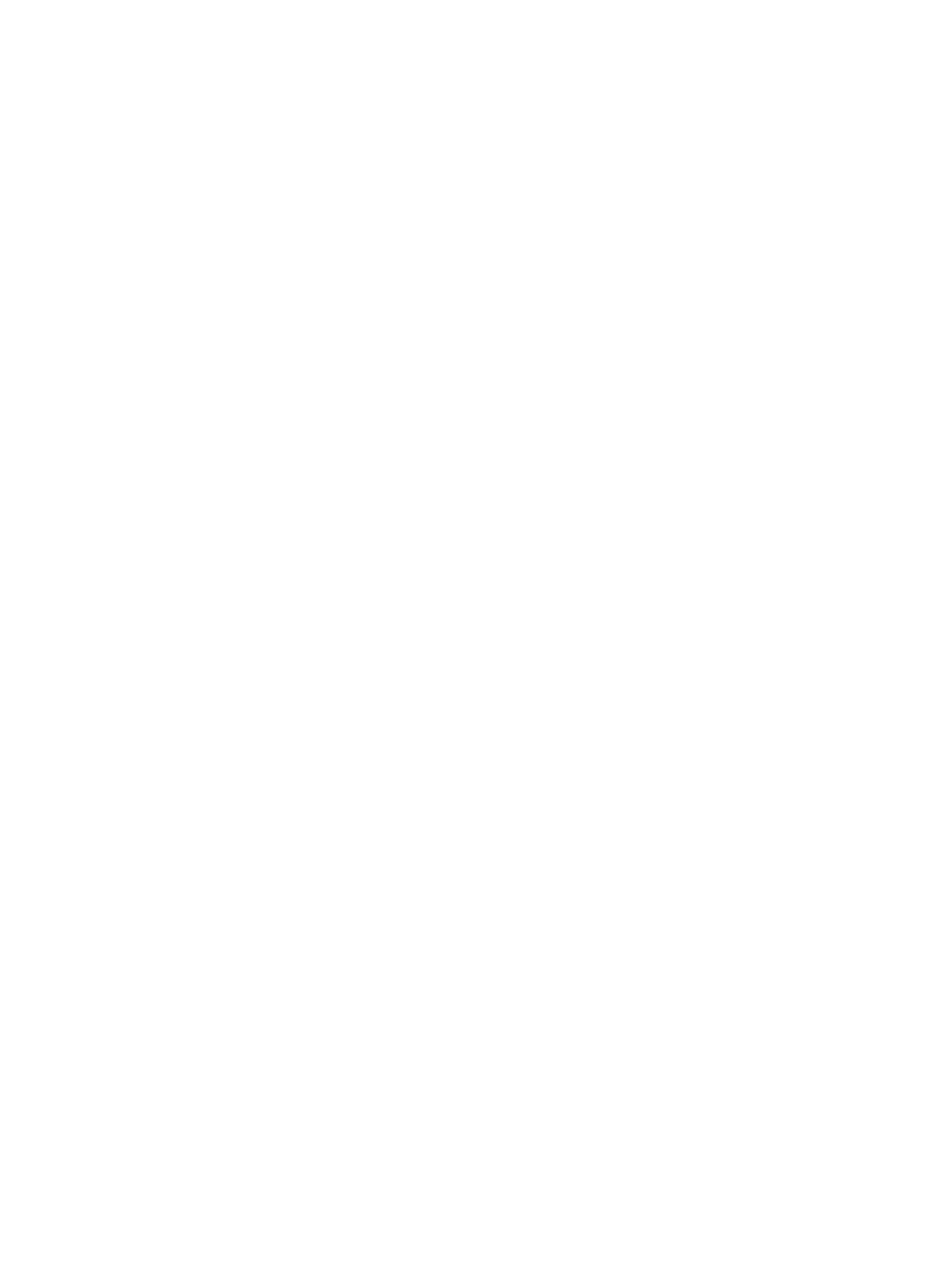
admin@Unix_client# ls
id_rsa id_rsa.pub shosts
admin@Unix_client# cat shosts
10.16.127.201, ssh-rsa AAAAB3NzaC1yc2EAAAABIwAAAIEA8K7jLZRVfjgHJzUOmXxuIbZx/AyW
hVgJDQh39k8v3e8eQvLnHBIsqIL8jVy1QHhUeb7GaDlJVEDAMz30myqQbJgXBBRTWgBpLWwL/
doyUXFufjiL9YmoVTkbKcFmxJEMkE3JyHanEi7hg34LChjk9hL1by8cYZP2kYS2lnSyQWk=
The following example shows creating rhosts.
admin@Unix_client# ls
id_rsa id_rsa.pub rhosts shosts
admin@Unix_client# cat rhosts
10.16.127.201 admin
Using Client-Based SSH Authentication
To SSH from the chassis to the SSH client, use the following command.
This method uses SSH version 1 or version 2. If the SSH port is a non-default value, use the ip ssh
server port number command to change the default port number. You may only change the port
number when SSH is disabled. Then use the -p option with the ssh command.
• SSH from the chassis to the SSH client.
ssh ip_address
Example of Client-Based SSH Authentication
Dell#ssh 10.16.127.201 ?
-c Encryption cipher to use (for v2 clients only)
-l User name option
-m HMAC algorithm to use (for v2 clients only)
-p SSH server port option (default 22)
-v SSH protocol version
Troubleshooting SSH
To troubleshoot SSH, use the following information.
You may not bind id_rsa.pub to RSA authentication while logged in via the console. In this case, this
message displays:%Error: No username set for this term.
Enable host-based authentication on the server (Dell Networking system) and the client (Unix machine).
The following message appears if you attempt to log in via SSH and host-based is disabled on the client.
In this case, verify that host-based authentication is set to “Yes” in the file ssh_config (root permission is
required to edit this file): permission denied (host based).
If the IP address in the RSA key does not match the IP address from which you attempt to log in, the
following message appears. In this case, verify that the name and IP address of the client is contained in
the file /etc/hosts: RSA Authentication Error.
Telnet
To use Telnet with SSH, first enable SSH, as previously described.
By default, the Telnet daemon is enabled. If you want to disable the Telnet daemon, use the following
command, or disable Telnet in the startup config. To enable or disable the Telnet daemon, use the [no]
ip telnet server enable command.
174
Security
