Dell Open Manage Print Manager Software User Manual
Page 272
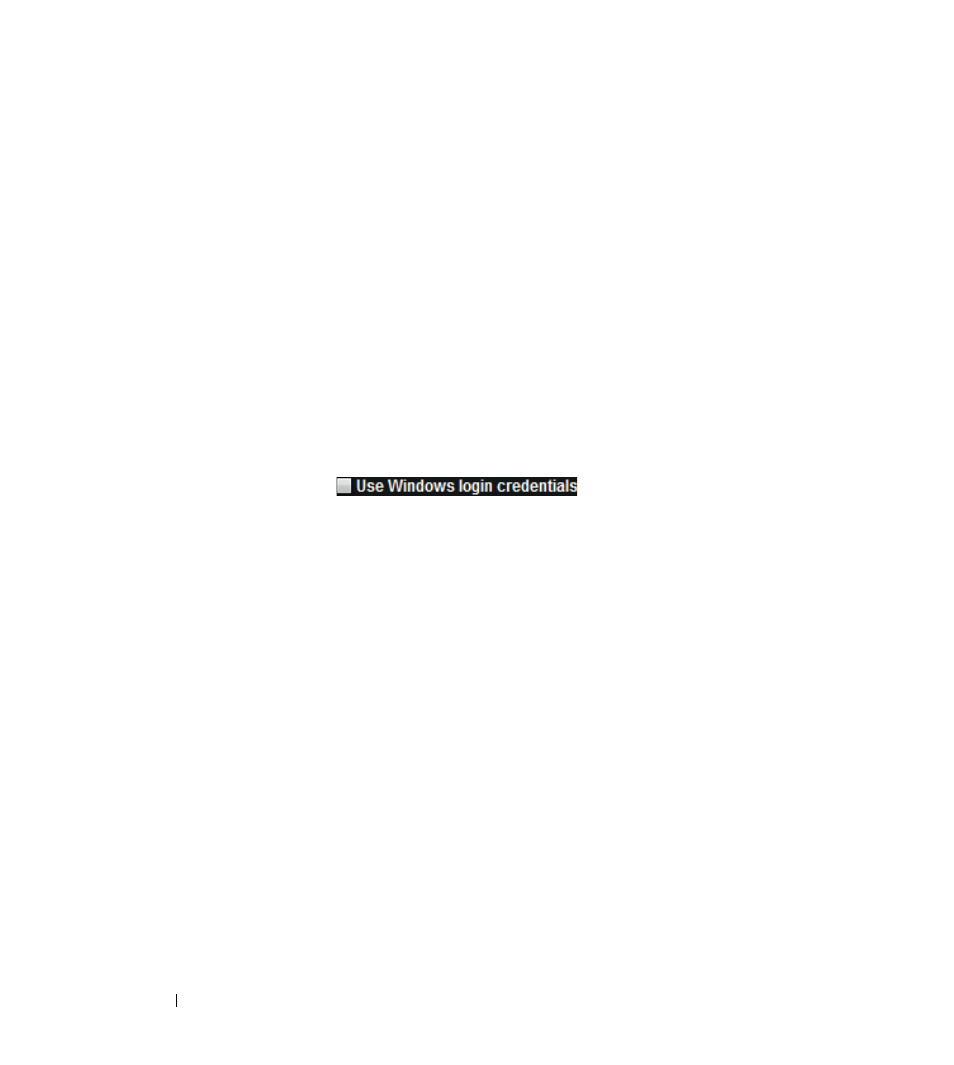
272
Frequently Asked Questions
Before you proceed with this configuration you should be cautioned that OMPM services will be shut
down and users accessing this service will be unable to do so. It is strongly recommended to save your
work, exit OMPM application and close all open web browsers.
To set up SSO from the command line, follow these steps:
a
Open a command prompt in administrator mode.
b
Change directory to the OMPM server directory, "
Printers\OpenManage\OMPMv2.0\server
".
c
Run this batch script with the following command line options:
SetupSSO.bat
"
Refer questions 2 and 3 above to understand the configuration options.
d
Wait for the script to complete the configuration and exit.
The web browser will launch OMPM automatically and you should see the following check box
if the configuration is successful.
7 I have set up SSO at the installation stage. Can I enable or disable this feature from OMPM?
Answer: Yes, you can enable or disable SSO from OMPM if you have set up SSO at the installation
stage. To disable SSO, sign into OMPM and from the navigation pane access Application Settings
Users
ADS Configuration. You should see a check box Use Single Sign-on that will be enabled; clear
the check box to disable the Single Sign-on feature. You can continue to access OMPM by entering
your username and password at the login page.
Enabling SSO from OMPM will re-use the previously configured SSO settings. See question 6 on how
to update SSO settings.
