1 invoking the console monitor, 2 self-booting the csmim-t1, Invoking the console monitor -15 – Cabletron Systems CSMIM-T1 User Manual
Page 41: Self-booting the csmim-t1 -15
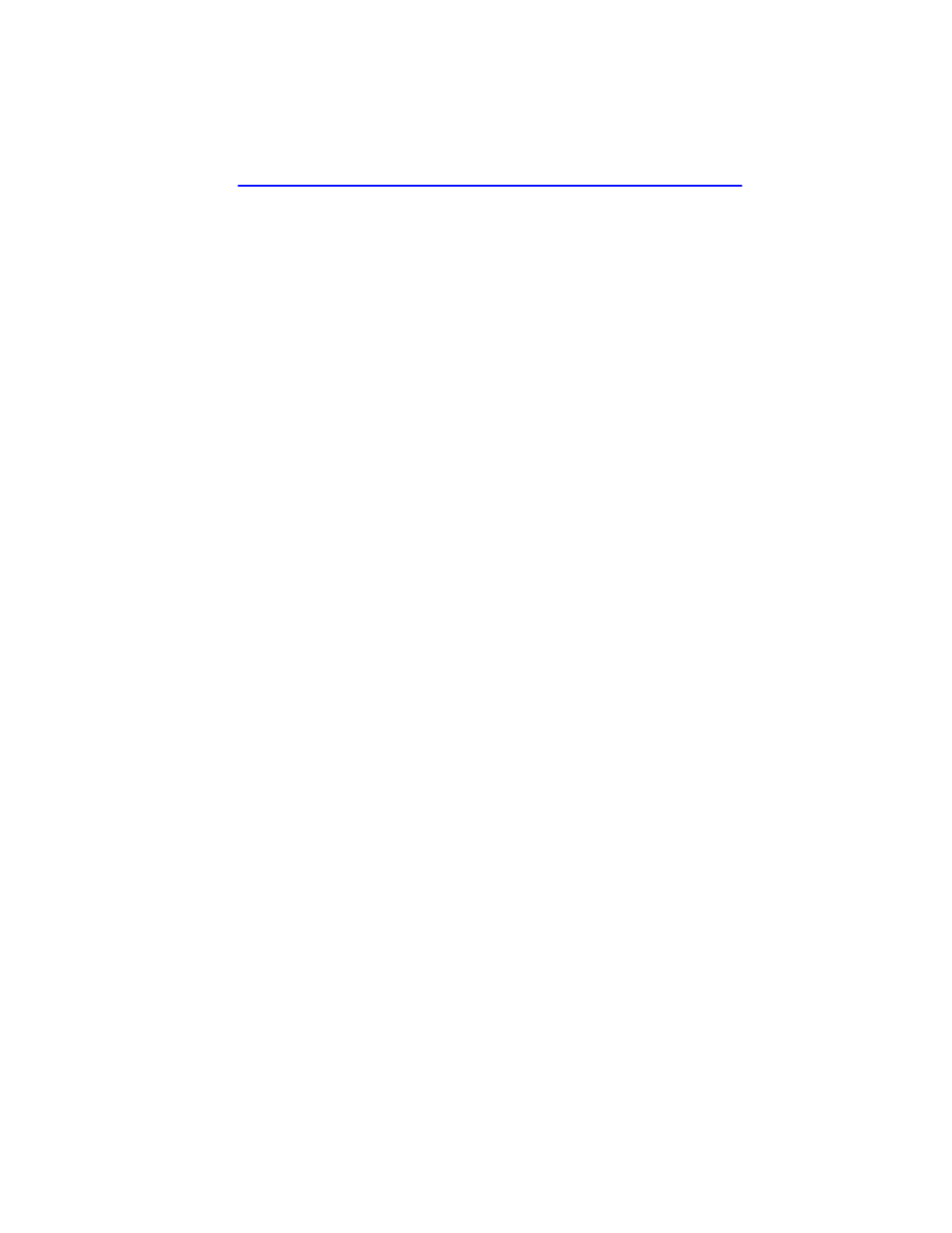
Software Installation Procedures
CSMIM-T1 Hardware Installation Guide
2-15
2.8.1
Invoking the Console Monitor
After the image boots, you can invoke a Console Monitor by pressing the
help
or ? displays the available options:
•
dump
(from the CSMIM-T1 to the host and reboots).
•
help
or
?
(displays the available options).
•
info
(displays configuration information for the CSMIM-T1).
•
leds
(displays the current front panel LED status).
•
quit
(exit the Console Monitor, e.g., quit the console).
•
reboot
filename (reboots the CSMIM-T1).
•
rom
(returns the CSMIM-T1 to the ROM Monitor).
•
syslog
(displays syslog messages).
2.8.2
Self-Booting the CSMIM-T1
After you have installed your optional Flash ROM, the CSMIM-T1 can be
self-booted. You can check your CSMIM-T1 configuration by entering
the
config
command at the
Monitor::
prompt. The
config
command
displays the current configuration information and revision levels. If your
device has Flash ROM installed, the line “FLASH PROM size:” will
appear under the REVISION/CONFIGURATION INFORMATION
section.
This section contains a description of what you need to do to boot your
CSMIM-T1 from FLASH ROM. See Section 3.2 for more information on
the commands referenced here. Proceed as follows:
1.
Enter the ROM Monitor mode (see Section 2.4.1 for information on
entering the ROM Monitor mode).
2.
Set the Internet address to a valid IP address and the Subnet Mask to a
valid mask using the
addr
command.
3.
Using the
sequence
command, set the interface sequence to self.
4.
Execute the
boot
command (expect this to take upward of 5 minutes).
