4 web client, Web client – Acronis Access Advanced - User Guide User Manual
Page 90
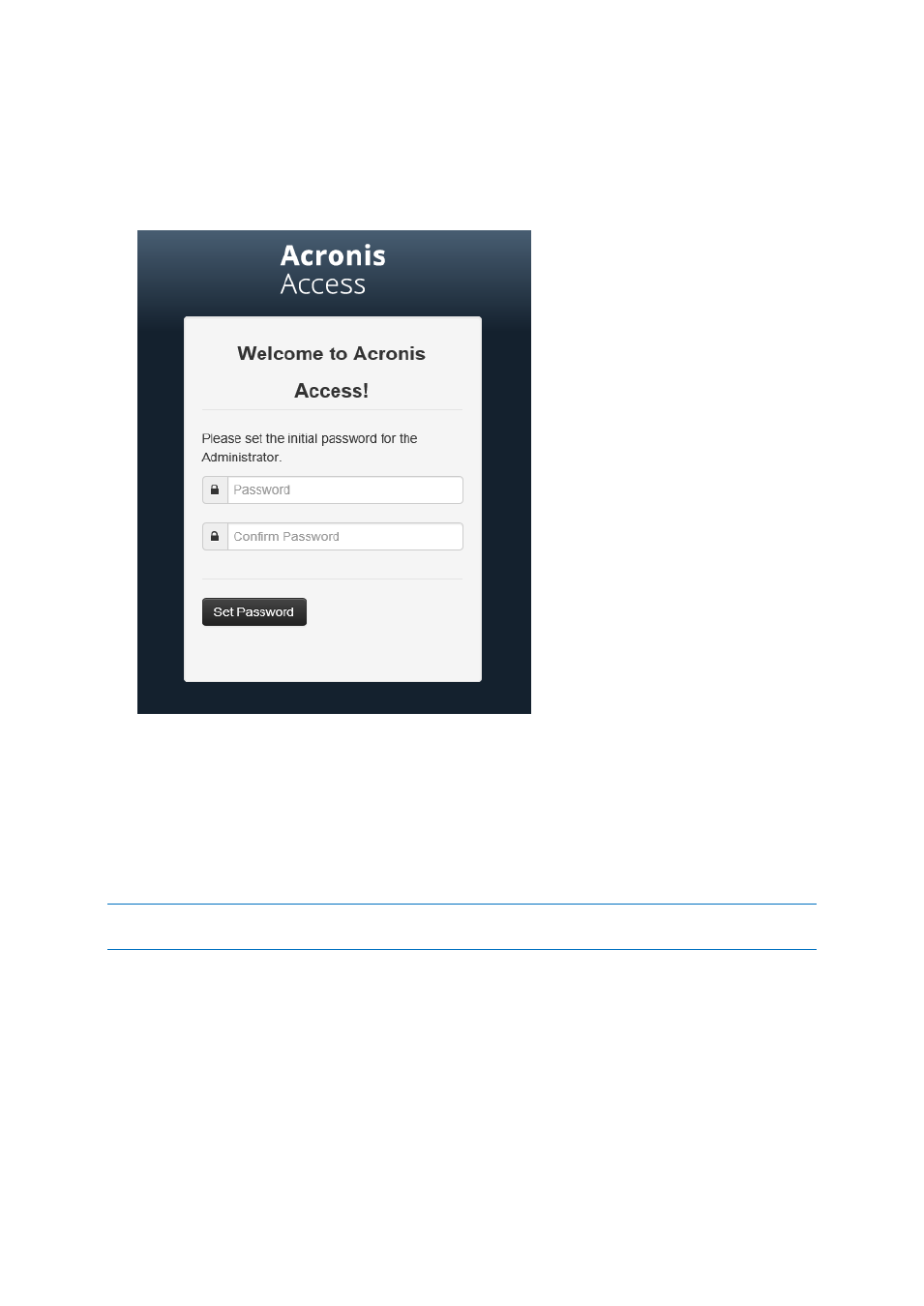
90
Copyright © Acronis International GmbH, 2002-2014
4 Web Client
1. Launch you web browser and navigate to: https://myserver where myserver is
the URL or IP address of the computer running the Acronis Access server.
2. Login with your credentials.
a. If you have just installed the Acronis Access server, login as administrator with the password
you set after the installation process. If this is the first time you open the web interface, you
will be asked to set the password now.
b. If you received an email inviting you to Acronis Access you may need to set your own
personal password at this point or log in using your Active Directory credentials.
c. If your Acronis Access server has been configured to use Active Directory for authentication
and user account provisioning you should be able to login using valid network credentials.
Note: If you are logged in as the default administrator, you won't have access to the Web Client. You must use
an account different from the default administrator.
Creating a folder
1. Click the Create Folder button and enter a name for the new folder. In this example we will use
Marketing Project.
