Setting an application password – Acronis Access Advanced - User Guide User Manual
Page 56
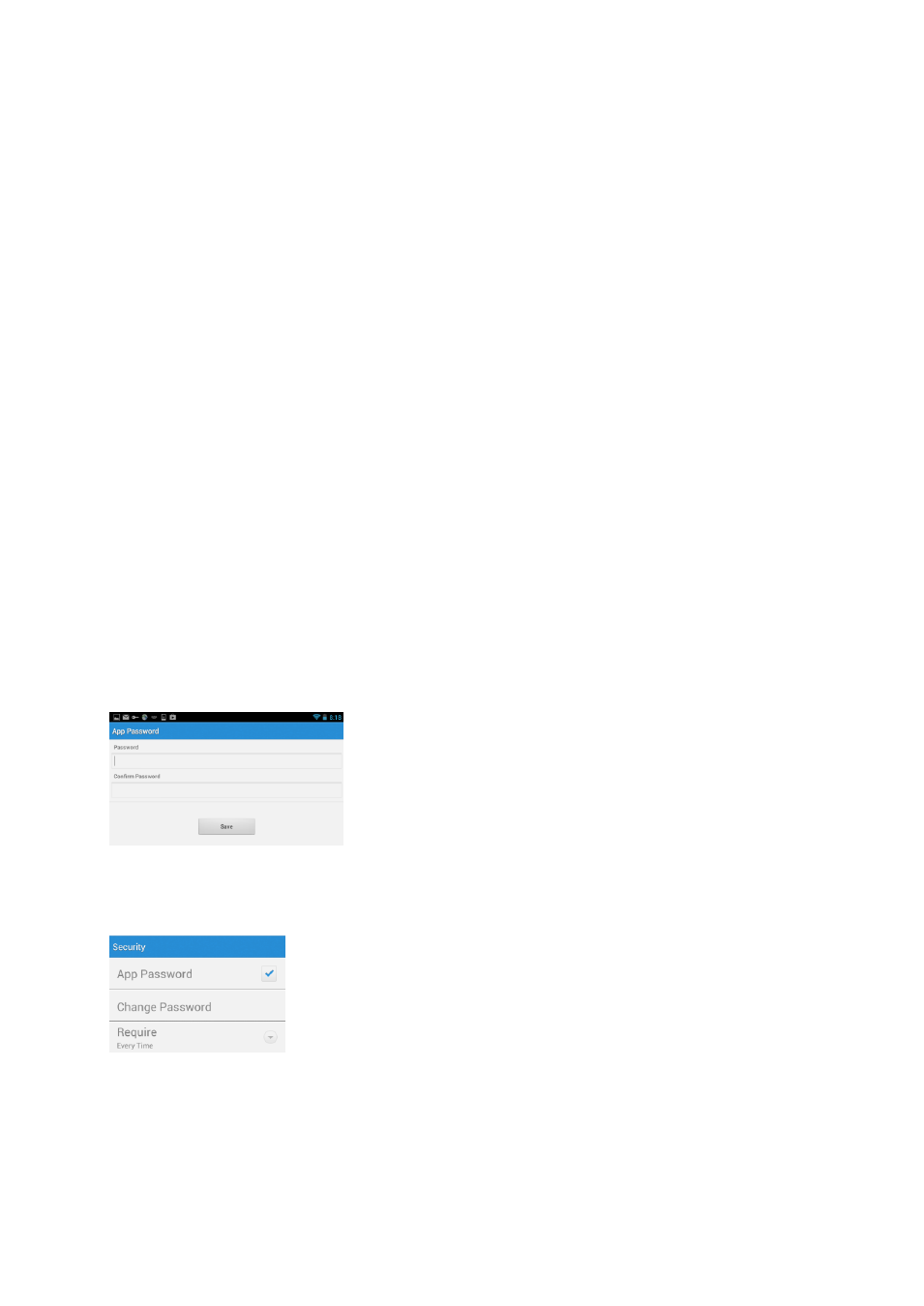
56
Copyright © Acronis International GmbH, 2002-2014
Acronis Access management
Enrollment – If required by your IT department, tap this button to begin the Client Management
enrollment process. This process will require a Server Name and PIN number that your IT
administrator will send you. You will typically receive an email that includes this information. It will
include instructions and should contain a link in step 2 of the process. Open this email on your device
and tap the link in step 2 to automatically start the Acronis Access enrollment process. By using this
link to begin the process, your Server Name, PIN number, and username will be completed
automatically. Simply enter your company account password and tap Enroll Now to continue.
Unmanage – You will see this setting only if you are already enrolled. Tap this setting ot unenroll.
Enrolled – You will see this setting only if you are already enrolled.
About Acronis Access
Version – Displays the version of the Acronis Access application installed on your device.
Acknowledgements – Contains license details on software components used by Acronis Access.
Setting An Application Password
An application password can be set manually from the Access Mobile Client Settings menu or
automatically when accepting a management policy. If the management policy does not require an
application password and does not explicitly prevent you doing so, you can set one manually
To set a Acronis Access App Password:
1. Tap the Settings icon.
2. Turn ON the App Password.
3. Enter an application password, confirm it, and tap OK.
To change your current application password tap Change Password, which is available after a Acronis
Access app password has been configured. If you change your application password, you will be
prompted to enter your current password before you enter the new one.
If your client management policy requires an application password to be set, follow these steps:
