Mailing a file – Acronis Access Advanced - User Guide User Manual
Page 63
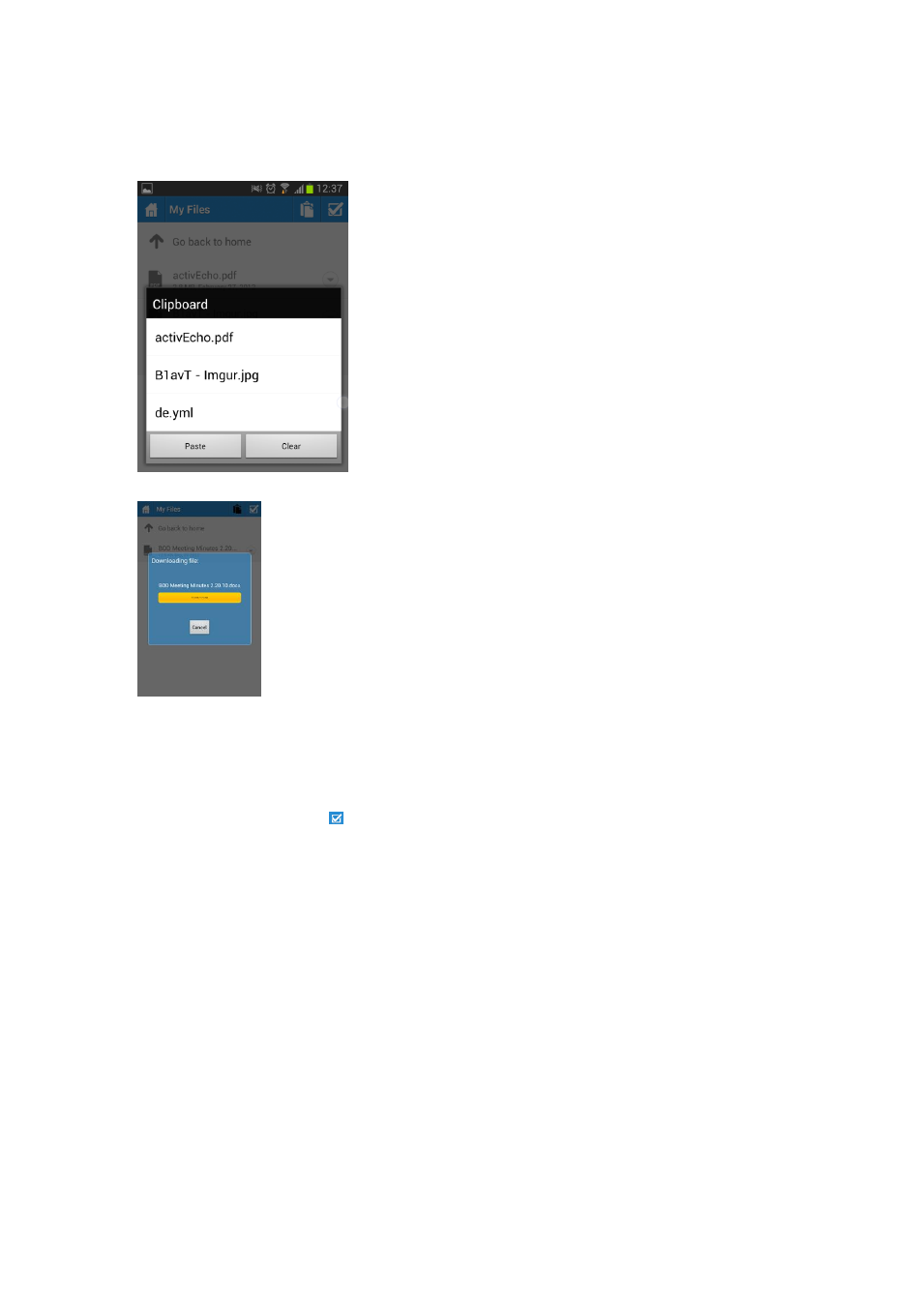
63
Copyright © Acronis International GmbH, 2002-2014
4. Navigate into the folder where you would like to copy or move the file, then tap the Clipboard
icon in the top menu bar.
5. The Clipboard will be displayed and include a list of the files to be copied or moved.
6. Tap the Paste button to copy or move the file into the current folder.
Copy, move, and delete of multiple files or folders
It is possible to copy, move, or delete more than one file at a time with the Acronis Access mobile
app.
To do so, tap the check button
, tap the checkbox next to the files you'd like to work with, and
select Copy, Move, or Delete.
Copying files from the server to the device for offline access
If permitted by your organization's Acronis Access client management policy, it is possible to copy
files from your Acronis Access server to your device, so that you may access them even if you are not
connected to a network.
To do so, use the copy instructions detailed above and copy the required files into the My Files folder
located on the Device tab.
While in the My Files folder, you can create new folders to organize your files by tapping your
device's Menu button and selecting Create Folder.
Mailing a file
1. Tap the Action button.
2. Select file.
