3 updating, Updating – Acronis Access Advanced - User Guide User Manual
Page 81
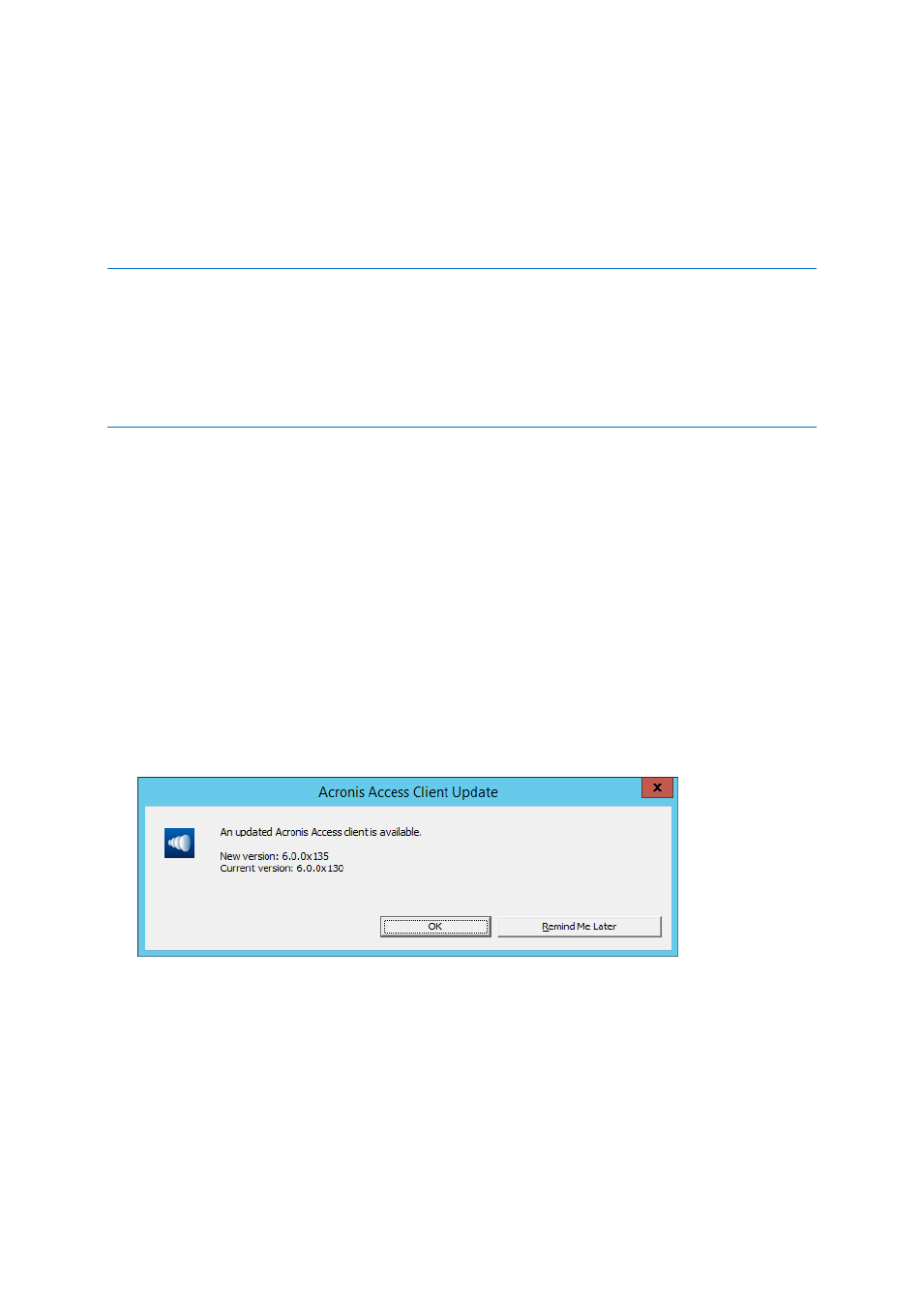
81
Copyright © Acronis International GmbH, 2002-2014
b. The second email with subject You have been given access to Marketing Campaign contains
your message and a link for accessing the shared files.
Once the invited user clicks on the link to access the system (and set his password if needed) you and
your colleague will share access over the files in the Marketing Campaign folder.
Make sure you tell your colleague about the Access Desktop Client, so you can synchronize files
automatically among your computers.
Note: The maximum path length is different between Mac OS X and Windows which can lead to syncing errors
in cross platform deployments. On Windows there is an OS limitation of 260 characters (MAX_PATH) total for
the entire path, including the "C:\mysharefolder\" part. So on Windows the max filename length will be 260
- [share folder path length] - 1 (for NULL terminator).
e.g. The user is sharing C:\my_shared_documents and is trying to download a file into
C:\my_shared_documents\this_is_a_folder\ the max file name length of that subdirectory would be 260 - 40 - 1
= 219 characters. The Mac OS X limit is 1024 characters.
3.1.2.3
Updating
The Access Desktop Client has an auto-update feature. This feature allows two very important things:
Easy and hassle-free updating of the client for basic users.
The client updates itself automatically, requiring little user interaction.
Version control for administrators.
The administrators can set a certain version of the Access Desktop Client to be used when
updating.
Using the auto-update
If auto-update is configured on the Acronis Access server then at some point the Access Desktop
Client will prompt you to update.
1. When it prompts you, you can choose from OK and Remind me later. Press OK.
2. Update now will open the Acronis Access client installer.
3. Once theAcronis Access client installer launches, follow the instructions in the installer to install
the new version.
4. At the end click Finish.
5. The auto updater will finish the installation and relaunch the Access Desktop Client application.
6. Done.
Or you could check for updates manually
