6 self-provisioning network folders on android, Self-provisioning network folders on android – Acronis Access Advanced - User Guide User Manual
Page 68
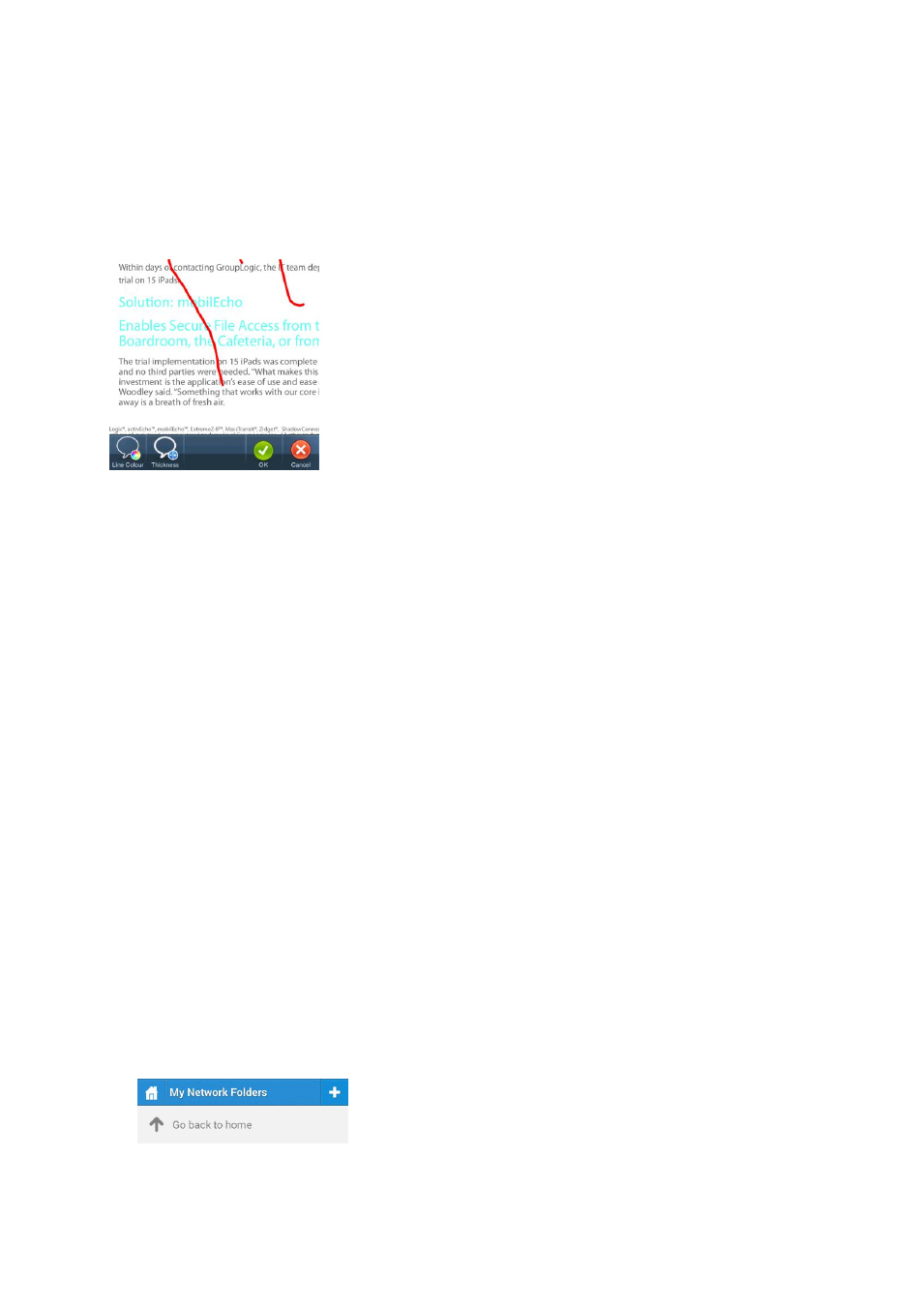
68
Copyright © Acronis International GmbH, 2002-2014
2. Tap the Add button.
3. Tap the Annotation button.
4. Tap the Highlight button.
To add a Freeform drawing
1. Tap the Pen icon.
2. Draw.
2.1.4.6
Self-provisioning Network Folders on Android
As of version 3.2 of the Android Access Mobile Client and version 5.1 of the Access Server, we
support the self-provisioning of network folders. This allows the mobile device users to create
network folders directly from their device (if given the rights to do so). There are two types of folder
users can create:
File server location - This type of folder is added by entering a UNC path to a location on an SMB
share. To be able to add this kind of folder, you need to be enrolled in client managed (p. 70), have a
user or group policy , your policy must have self-provisioning enabled and the selected gateway for
self-provisioning must be able to reach the SMB share.
SharePoint location - This type of folder is added by entering a URL to a SharePoint site, site
collection or library. To be able to add this kind of folder, you need to be enrolled in client managed
(p. 70), have a user or group policy , your policy must have self-provisioning enabled and in some
cases (for example, if the URL points to a different site collection than the root site) you need to
enter administrator SharePoint credentials on the Gateway you are using for self-provisioning.
To provision a folder from the client app:
1. Open the Acronis Access app.
2. Tap on Favorites and open My Network Folders.
3. Tap on your device's menu button and tap Add Folder.
