Acronis Access Advanced - User Guide User Manual
Page 55
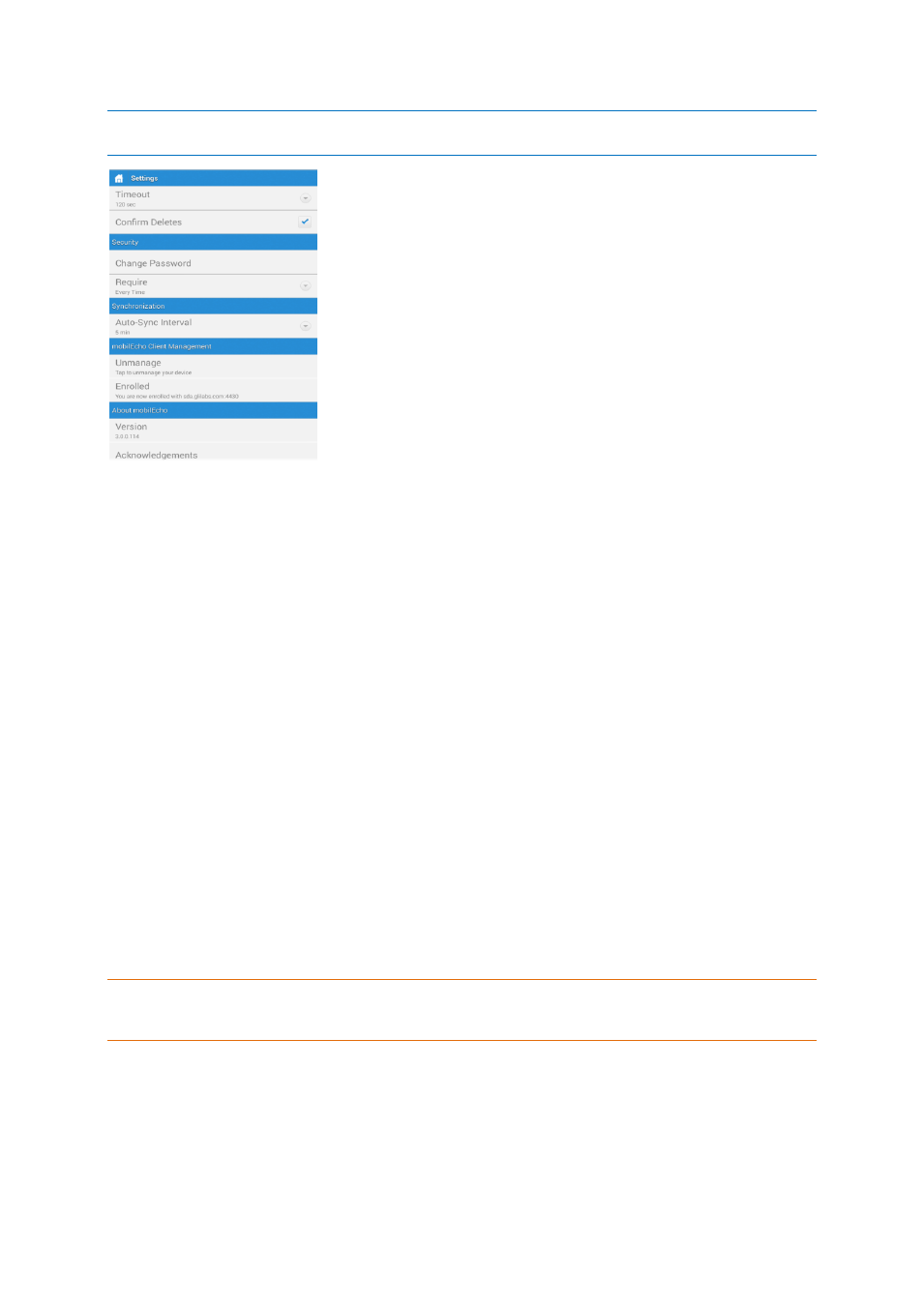
55
Copyright © Acronis International GmbH, 2002-2014
When the Acronis Access application has enrolled in client management, an Access Management section will
automatically appear in the Settings menu, giving information about the server managing the device.
You can exit the Settings menu at any time by tapping the Home or Back buttons.
The following options are available in the Settings menu:
Acronis Access Settings
Timeout – Sets the amount of time the Acronis Access client will wait for a server to respond before
giving up.
Confirm Deletes – If set to ON, you will be asked to confirm each time you delete a file or folder.
Security
App Password – Enables and sets an application password. This password will be required when
opening the Access Mobile Client application.
App Password – When set to ON, an app password will be required when starting the Access
Mobile Client application. If the application password is currently enabled, you will be prompted
to enter the current password in order to turn off the setting.
Require – Sets how often the app password is required. The default of Every Time will require
you enter your app password any time you leave Acronis Access and return. You can instead set
Require to a grace period. If you leave Acronis Access and return before the grace period elapses,
you will not have to enter your app password.
Change Password – This option appears after an application password is set and can be used to
change the existing password. When changing your password, you will first be asked to enter
your existing app password.
Warning: Note that if you set a password and forget it, you will need to remove the Access Mobile Client
application and reinstall it from the App Store. This will delete all files stored in the Access Mobile Client app and
reset all your settings.
If your Access Mobile Client is enrolled in client management, your IT administrator may be able
to reset your App Password remotely.
Synchronization
Auto-Sync Interval – Select the interval after which your files will get automatically synced with the
server.
