Server configuration, Viewing servers in the home navigation pane – Acronis Access Advanced - User Guide User Manual
Page 15
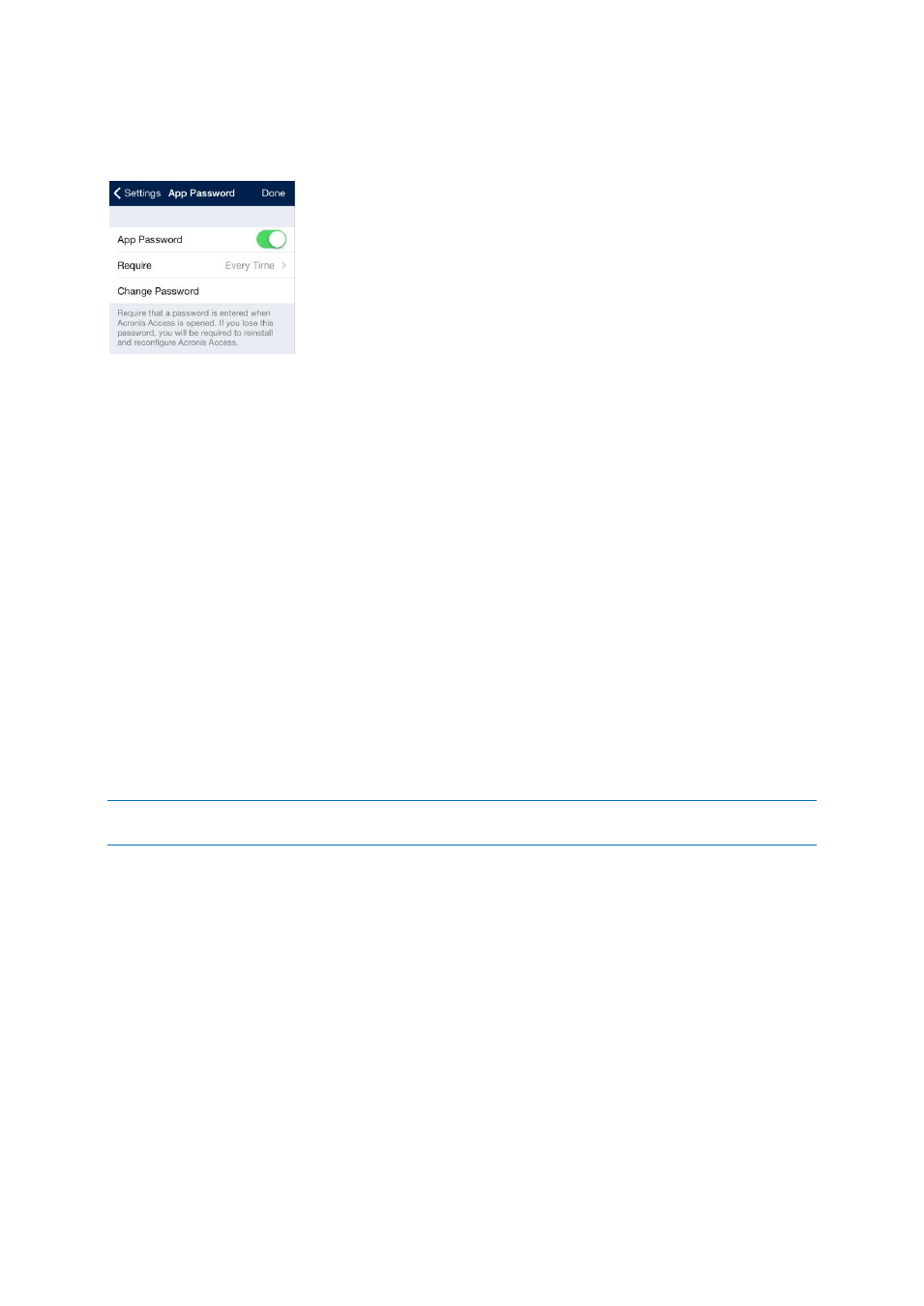
15
Copyright © Acronis International GmbH, 2002-2014
4. To later change your current application password, tap the Change Password option. If you
change your application password, you will be prompted to enter your current password before
you enter the new one.
The system administrator may require a password to be set by the application user and entered any
time the Access Mobile Client application is started. If your Access Mobile Client app is managed and
an application password is required by your system administrator, the App Password setting cannot
be disabled from the Access Mobile Client application.
Server Configuration
In this section
Viewing Servers in the Home navigation pane ........................................ 15
Adding a New Server ................................................................................ 16
Connecting to a Server ............................................................................. 17
Editing Your Servers ................................................................................. 17
Deleting an Existing Server....................................................................... 17
Viewing Servers in the Home navigation pane
The servers that have been configured in the Acronis Access application are listed in the Servers
section of the Home navigation pane.
Simply tap a server to connect to it. A server's connection state is displayed next to the server name.
For more information see Connecting to a server.
Note: If your Access Mobile Client is managed by a Acronis Access Server, servers may be automatically added
to the Acronis Access Home screen. Your management policy may also disable your ability to add new servers.
The Home pane contains two buttons used to manage servers.
1. Edit button – used to modify existing server settings. For more information see Editing Your
Servers.
