4 working with files on android, Smartoffice limitations, Working with files on android – Acronis Access Advanced - User Guide User Manual
Page 60
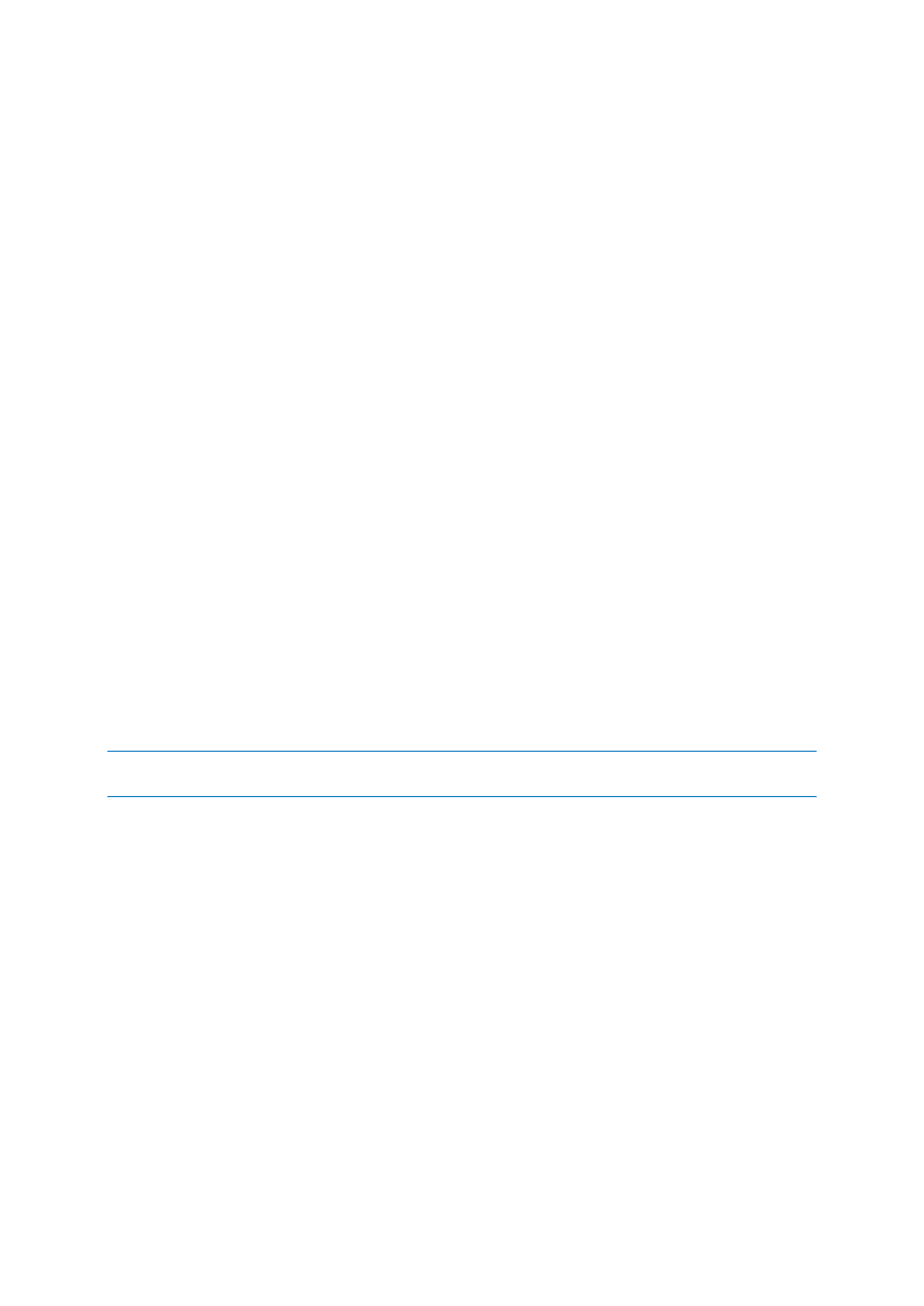
60
Copyright © Acronis International GmbH, 2002-2014
Manual enrollment
1. Open the Acronis Access app.
2. Open Settings.
3. Tap Enroll
4. Fill in your server's address, your PIN (if required), username and password.
5. After completing the entire form, tap the Enroll button.
6. Depending on the configuration of your company's server, you may be warned that your
management server's security certificate is not trusted. To accept this warning and proceed, you
can click Proceed Always.
7. If a application lock password is required for your Access Mobile Client app, you will be asked to
set one. Password complexity requirements may apply and will be displayed if needed.
8. A confirmation window may appear if your management policy restricts the storage of files in
Acronis Access or disables your ability to add individual servers from within the Access Mobile
Client app. If you have files stored locally in the Access Mobile Client app, you will be asked to
confirm that any files in your My Files local file storage will be deleted. If you select No, the
management enrollment process will be canceled and your files will remain unchanged.
2.1.4.4
Working with files on Android
After completing enrollment with your company's Acronis Access Server, or after adding a server
manually, you will see one or more servers in Acronis Access's Network tab. Any Acronis Access files
that are located within the Access Mobile Client app in your on-device storage are found on the
Device tab. Only files within the Device tab will be accessible when you are not on a network that is
able to connect to your company's Acronis Access server. Sync folders are also located in the Device
tab. To browse files, tap on a server or folder and navigate into subfolders as needed. Once you
locate the file you're looking for, you can tap the menu button to the right side of the filename to
open the file menu, or simply tap the file name itself to open the file.
Note: If the Access mobile app hasn't connected to a Gateway or Management server for more than 30 days,
the users will not be able to use it to edit documents.
In this section
SmartOffice Limitations ........................................................................... 60
Sync Folders ............................................................................................. 61
Opening files into other apps on your device .......................................... 62
Opening files from other apps into Acronis Access ................................. 62
File and folder actions .............................................................................. 62
Copy, move, and delete of multiple files or folders ................................. 63
Copying files from the server to the device for offline access ................. 63
Mailing a file ............................................................................................. 63
SmartOffice integration ........................................................................... 64
SharePoint integration ............................................................................. 66
Sorting the file list .................................................................................... 66
SmartOffice Limitations
The SmartOffice functionality integrated into the Acronis Access app, has the following limitations:
